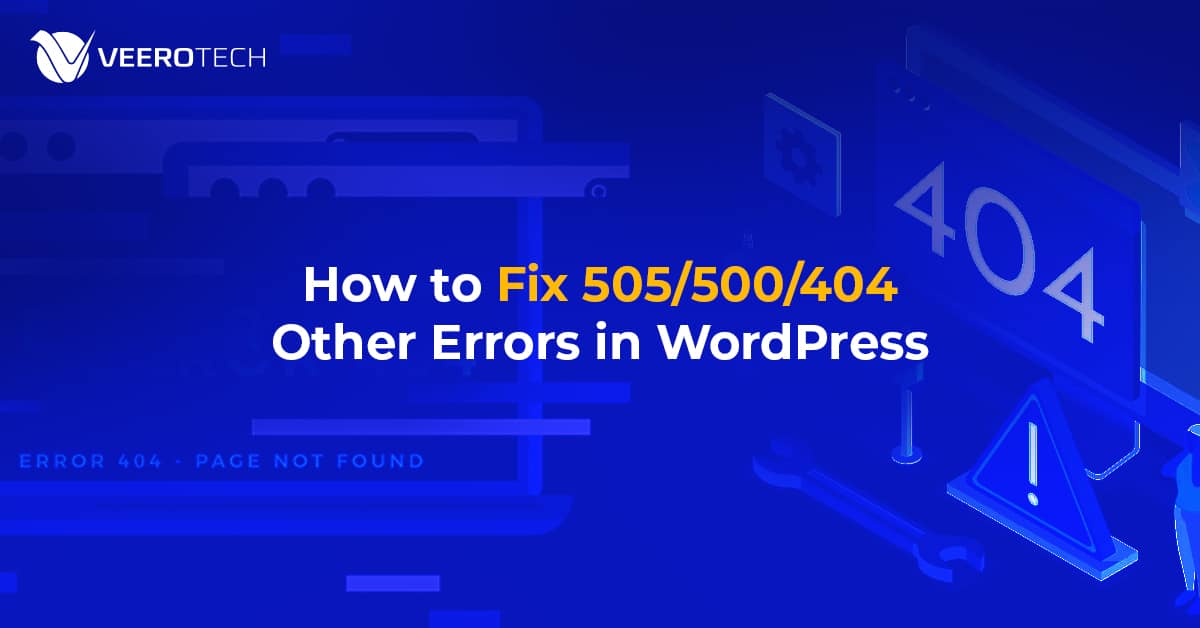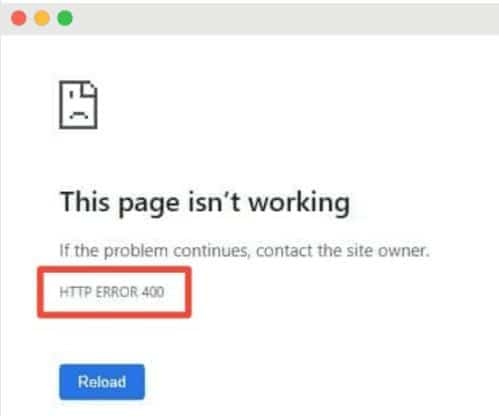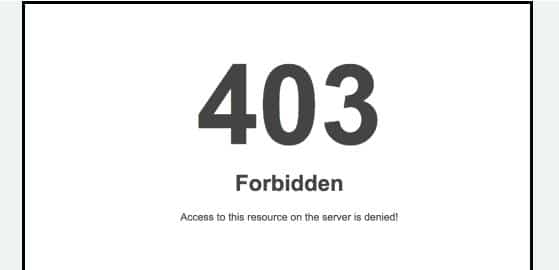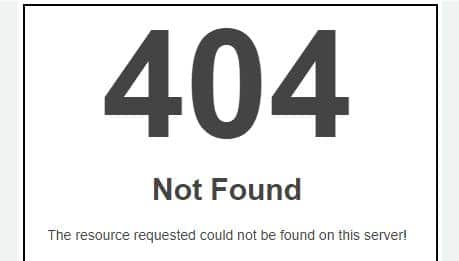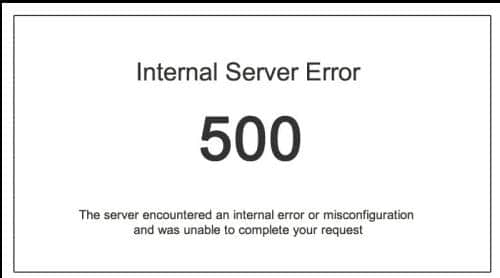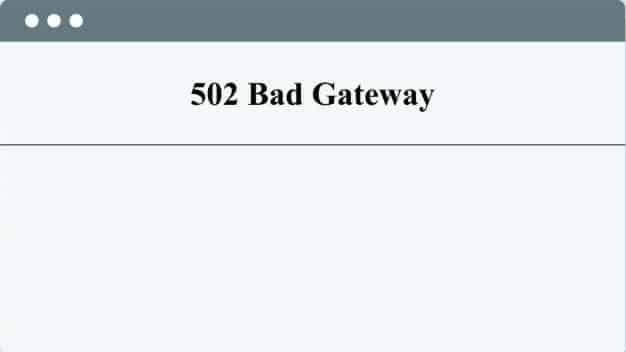Few moments are more frustrating for website owners than unexpected error messages where your carefully crafted content should appear. As someone who has managed hundreds of WordPress sites and helped countless clients through these technical hiccups, VeeroTech understands the panic that sets in when you see those ominous error codes. But here’s the good news – most WordPress errors follow predictable patterns and can be resolved with the right approach.
Understanding and Resolving Common HTTP Errors
When your browser and server have trouble communicating, they exchange HTTP status codes to explain what went wrong. These numeric messages are actually packed with useful information if you know how to interpret them.
400 Bad Request Error
Imagine handing a librarian a book request slip with smudged ink – that’s essentially what’s happening with a 400 error. Your browser sent a request that the server couldn’t correctly interpret. This often occurs after changing your site’s configuration or installing new plugins.
The first thing to try is the digital equivalent of turning it off and on again – clear your browser cache completely. Modern browsers tend to hold onto outdated information that can conflict with recent changes to your site. If that doesn’t resolve it, carefully examine any recent modifications you’ve made to your .htaccess file, as a single misplaced character in this configuration file can trigger this error.
403 Forbidden Message
When you encounter a 403 error, it’s like arriving at an exclusive club only to be told you’re not on the guest list. The server recognizes your request but deliberately denies access, usually due to permission issues.
This commonly happens after migrating a site or changing file permissions. The solution often lies in adjusting those permissions through your FTP client or file manager – setting directories to 755 and files to 644 permissions typically resolves this. Another culprit could be overzealous security plugins that have locked down access too aggressively. Temporarily disabling security measures can help identify if this is the source of your troubles.
404 Not Found Error
We’ve all experienced the disappointment of clicking a link only to be met with the digital equivalent of a “gone fishing” sign. The 404 error means the server received your request but couldn’t find the corresponding content.
The first troubleshooting step is refreshing your permalinks – simply visiting Settings > Permalinks in your WordPress dashboard and clicking “Save Changes” without making any modifications can work wonders. This rebuilds WordPress’s internal URL routing table. If specific pages are affected, check if they’ve been accidentally moved to the trash or had their slugs changed. For site-wide 404 issues, your .htaccess file might contain incorrect rewrite rules that need attention.
Addressing Server-Side Errors (500 Series)
When errors originate from the server itself, they typically manifest as 500-series status codes. These often require slightly more technical solutions but are still manageable with the proper guidance.
500 Internal Server Error
This is the server’s way of saying “something’s wrong” without being specific about what exactly failed. It’s like your car’s check engine light – concerning but not immediately diagnostic.
Your first investigative tool should be your server’s error logs, typically accessible through your hosting control panel. These logs often contain the specific details WordPress hides from public view. Enabling WordPress debugging by adding specific lines to your wp-config.php file can provide even more detailed information. Sometimes, simply renaming your .htaccess file to trigger WordPress to generate a fresh one can resolve mysterious 500 errors.
The 502 Bad Gateway Problem
This error occurs when your server acts as a middleman between your visitor and another service (like PHP) and fails to get a proper response. It’s similar to calling a friend who never picks up the phone.
Increasing PHP’s memory allocation often helps, as resource exhaustion is a common cause. If you have server access, restarting PHP-FPM can clear stuck processes. For those using CDN services, temporarily disabling them can help determine if they’re contributing to the problem. Persistent 502 errors might indicate it’s time to consider upgrading your hosting plan, as resource limitations on shared hosting can trigger these issues.
WordPress-Specific Error Messages
Beyond standard HTTP codes, WordPress has its own set of characteristic error messages that can appear under specific circumstances.
Memory Exhaustion Errors
When WordPress exceeds its allocated memory, you’ll see warnings about “allowed memory size being exhausted.” This commonly occurs when running resource-intensive plugins or themes. The solution involves increasing PHP’s memory limit through your wp-config.php file, though it’s worth noting that consistently hitting memory limits suggests you need to optimize your site’s resource usage or consider more robust hosting.
File Upload Limitations
Attempting to upload large media files often triggers errors about exceeding maximum file sizes. These limitations are set at the server level but can be adjusted by modifying PHP configuration files or adding specific directives to your .htaccess file. For ongoing needs involving large file uploads, specialized plugins can help bypass these restrictions while maintaining security.
Database Connection Issues
Perhaps the most alarming error for WordPress users is the complete failure to establish a database connection. This can stem from incorrect credentials in your wp-config.php file, database corruption, or server issues. Methodically verifying each component of your database configuration and knowing how to access your hosting provider’s database management tools are essential skills for resolving these critical errors.
Proactive Error Prevention Strategies
While knowing how to fix errors is valuable, preventing them is even better. Implementing a robust maintenance routine can save countless hours of troubleshooting.
Regular updates form the foundation of WordPress stability. This includes not just the core software but all plugins and themes as well. Automated backup solutions provide a safety net for when things go wrong unexpectedly. Monitoring tools can alert you to issues before they affect your visitors. Perhaps most importantly, choosing quality hosting designed specifically for WordPress can prevent many common errors from occurring in the first place.
Remember that occasional errors are inevitable in a WordPress site’s complex ecosystem. The key is to have a systematic approach to identifying and resolving them efficiently, minimizing downtime and frustration. With these strategies in your toolkit, you can handle most common WordPress errors confidently.
If you have any web hosting questions please feel free to reach out to us. We're happy to help.