Quick Steps:
- Step 1. Login to cPanel and locate “Select PHP Version”.
- Step 2. Click on “Switch to PHP options” on the far right side.
- Step 3. Specify the timezone under “date.timezone” option.
To change the timezone on your hosting account, you’ll first need to log into cPanel and locate the “Select PHP Version” option.
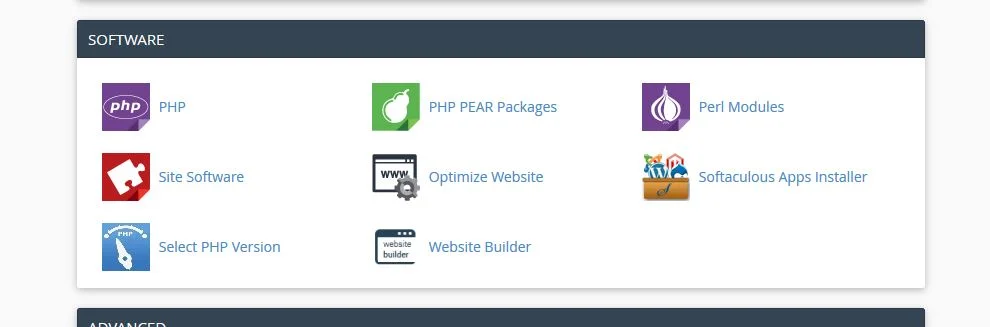
php-selector
Once you’ve clicked the “Select PHP Version” icon, you’ll see the PHP versions dashboard. NOTE: if yours shows “native” you will either need to select another PHP version OR contact our support. If you’re already using an alternate PHP version, you’ll need to click “Switch to PHP Options” on the far right side.

php-options
Now, you’ll have the option to specify the timezone and various other settings as shown below. Once you’ve made the changes you’d like, please be sure to click “Save” at the bottom.
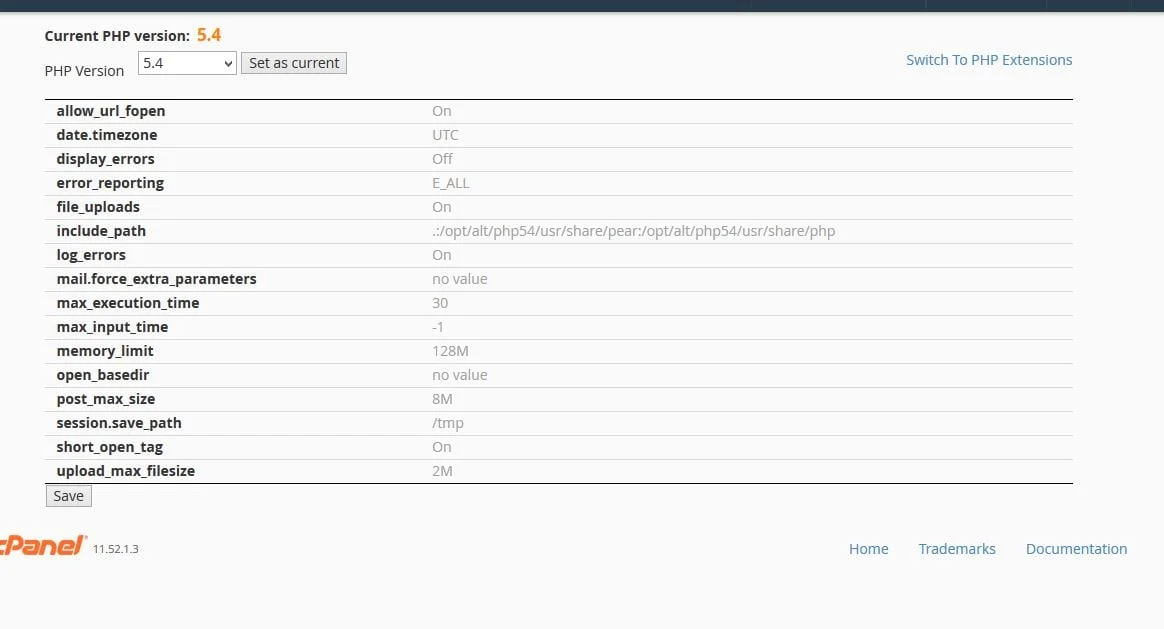
php-settings-options
If you have any web hosting questions please feel free to reach out to us. We're happy to help.
