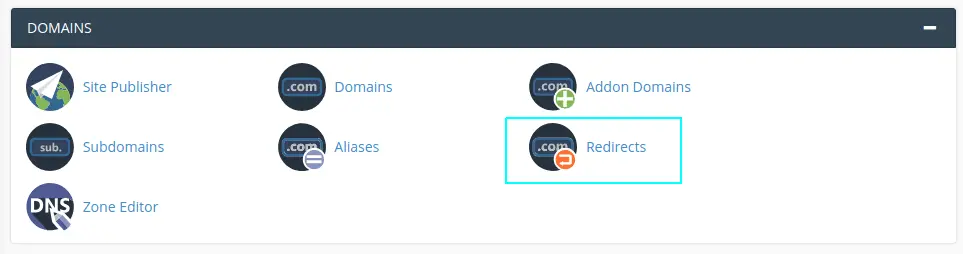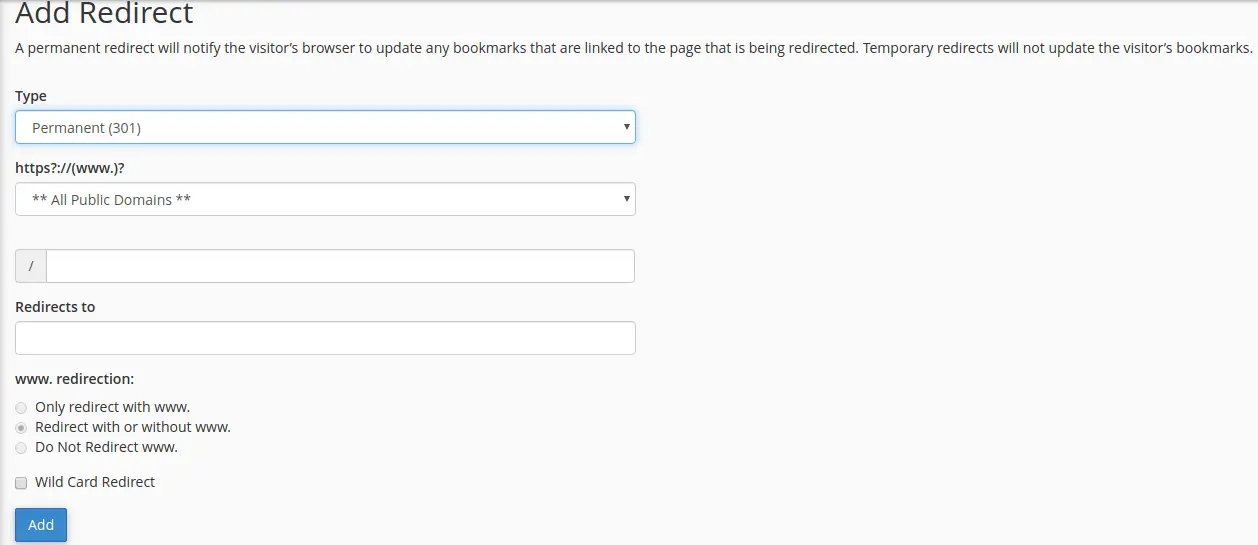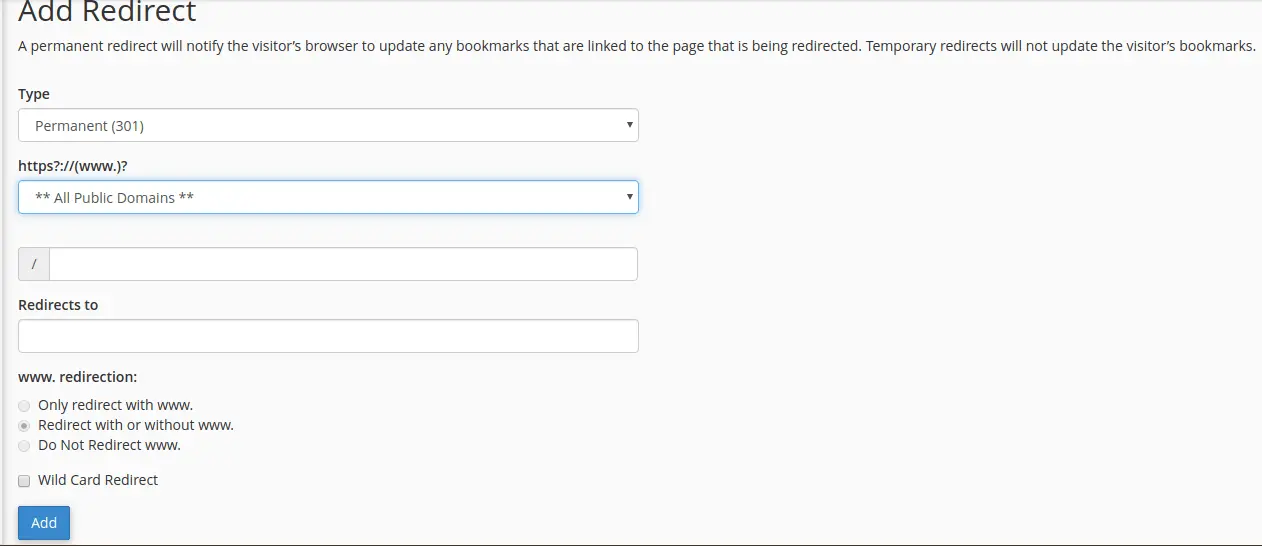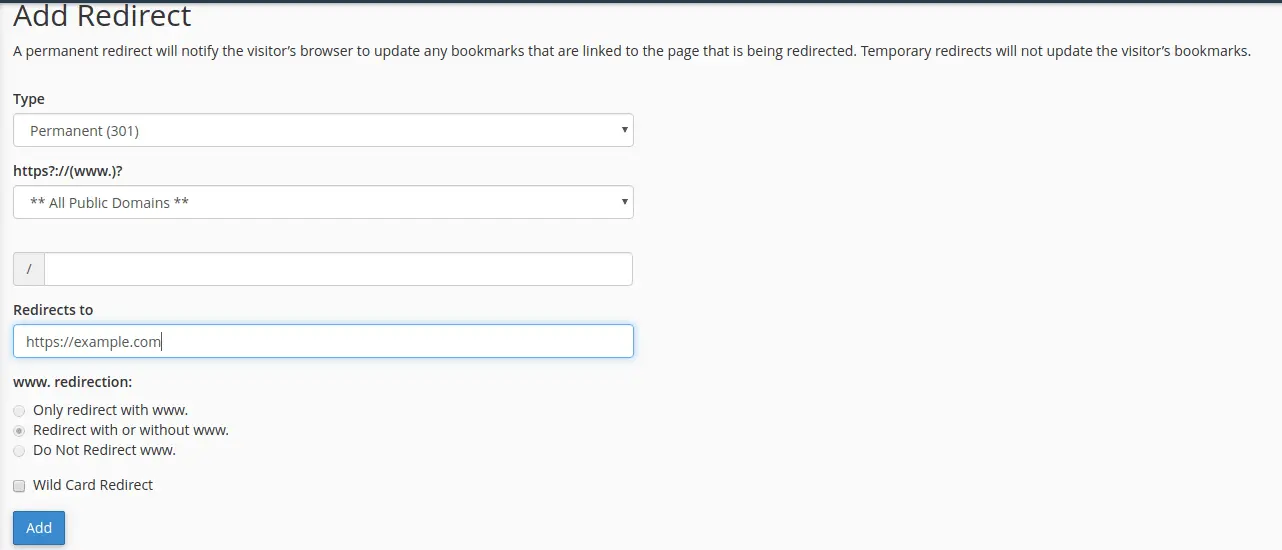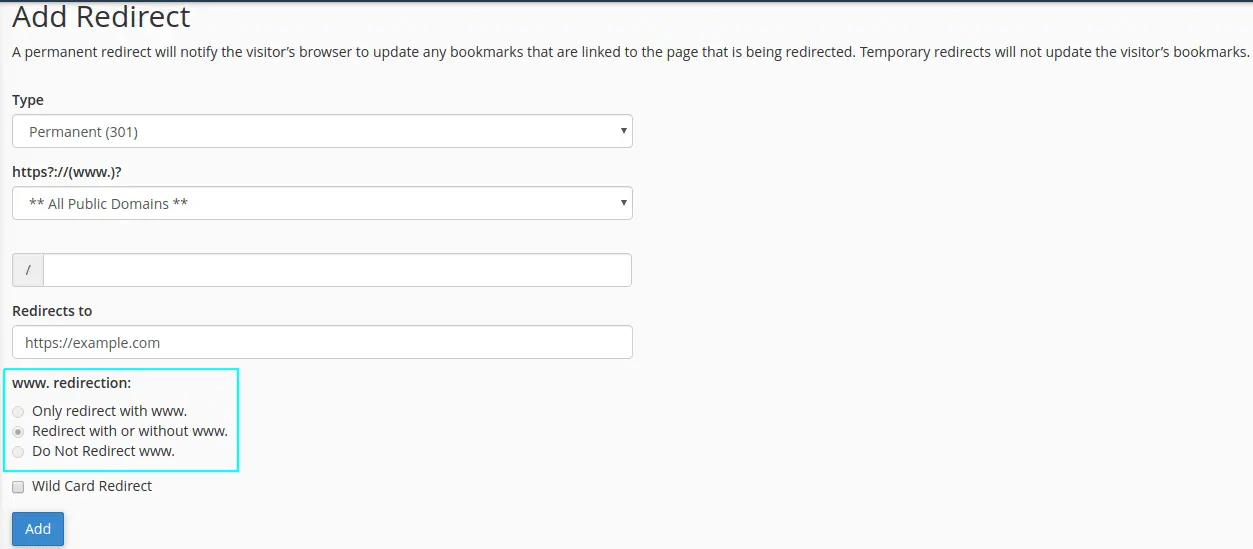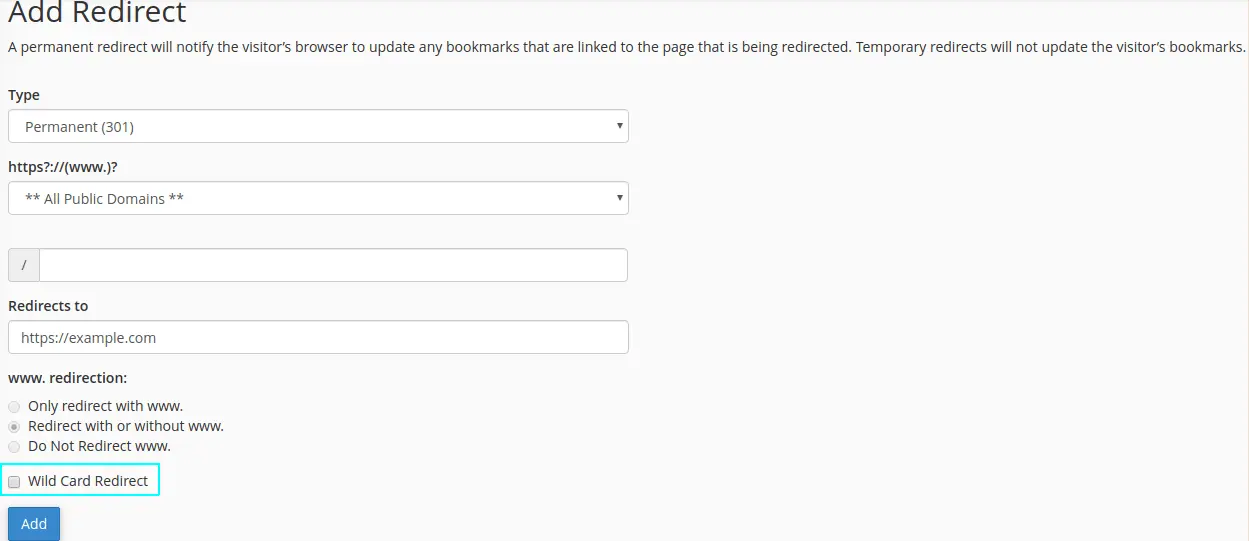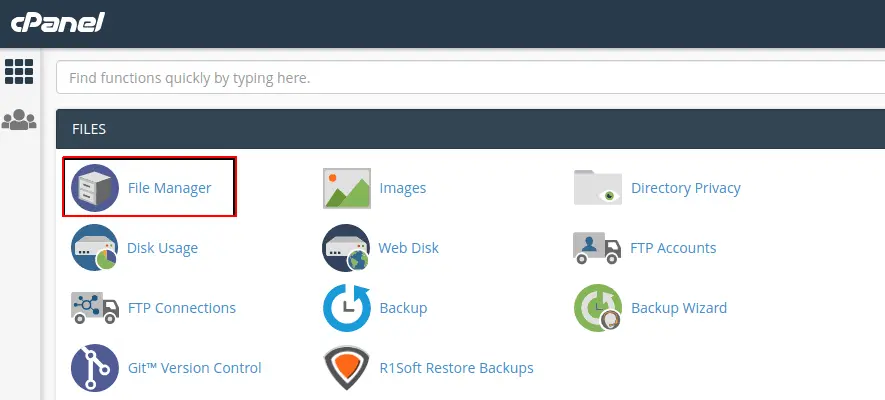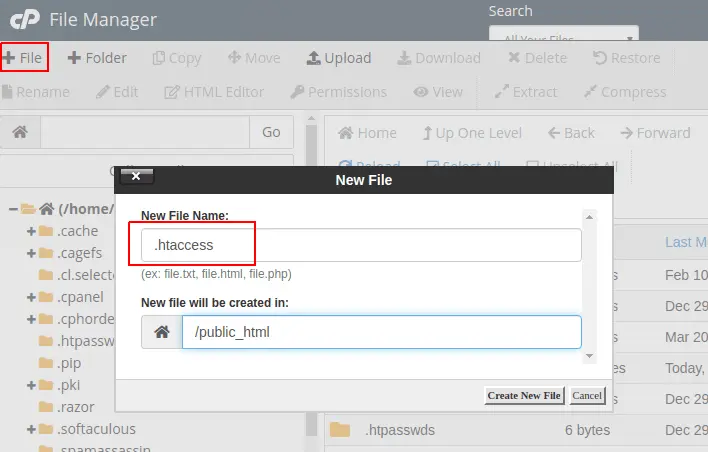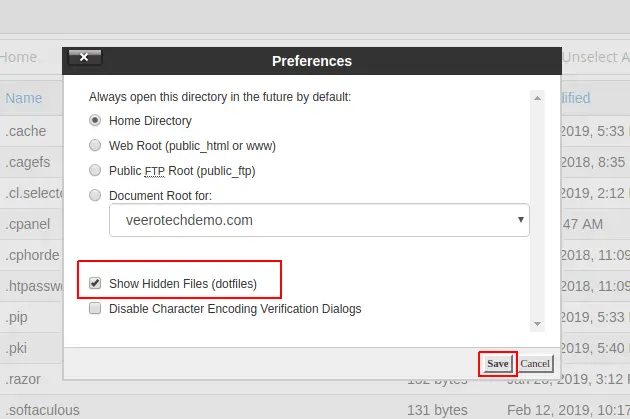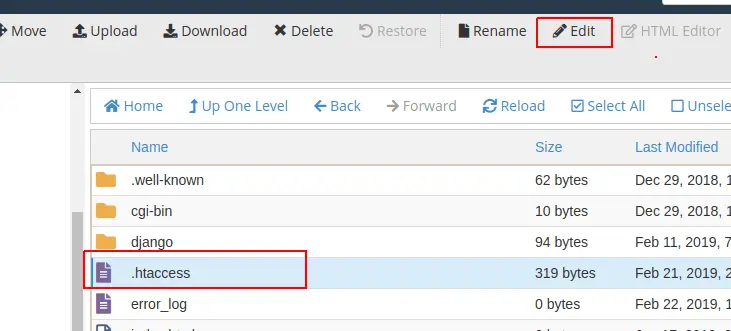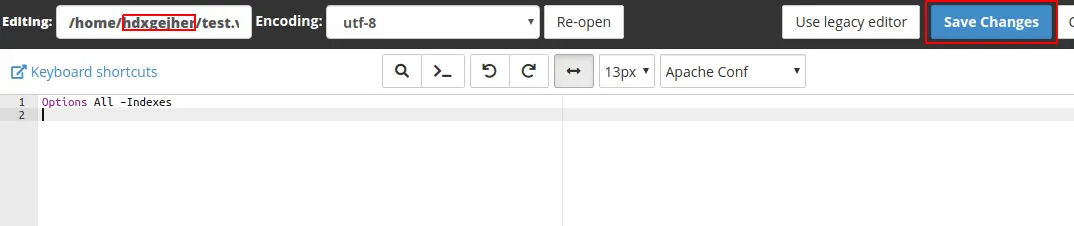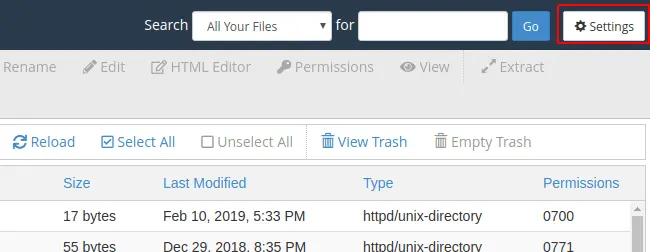In this article, we will show you how to setup redirection for your domain in cPanel.
Redirection allows the web server to redirect visitors from one web page to another web page. Its mainly useful on redirecting visitors from an old web page to a new, updated web page and to create shorter URLs that redirect to longer or complex URLs.
Adding a Redirect.
1 Login into your cPanel.
2. Navigate to the Domains sections and Click Redirects.
3. Under Add Redirect, choose the type of redirection from the drop down window:
- Permanent (301) – This redirect is permanent, it redirects your site to the new website and updates the bookmarks of the visitors. 301 redirect will also direct search engines to the new website.
- Temporary (302) – The 302 redirects the visitors to the new website, but wont update the visitors bookmarks. Search engines will still index the original site.
4. Choose the domain name you would like to redirect from the drop down window.
5. In the Redirects to text field, enter the URL of the page/domain to which the domain needs to be redirected.
6. Select Redirect with or without www to enable www. redirection for your domain.
- Only redirect with www. − This redirect will only work if the user has entered www. in URL.
- Redirect with or without www. − This redirect will always be done, regardless of using www. as a part of the URL or not.
- Do not redirect www. − This redirect will not work if the user has entered www. in URL.
6. Check Wild Card Redirect to redirect all files in the current directory to the same files names in the new directory.
7. Click on Add to save the settings.
Conclusion
Done! The redirect for the domain has been successfully added. If you need any additional help, feel free to open a ticket with our support team. We’ll be happy to take look.