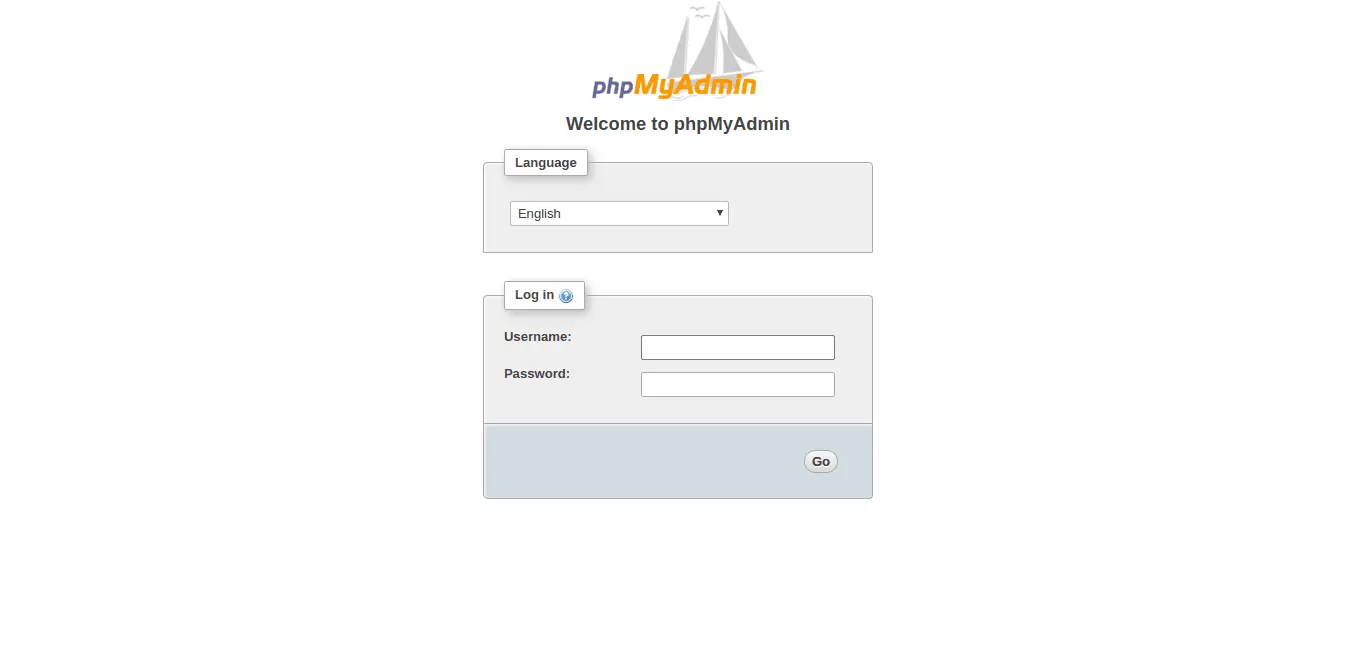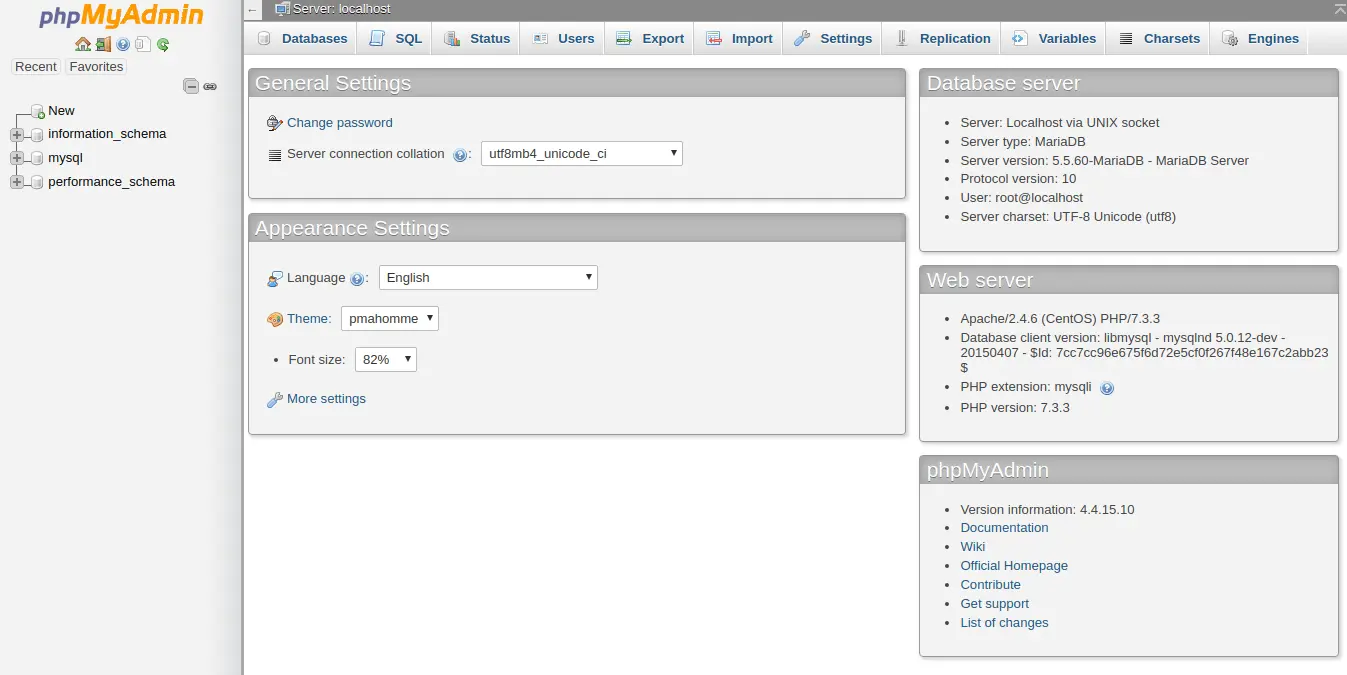In this tutorial, we will go through the steps to installing and configuring phpMyAdmin in CentOS 7.
All commands – without sudo
yum update -y
yum install epel-release -y
yum install phpmyadmin -y
All commands – with sudo
sudo yum update -y
sudo yum install epel-release -y
sudo yum install phpmyadmin -y
Introduction
phpMyAdmin is an open source tool for managing and interacting with MySQL databases. phpMyAdmin uses a web-based management interface which allows users to interact with databases through web browser. It allows us to manage database users and privileges, import and export databases, execute database queries and more.
Prerequisites
- A Centos 7 VPS.
- Root/sudo access.
- A SSH clent.
- Install LAMP stack on your CentOS 7
Step 1. Update your system
Start by updating the system. You can use the below command.
yum update -y
Step2. Add Repo
Since phpMyAdmin is not available in CentOS 7’s default repository, we need to add the Extra Packages for Enterprise Linux (EPEL) repo by executing the below command.
yum install epel-release -y
Step 3. Install phpMyAdmin
After adding the repo, you can install phpMyAdmin using the yum package by typing the below command:
yum install phpmyadmin -y
For phpMyAdmin to work properly, we need to make some changes to the configuration file. Open the configuration file using your text editor.
vi /etc/httpd/conf.d/phpMyAdmin.conf
By default the configuration is set up to access the connection only from localhost. In order to work remotely, you will need to specify the addresses in the configuration file.
Add your remote IP to the respective lines on the configuration as shown below.
Require ip your_ip_address
Allow from your_ip_address
Restart Apache to apply the modifications.
systemctl restart httpd
Now you can access phpMyAdmin using the URL below.
http://server_domian_or_ip/phpmyadmin
To login, use a valid username and password of a MariaDB user. You can the root user and MariaDB administrative pass to login by default. You can then access the administrative interface:
Conclusion
You’ve successfully installed phpMyAdmin on your CentOS 7 machine. Now you can manage your databases through a web interface. You can manage databases, users, and tables, perform various other MySQL queries and operations.