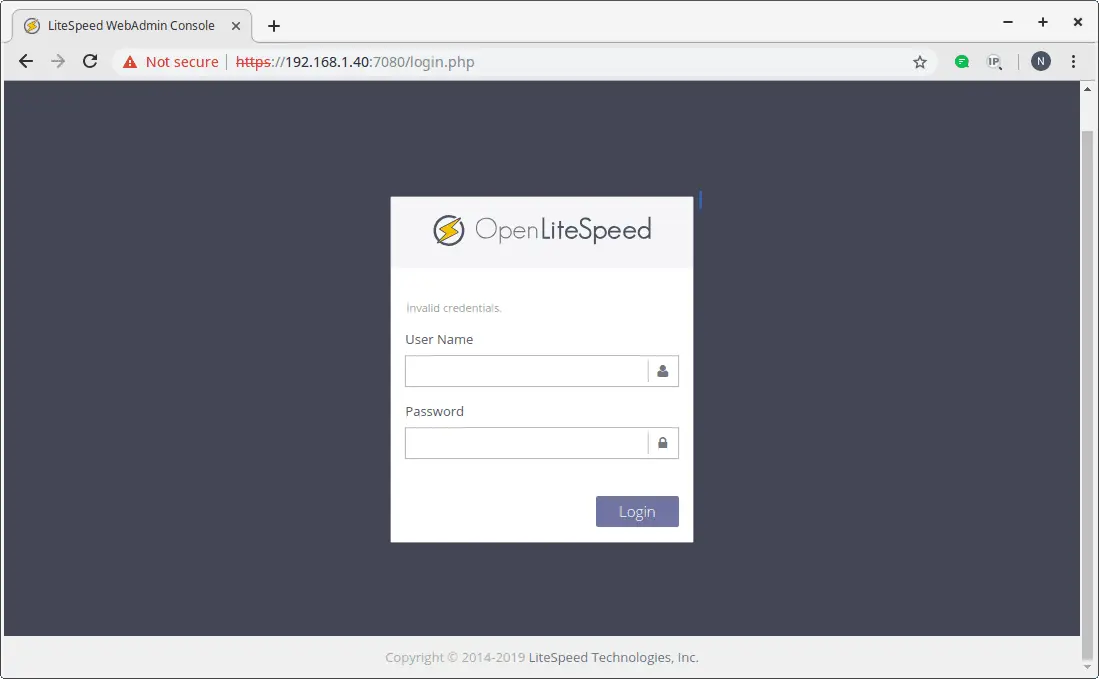In this guide we go through the steps for installing OpenLiteSpeed Web Server on CentOS 7.
All Commands – without sudo
yum update -y rpm -ivh http://rpms.litespeedtech.com/centos/litespeed-repo-1.1-1.el7.noarch.rpm yum install openlitespeed /usr/local/lsws/bin/lswsctrl start yum install epel-release yum install lsphp70 lsphp70-mysqlnd /usr/local/lsws/admin/misc/admpass.sh firewall-cmd --zone=public --permanent --add-port=7080/tcp firewall-cmd --reload
All Commands – with sudo
sudo yum update -y sudo rpm -ivh http://rpms.litespeedtech.com/centos/litespeed-repo-1.1-1.el7.noarch.rpm sudo yum install openlitespeed sudo /usr/local/lsws/bin/lswsctrl start sudo yum install epel-release sudo yum install lsphp70 lsphp70-mysqlnd sudo /usr/local/lsws/admin/misc/admpass.sh sudo firewall-cmd --zone=public --permanent --add-port=7080/tcp sudo firewall-cmd --reload
OpenLiteSpeed is a free, open source and lightweight web server from LiteSpeed. In this guide, we will demonstrate how to install OpenLiteSpeed, and then configure PHP version PHP 7.x.
Prerequisites
- A CentOS 7 VPS
- Sudo access
System Update
Log in as a sudo user and the update your system,
yum update -y
Add the OpenLiteSpeed Repository
Add the OpenLitespeed Repository to install the latest version of OpenLiteSpeed.
rpm -ivh http://rpms.litespeedtech.com/centos/litespeed-repo-1.1-1.el7.noarch.rpm
Install OpenLiteSpeed
Install the latest version of OpenLiteSpeed using the command below.
yum install openlitespeed
Start OpenLiteSpeed using the command below.
/usr/local/lsws/bin/lswsctrl start
Note: To stop it, run /usr/local/lsws/bin/lswsctrl stop.
Install PHP
OpenLiteSpeed uses LSPHP 5 by default which has reached its end of service life. We recommend that you install the latest stable version of LSPHP 7.x (at least 7.1 currently as 7.0 is EoL) as it has many improvements and new features.
To install the latest PHP version we need to add EPEL repository from which we can install PHP 7 with the following command.
yum install epel-release
Install PHP 7 and its MySQL extension with the command below,
yum install lsphp70 lsphp70-mysqlnd
Configure OpenLiteSpeed
OpenLiteSpeed has a WebAdmin console which is accessed through port 7080. Start by configuring the username and password for the WebAdmin console.
/usr/local/lsws/admin/misc/admpass.sh
Pick a username for the administrative account, or press Enter to accept the default value for the username which is “admin”.
Next, you need to provide and verify a password for the Admin user. When choosing a password, choose a strong password as the WebAdmin console is open to the internet.
Please specify the user name of administrator.
This is the user name required to login the administration Web interface.
User name [admin]:
Please specify the administrator's password.
This is the password required to login the administration Web interface.
Password:
Retype password:
Administrator's username/password is updated successfully!
Update the firewall rules to allow the port 7080 to access the WebAdmin console.
firewall-cmd --zone=public --permanent --add-port=7080/tcp
firewall-cmd --reload
Open your web browser and type the following URL to access WebAdmin console.
http://SERVER_IP:7080
OR
http://localhost:7080
Enter the username and password that you’ve set and login.
OpenLIteSpeed WebAdmin Login Page
Note: OpenLiteSpeed uses LSPHP 5 by default, we need to make few changes to setup LSPHP 70.
Login to the WebAdmin console and go to Server Configuration >> External App . There, you will find an external application named “lsphp5”. Click the Edit icon on the right hand side in order to edit this application as follows:
Name: lsphp70
Address: uds://tmp/lshttpd/lsphp.sock
Notes: LSPHP70 Configuration
Max Connections: 35
Initial Request Timeout (secs): 60
Retry Timeout : 0
Command: /usr/local/lsws/lsphp70/bin/lsphp
Click on the Save button to save the configurations.
Setup Script Handlers
Script handlers specifies OpenLiteSpeed which scripts should go to which external application. To setup a script handler we need to set OpenLiteSpeed to serve all .php scripts with the lsphp70 external application.
Click the Script Handler tab, and then use the Edit icon to update the script handler as follows:
Suffixes: php
Handler Type: LiteSpeed SAPI
Handler Name: lsphp70
Click the Save icon to save your changes.
The default port of OpenLiteSpeed is 8080, we need to change it to 80.
To do so, Click on Listener > Default, click the Edit icon on the right hand side, and then modify the settings as shown below:
Listener Name: Default
IP Address: ANY
Port: 80
To save these changes, gracefully restart OpenLiteSpeed by clicking the Graceful Restart icon at the top right corner.
OpenLiteSpeed WebAdmin Interface
Click Yes to restart OpenLiteSpeed.
Conclusion
Congrats, OpenLiteSpeed has been successfully installed on your system. For additional information, refer to the OpenLiteSpeed Homepage: https://open.litespeedtech.com/mediawiki/