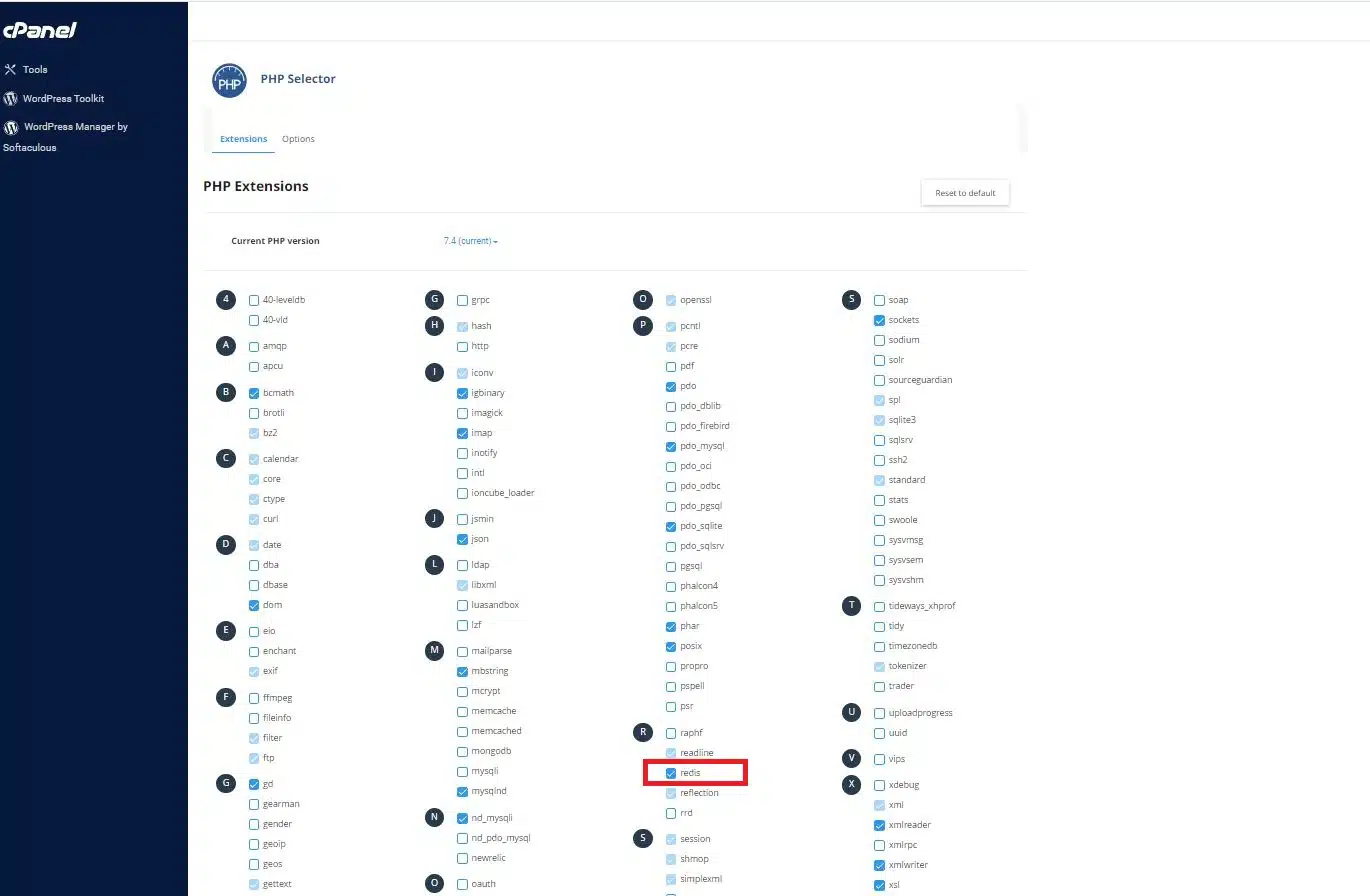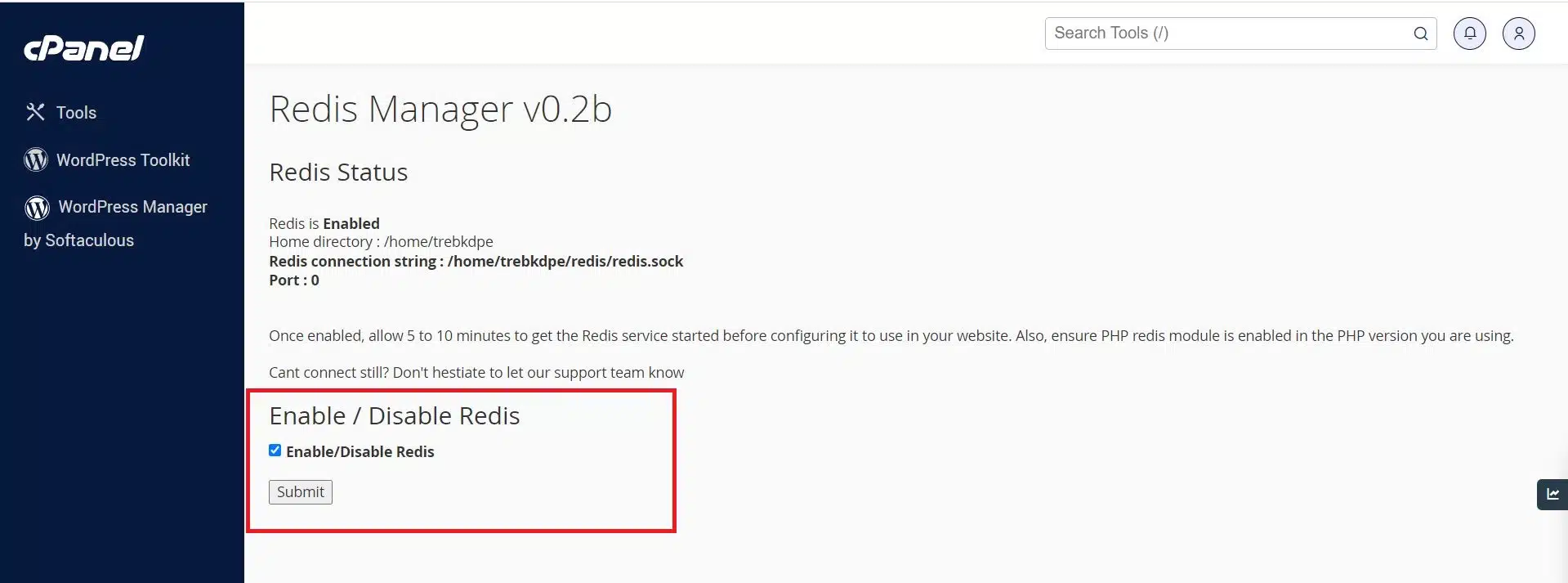We take customer feedback seriously and continue to add new features. You’ve been asking for “Redis Object Cache” and we’ve recently completed adding this feature for you. Before we go any further, let’s see what Redis is.
What is Redis?
Redis is an in-memory data structure store that is free and open-source. It holds strings, hashes, lists, sets, and sorted sets, and serves as a key-value store as well. Redis makes it simple to store big volumes of data without degrading data transport speed. It has a passive data caching system that clears the outdated cache as fresh content is updated.
How Redis can improve your WordPress website’s performance?
By turning on Redis Cache in your WordPress Core installation, you can send the content to the client more quickly. WordPress does a lot of lookups in MySQL, which makes it very slow when there is a lot of traffic. As an in-memory structure, Redis cache can play a key role in making WordPress’s database usage more efficient. With the help of plugins, Redis stores all key-value data in memory. So, it is a quick way to cache on the server side, like WordPress. A Redis object can be used to store the cache of request outputs for a specific MySQL query. When other users have already looked at the same post or article, it will use the object cache instead of the MySQL server to serve the request. So, the server response time and site speed got better.
Let’s enable Redis Object cache to use with your website.
Quick steps:
- Login to cPanel
- Locate and click on the PHP selector in the software section.
- Enable the Redis PHP Extension by clicking the Redis option.
- Locate and Click on Redis Manager plugin in the software section to enable the Redis service.
- There is an option to enable or disable Redis service.
Attention: This feature is being rolled out, and it will be available for all our Shared Hosting customers shortly. If you can’t find it in the cPanel check back after a few days or open a ticket with our Support Team.
Enable the Redis PHP Extension in the PHP Selector tool in cPanel
First, log in to cPanel then navigate through the PHP selector, and ensure the active(current) PHP version is other than the native one. If native, select a compatible PHP version first and click “Apply”. Under extensions, select Redis as in the screenshot below. Now, you should be able to use Redis, as a caching method for your website.
Enable Redis using the Redis Manager plugin
Note : Redis Manager is exclusive to cPanel’s new Jupiter UI theme. Verify that you are using the Jupiter theme, or select Jupiter from the Theme drop-down menu under General Information.
Enabling Redis Module in PHP is not sufficient to use the Redis Object Cache as its runs as a service. From the cPanel, you can enable Redis service via the Redis Manager plugin in the software section of cPanel. You can toggle enable or disable Redis service simply via cPanel as in the screenshot below.
Once you clicked the “Submit” button, allow 5 to 10 minutes before you can start using Redis service with your website.
Disable Redis service using Redis Manager plugin
Simply uncheck the checkbox “Enable/Disable Redis” and click “Submit”. The service will be removed from your account in the next 5 to 10 minutes.
How to configure Redis in your website to improve performance
We have a few articles here that describe how to configure Redis with your WordPress website by using cache or dedicated plugins. The URLs are below.
How to configure Redis Object Cache in WordPress
Conclusion
Congratulations! You have learned how to enable Redis on your cPanel account.
If you have any web hosting questions please feel free to reach out to us. We're happy to help.