Introduction
The “Required PHP Extension Not Found: intl” error can disrupt your Chamilo LMS (Learning Management System), blocking access to courses and administrative tools. This error means the PHP intl extension, which is mandatory for the platform’s language and localization features, is missing or inactive on your server. The following guide provides clear steps to resolve this issue via your hosting control panel or server terminal.
Let’s get your Chamilo platform back online!
What Causes the ‘Required PHP Extension Not Found: intl’ Error in Chamilo?
This error appears when Chamilo’s installer or runtime checks detect that the “PHP intl” extension is not enabled or installed. Common causes include:
- Disabled intl Extension: The intl extension is not enabled in the server’s PHP configuration (e.g., php.ini).
- Missing intl Extension: The extension is not installed on the server, often on custom or minimal PHP setups.
- Incorrect PHP Version: Chamilo’s version requires a specific PHP version (e.g., 7.4 or 8.1) where intl is unavailable or incompatible.
- Server Misconfiguration: PHP configuration files (e.g., php.ini) incorrectly set or overridden by server settings.
- Multiple PHP Versions: Hosting environments with multiple PHP versions (e.g., via MultiPHP Manager) using the wrong version for Chamilo.
- Insufficient Permissions: Lack of server-level access to enable extensions on shared hosting.
- Corrupted PHP Installation: Damaged PHP modules or files causing intl to fail.
- Chamilo Version Mismatch: Older or newer Chamilo versions with unmet intl dependencies.
Step-by-Step Fix
Follow these steps to resolve the error, addressing all causes systematically:
Verify PHP Version and intl Extension Status
- Log into your hosting control panel (e.g., cPanel, DirectAdmin) and navigate to PHP Version Manager or MultiPHP Manager.
- Ensure the active PHP version for your Chamilo site (e.g., 7.4, 8.1, or 8.2) meets the requirements for your Chamilo version. Refer to the official Chamilo documentation at chamilo.org for the latest compatibility details.
- Create a file named phpinfo.php in public_html with:
<?php phpinfo(); ?>- Access http://yourdomain.com/phpinfo.php in a browser and search for “intl.” If absent, the extension is not enabled or installed.
- Check error logs (control panel > Error Logs) for messages like “PHP Fatal error: intl extension missing.”
What’s Next? If intl is missing or disabled, enable it via your control panel or server configuration.
Enable intl Extension via Control Panel
- In your hosting control panel, go to Select PHP Version or MultiPHP INI Editor.
- Locate the PHP Extensions section and check the box for “intl” to enable it.
- Save changes and restart PHP or Apache (if prompted).
- Revisit http://yourdomain.com/phpinfo.php to confirm “intl” appears with details (e.g., “ICU version 71.1”).
- If the intl option is unavailable, proceed to manual installation or contact your provider.
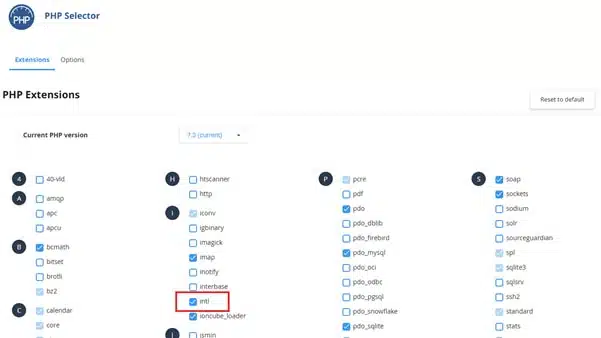
What’s Next? If enabling intl resolves the error, test Chamilo. If intl isn’t available, install it manually or adjust PHP versions.
Install intl Extension Manually
- If you have server access (VPS/dedicated), log in via SSH using credentials from your hosting provider.
- Install the intl extension based on your server’s OS:
- Ubuntu/Debian: Run “sudo apt-get install php-intl” (for default PHP) or “sudo apt-get install php7.4-intl” (for PHP 7.4).
- CentOS/RHEL: Run “sudo yum install php-intl” or “sudo yum install php74-php-intl” (for PHP 7.4).
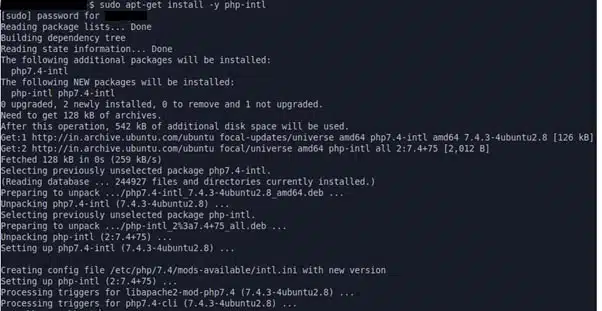
- Restart Apache or PHP-FPM: “sudo systemctl restart apache2” (Ubuntu) or “sudo systemctl restart httpd” (CentOS).
- Edit php.ini to enable intl:
- Locate php.ini (e.g., “php –ini” to find the path).
- Add or uncomment: “extension=intl.so”
- Save and restart services.
- Alternatively, on shared hosting, contact your hosting provider to install or enable intl.
Switch PHP Version if Needed
- In your control panel, go to MultiPHP Manager and select a compatible PHP version for Chamilo (e.g., 7.4 or 8.1).
- Apply the version to your Chamilo domain and recheck phpinfo.php for intl.
- If the error persists, ensure the selected PHP version includes intl (some minimal PHP builds exclude it).
Troubleshoot Permissions, Corruption, or Chamilo Version
- Permissions: Ensure you have server-level access to modify PHP settings. On shared hosting, contact your provider for assistance.
- Corrupted PHP: Reinstall PHP modules via SSH (e.g., “sudo apt-get install –reinstall php7.4-intl”) or ask your provider to repair the PHP installation.
- Chamilo Version: Verify your Chamilo version (check admin panel or documentation) supports your PHP version. Update Chamilo via its admin panel or reinstall from chamilo.org if needed.
Verify and Finalize
- Reload your Chamilo site or installer to confirm the error is resolved.
- Revisit http://yourdomain.com/phpinfo.php to ensure intl is active.
- If the error persists, check error logs for new clues or contact your hosting provider for server-side issues (e.g., missing ICU libraries).
Preventing Future intl Extension Errors
- Check PHP Extensions: Verify required extensions (e.g., intl, mbstring) before installing Chamilo.
- Monitor PHP Versions: Ensure your PHP version aligns with Chamilo’s requirements during updates.
- Backup Configurations: Save php.ini and server backups via your control panel.
Preventing configuration errors involves proactive server management. For a hosting environment that automatically manages PHP versions, monitors extensions, and includes expert support, consider VeeroTech’s managed hosting solutions.
Conclusion
Resolving the missing intl extension will quickly restore your Chamilo LMS. To prevent future configuration errors and ensure optimal performance, a hosting platform that proactively manages these technical details is key.
VeeroTech’s managed hosting minimizes these issues with:
- Proactive monitoring of your server’s health and requirements.
- 24/7 expert support from humans ready to assist.
- Seamless migration services to handle the move for you.
Let us handle the server management so you can focus on your platform. Migrate to VeeroTech today and experience a reliable foundation for your LMS.
FAQs
The PHP intl extension (Internationalization extension) provides essential functions for handling different languages, locales, and character encodings. Chamilo requires it for core features like multi-language support, locale-aware sorting, date/number/currency formatting, and string normalization. Without it, these internationalization features will not work, causing the LMS to fail.
This is a common setup issue. The intl extension is often not included in minimalist PHP installations, which are sometimes used by default to reduce server load and improve performance by only including the most essential modules. It may also be present on the server but simply disabled in your specific PHP configuration (php.ini).
On most shared hosting platforms, you can enable it yourself through the hosting control panel (like cPanel, Plesk, or DirectAdmin). Look for sections named “PHP Selector,” “Select PHP Version,” or “PHP Extensions” where you can tick a checkbox to enable intl. If this option is unavailable, you will need to contact your hosting provider and ask them to enable it for you.
First, clear your browser cache and any active caching on your server (like OPCache). A restart of your PHP service or web server (Apache/Nginx) is often required for the configuration change to take effect. If the problem persists, use a phpinfo() file to confirm the extension is active for your specific PHP version and domain.
All actively supported PHP versions (7.4 and higher) include and support the intl extension. If you receive this error, it’s almost never because the PHP version itself is incompatible, but because the extension isn’t installed. However, you should always ensure your PHP version matches Chamilo’s requirements. You can typically switch to a newer, compatible PHP version (e.g., 8.1, 8.2, 8.3) in your hosting control panel.
While the intl extension is a requirement for all modern Chamilo versions, older or newer releases may have specific minimum PHP version requirements. An outdated Chamilo installation might struggle on a very new PHP version, and vice versa. Check your Chamilo admin panel or its composer.json file for the required PHP version and ensure your server environment is compatible.
On a dedicated or VPS server, a brief restart (a few seconds of downtime) is standard procedure to apply PHP configuration changes. On a shared hosting plan, you typically do not have permission to do this yourself. Instead, enabling the extension via the control panel or contacting support are the correct methods, as the provider will manage the service restarts.
If you have any web hosting questions please feel free to reach out to us. We're happy to help.
Our Guiding Principles
