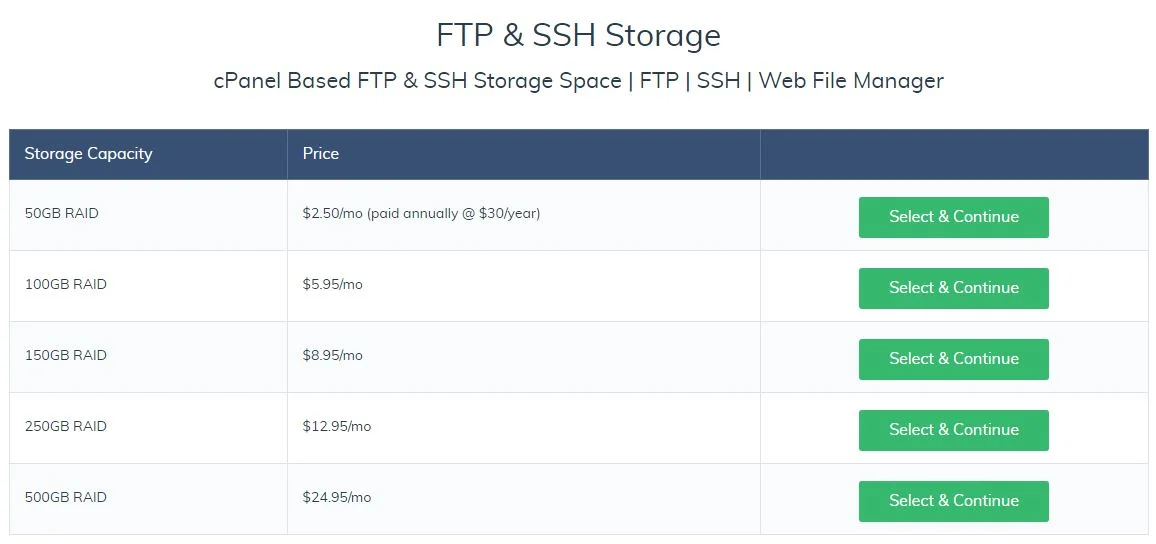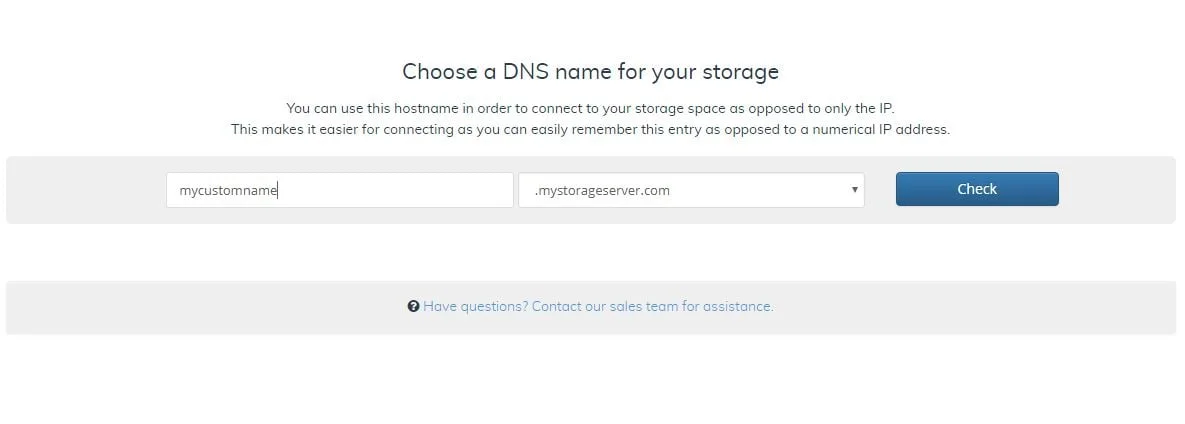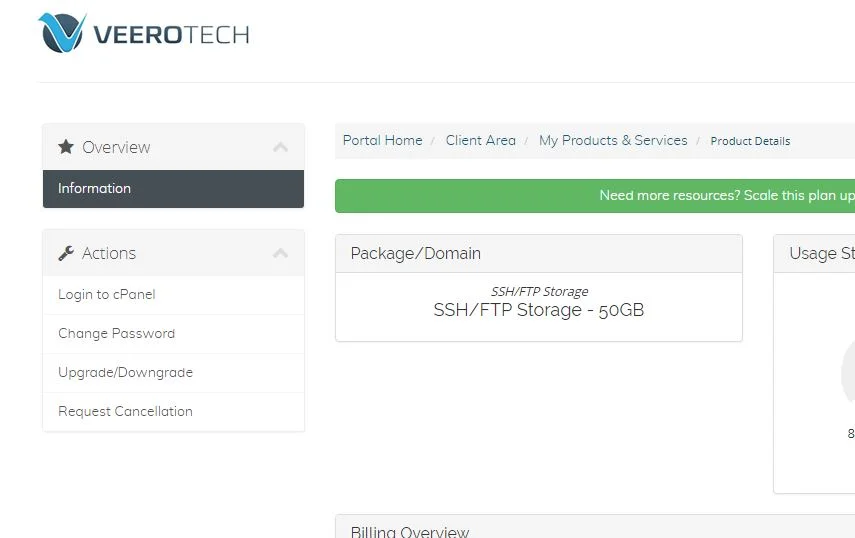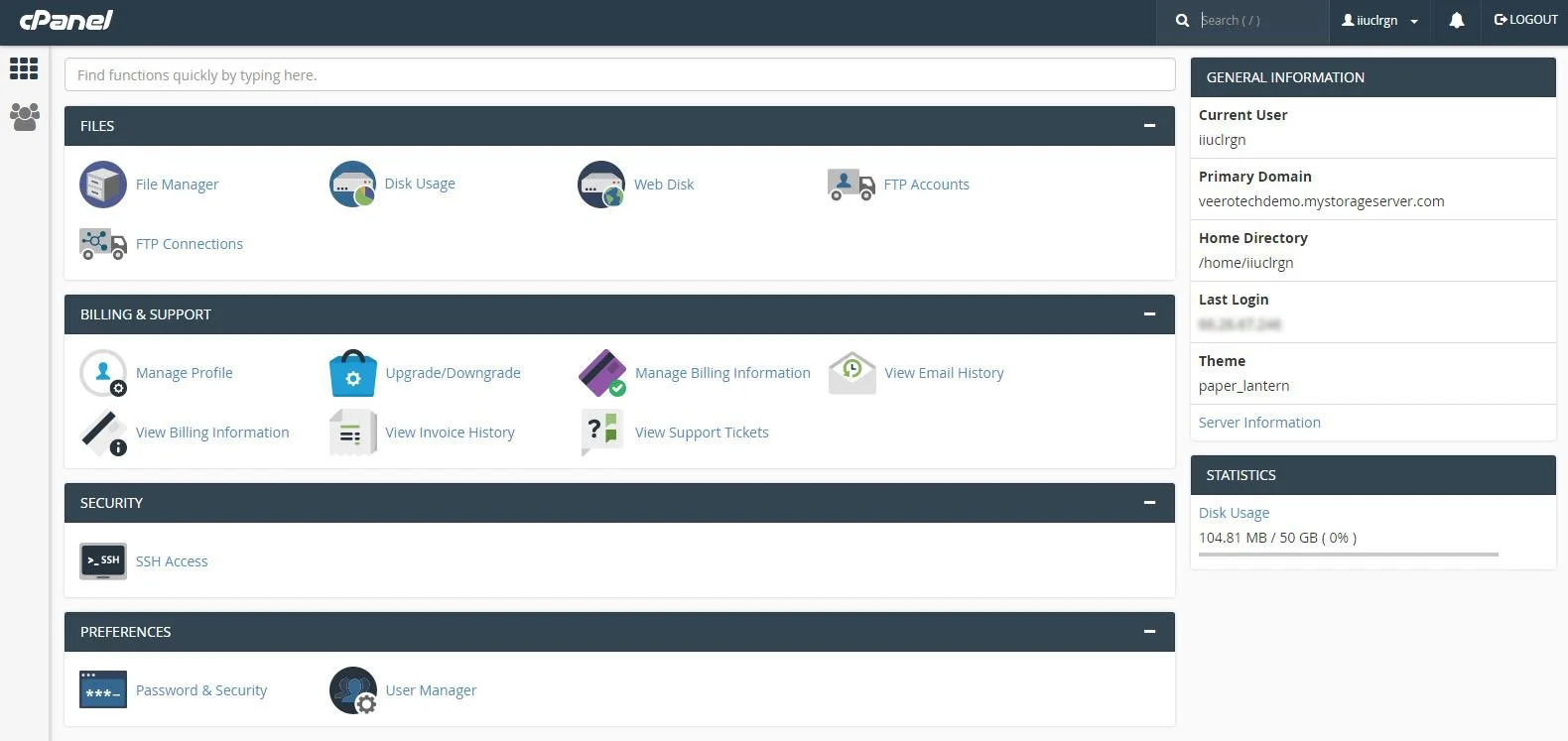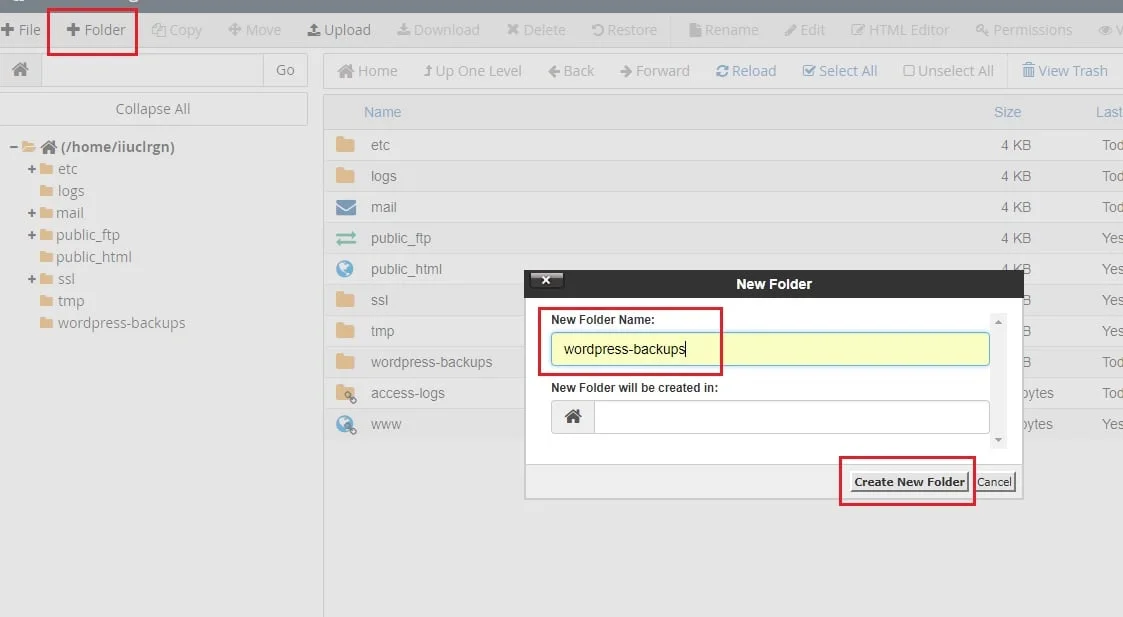In order to get started with our SSH/FTP Storage, you’ll first need to proceed with ordering a cpanel storage plan. You can do so like shown below.
Don’t have remote FTP backup storage space? Get it here!
1. Choose your plan
2. Enter your DNS name
On the next steps, you will choose your billing cycle & proceed with the checkout, so we won’t include screenshots of those.
3. Accessing cPanel to use the file manager
Once your SSH/FTP cPanel storage has been provisioned & you’ve received the setup emails, you can access cPanel directly to use the file manager, create FTP accounts etc.
4. Create a directory using the File Manager
Once in cPanel you can use the File Manager to create a directory or multiple directories to organize your backups or any other data you’ll be storing on your storage plan. In this guide, we’ll create the directory of “wordpress-backups”. If you’re already familiar with this step, you can skip ahead.
After you’ve created the directories for your data to be organized, you can begin connecting & using them. For uploading data, you can connect with FTP/FTPS, SSH or simply upload files through the File Manager directly in your web browser.
Various applications can use storage connections for storing data, backups etc. Your login information & settings are provided via email when the SSH/FTP Storage plan is provisioned. This information would be in the format of username, hostname & port (port for use with SCP/SSH).
Should you have any questions, feel free to reach out to our technical support for any assistance.
If you have any web hosting questions please feel free to reach out to us. We're happy to help.