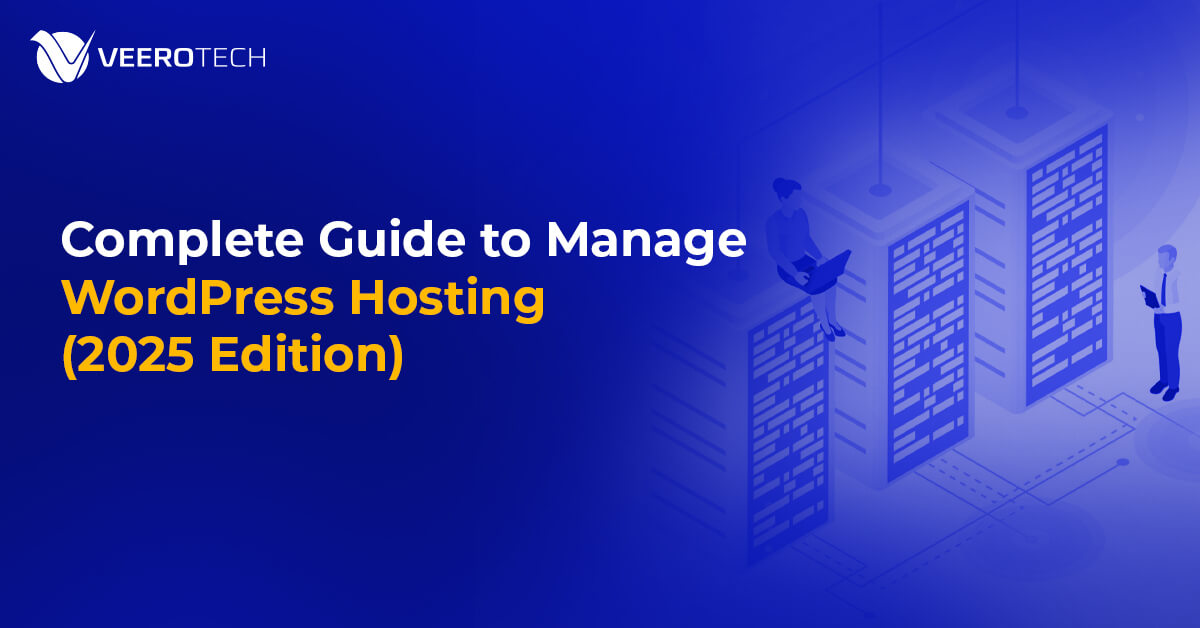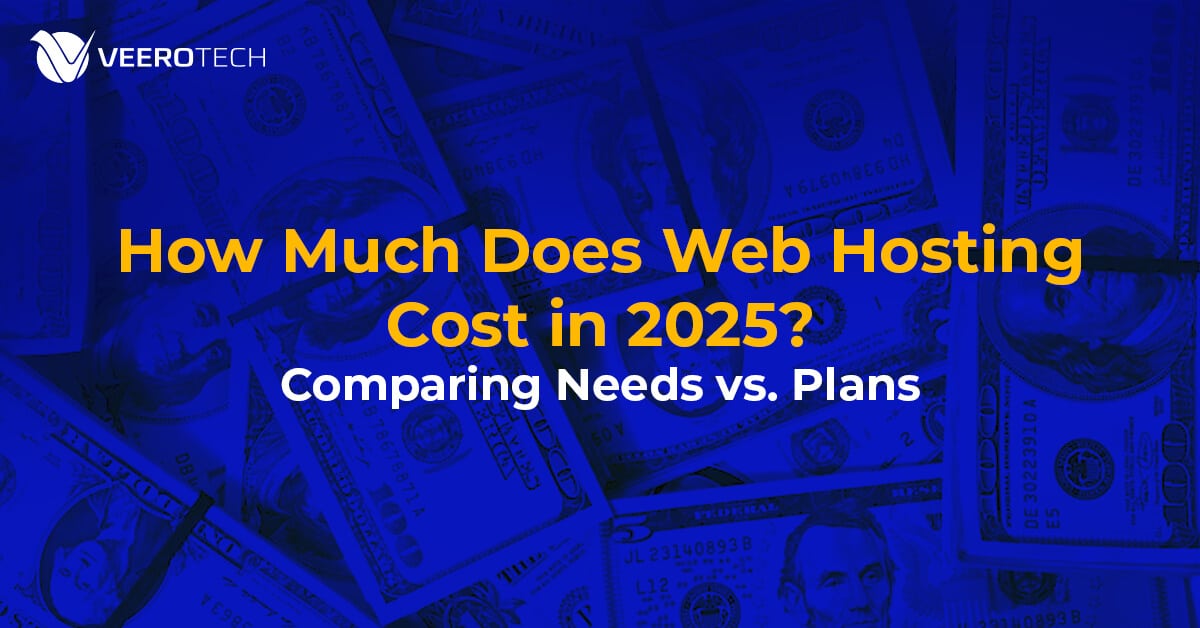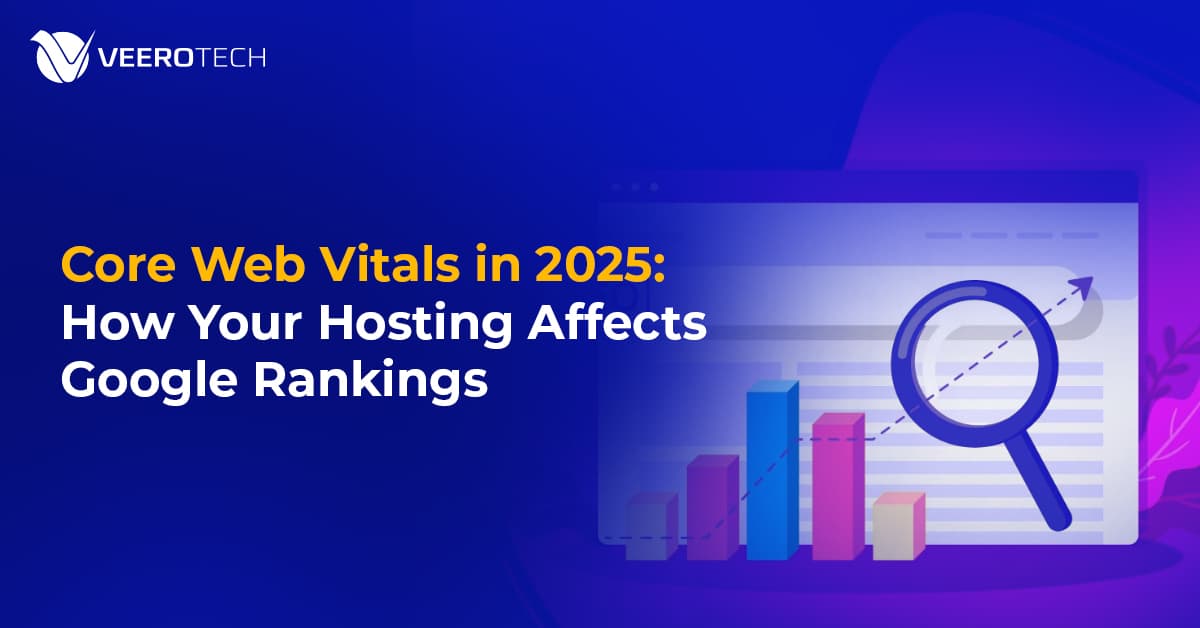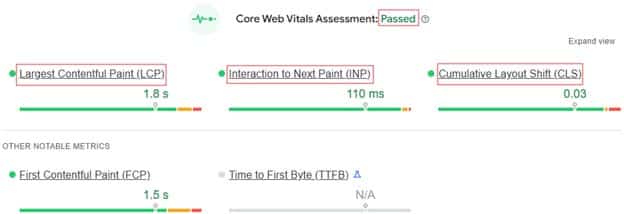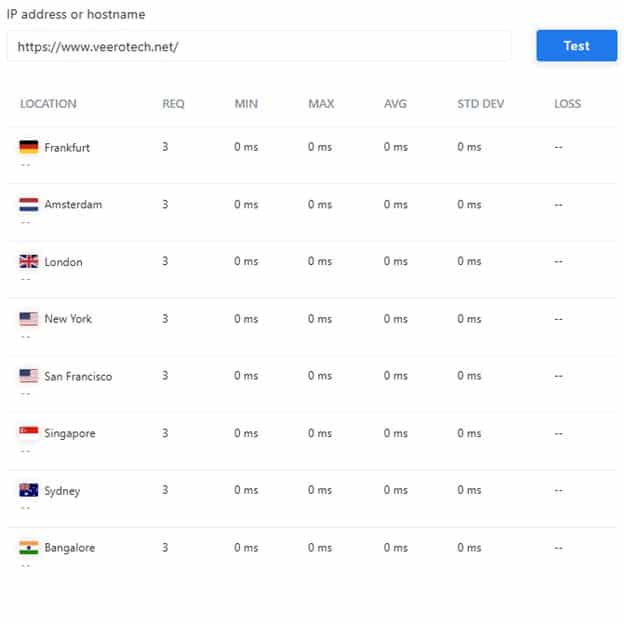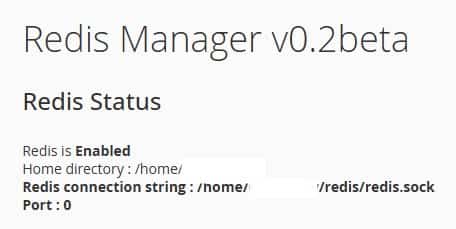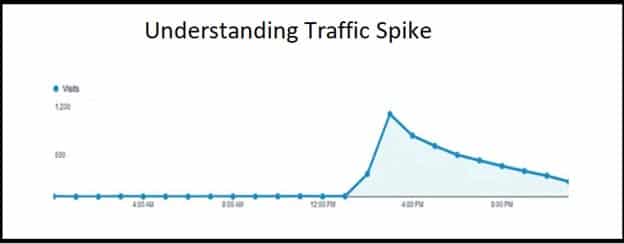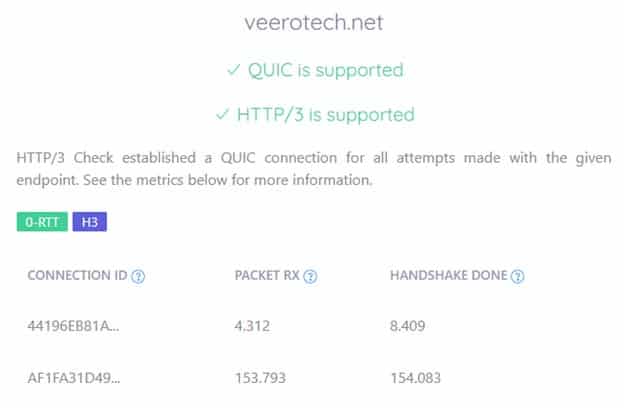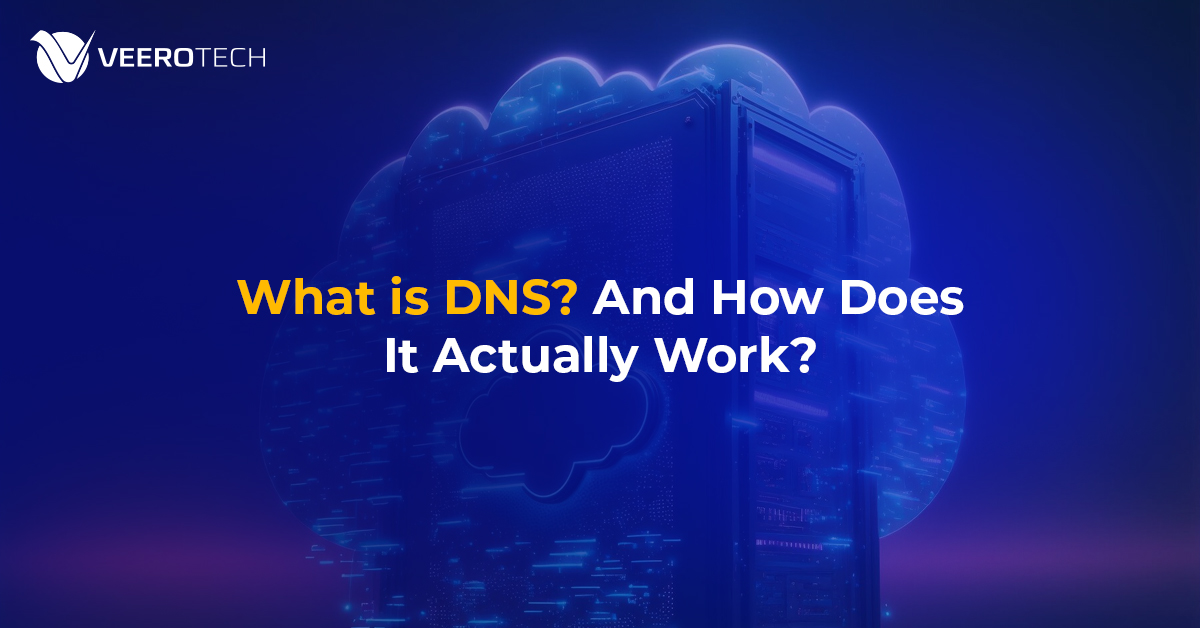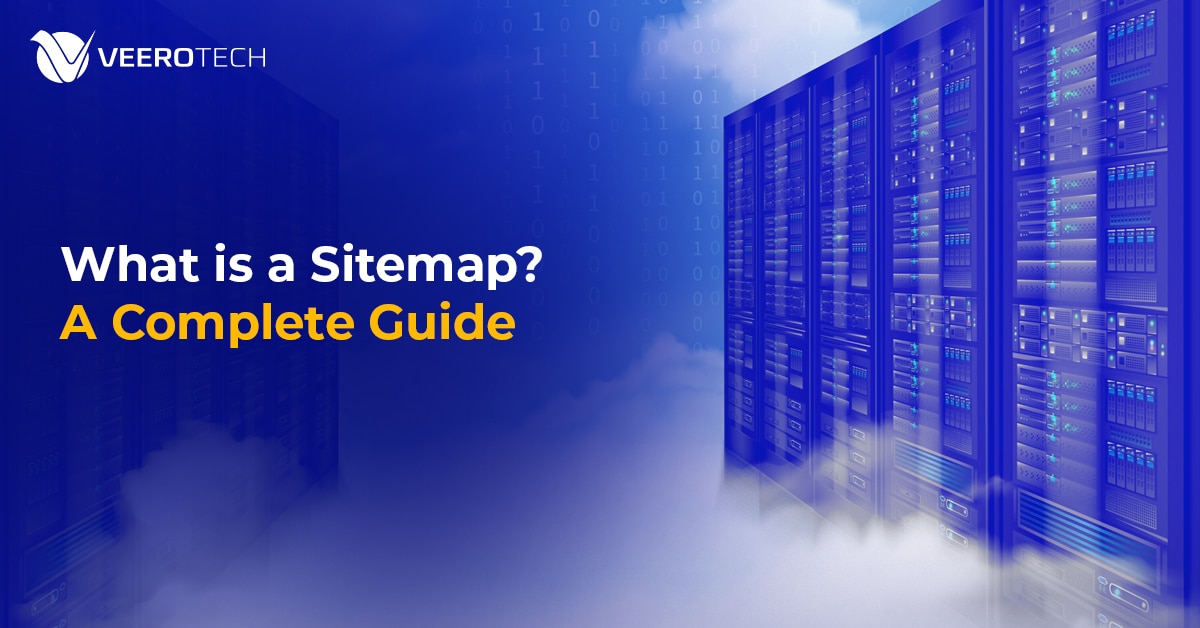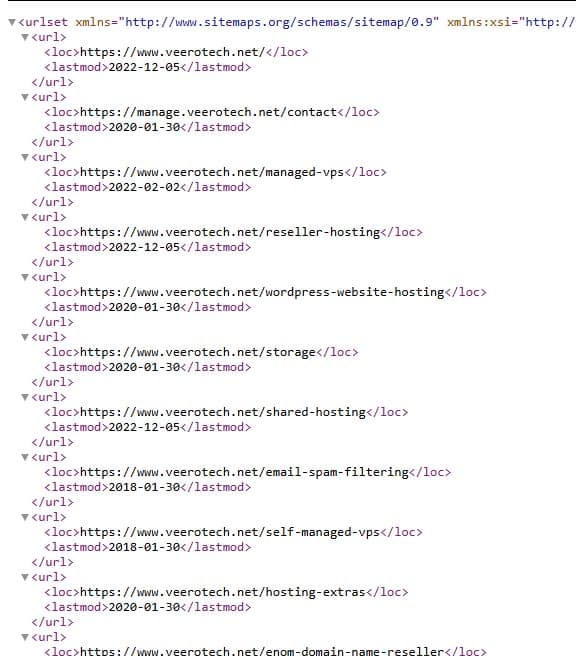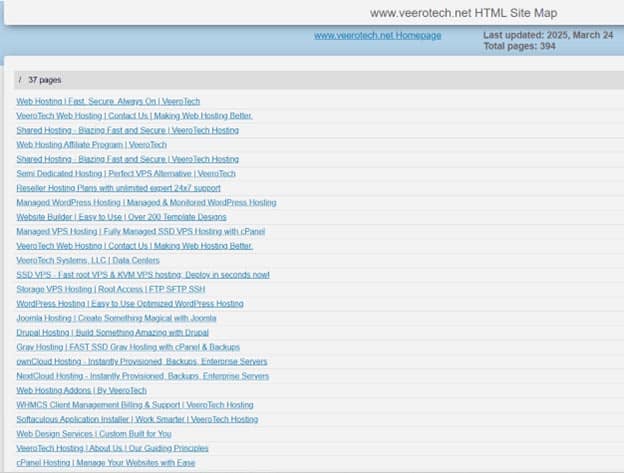Introduction
WordPress remains the leading content management system, powering over 40% of websites worldwide. Whether you’re running a personal blog, an e-commerce store, or a high-traffic publication, properly managing your WordPress hosting is vital to maintaining site speed, security, uptime, and user satisfaction.
In this comprehensive 2025 edition, we guide you through the complete process of managing WordPress hosting—from accessing your control panel and organizing files to optimizing performance, securing your environment, and implementing reliable backup strategies. Whether you’re a first-time site owner or a seasoned webmaster, this guide is packed with actionable tips to keep your WordPress site operating at peak performance.
What Does It Mean to Manage WordPress Hosting ?
Managing WordPress hosting involves overseeing the entire infrastructure that supports your WordPress site. This includes:
- Configuring server environments
- Handling files and databases
- Optimizing performance
- Enhancing site security
- Monitoring uptime
- Ensuring reliable backups
Rather than reacting to issues like site crashes or slow speeds, good hosting management is about proactive upkeep. It means anticipating problems, maintaining best practices, and using the right tools to support a stable, high-performing website. Effective hosting management lays the foundation for your site’s reliability and scalability.
Step 1: Accessing Your Hosting Control Panel
Your hosting control panel is your mission control. Common platforms include cPanel , Plesk , or custom dashboards offered by managed WordPress hosts.
Key functions to master:
-
File Manager:
Upload, rename, or edit theme and plugin files directly.
-
Database Management:
Access phpMyAdmin to query or back up your WordPress database.
-
Resource Monitoring:
Monitor bandwidth, disk space, CPU load, and RAM usage.
-
Email Setup:
If your host provides email services, set up mailboxes and forwarders.
-
Domain Management:
Point domains, create subdomains, and manage DNS settings.
Tip: Spend time exploring your control panel—familiarity will speed up troubleshooting and site management tasks.
Step 2: Managing WordPress Files
WordPress is structured around a specific file hierarchy. Mismanaging or misplacing files can lead to downtime, plugin, theme failures, or even site corruption.
Important file paths:
- wp-content/ : Home to themes, plugins, and media uploads.
- wp-config.php : Contains core configuration settings, including database login credentials.
- .htaccess : Controls rewrite rules, redirects, and security protocols.
Best practices:
- Use SFTP or the control panel’s File Manager to make file changes.
- Create a routine for cleaning up unused files and backups.
- Never alter core WordPress files unless absolutely necessary—use child themes or custom plugins instead.
Pro Tip: Always back up files before editing. A misplaced character in .htaccess or wp-config.php can bring your entire site down.
Step 3: Managing WordPress Database
The database is the engine of your WordPress site—it stores content, users, settings, and plugin data. A bloated or poorly maintained database can drastically slow down your site.
How to manage it effectively:
- Use phpMyAdmin to view and modify tables.
- Regularly optimize database tables to reduce overhead.
- Clean out post revisions , spam comments , and expired transients .
- Run scheduled cleanups using plugins like WP-Optimize or Advanced Database Cleaner .
Backup first:
Always create a full backup before manually modifying database tables.
Step 4: Securing Your WordPress Hosting Environment
Cybersecurity is non-negotiable. WordPress’s popularity makes it a frequent target for attackers, especially in shared hosting environments.
Essential security actions:
- Install SSL : Use Let’s Encrypt (free) or a premium SSL to secure data transfer.
- Deploy Security Plugins : Install plugins like Wordfence , Sucuri , or iThemes Security .
- Restrict Access : Disable XML-RPC and limit login attempts .
- Permissions : Set proper file permissions (644 for files, 755 for directories).
- Update Everything : Keep PHP, WordPress core, plugins, and themes up to date.
Advanced tip: Consider using a Web Application Firewall (WAF) to block malicious traffic before it reaches your site.
Step 5: Performance Optimization for WordPress Hosting
Fast-loading sites enhance SEO, decrease bounce rates, and offer a superior user experience. Hosting performance is a direct factor in site speed.
Top performance strategies:
- Use Lightweight Themes : Opt for themes with minimal built-in features.
- Limit Plugin Usage : Use only well-coded, actively maintained plugins.
- Caching : Utilise plugins such as WP Rocket, LiteSpeed Cache, or W3 Total Cache.
- CDN Integration : Distribute assets through a CDN likeCloudflare , BunnyCDN , or StackPath .
- Image Optimization : Convert images to WebP and enable lazy loading .
- Code Minification : Compress CSS, JavaScript, and HTML for faster delivery.
Tool tip: Use tools like GTmetrix , PageSpeed Insights , and WebPageTest to benchmark and guide improvements.
Step 6: Backups and Restoration Planning
Backups are your disaster recovery safety net. Without them, a single mistake can result in catastrophic data loss.
What to include in backups:
- All WordPress files (themes, plugins, uploads)
- Full database exports
Recommended tools:
- Built-in host backups (check retention policy)
- Plugins like UpdraftPlus , BlogVault , or BackupBuddy
- Offsite storage with Google Drive , Dropbox , or Amazon S3
Crucial: Regularly test your restore process. A backup that can’t be restored is useless.
Step 7: Use Staging Environments
A staging environment is a replica of your site for safe testing.
Why use staging?
- Test new plugins or updates without impacting live users
- Preview design changes
- Debug code in a controlled space
Most managed hosts offer one-click staging. Alternatively, tools like WP Staging make it easy to create local or on-server clones.
Best practice: Always test before deploying changes to production.
Step 8: Monitor Uptime and Server Health
Uptime is critical for SEO and user trust. Even a few minutes of downtime can result in lost sales or credibility.
Monitoring tools:
- UptimeRobot : Free and paid plans with detailed monitoring
- Better Uptime : Combines uptime with incident tracking
- Jetpack Monitor : Alerts directly to your email or mobile
Key metrics to track:
- Page speed and response time
- Time to First Byte (TTFB)
- 404 errors and downtime alerts
Pro tip: Set up SMS or Slack alerts for real-time downtime notifications.
Bonus Tips to Improve WordPress Hosting Management
-
Stay Updated:
Apply all updates regularly—they’re often security-critical.
-
Audit Plugins and Themes:
Remove any unused or unsupported plugins and themes.
-
Enable 2FA:
Two-factor authentication significantly enhances admin login security.
-
Use Managed DNS:
Services like Cloudflare offer DNS-level protection and faster propagation.
-
Enable Automatic Backups:
For peace of mind, automate your backup process.
Conclusion
Effectively managing your WordPress hosting in 2025 requires both diligence and the right tools. From mastering your control panel to securing your environment, optimizing performance, and setting up reliable backups—each step contributes to a more stable and scalable website.
Hosting isn’t just a backend task; it’s the infrastructure your online presence depends on. Treat it as a living system that needs continuous improvement. The better you manage your WordPress hosting, the more confidently your site can grow and thrive in today’s digital landscape.
Embrace best practices, stay proactive, and use this guide as your reference point for hosting success.