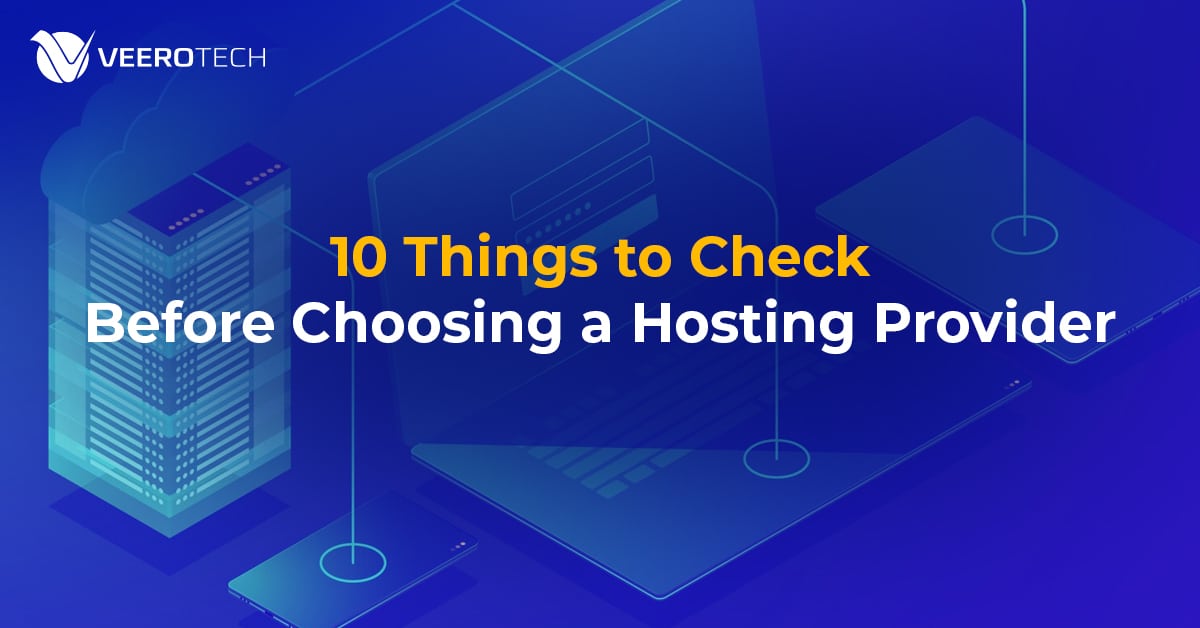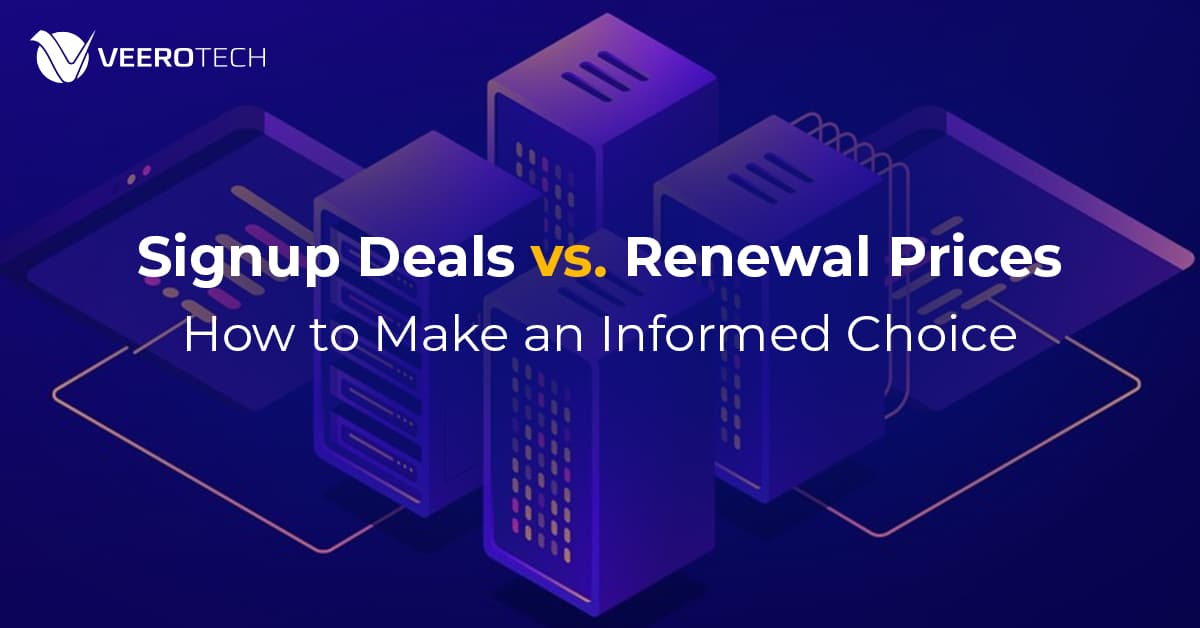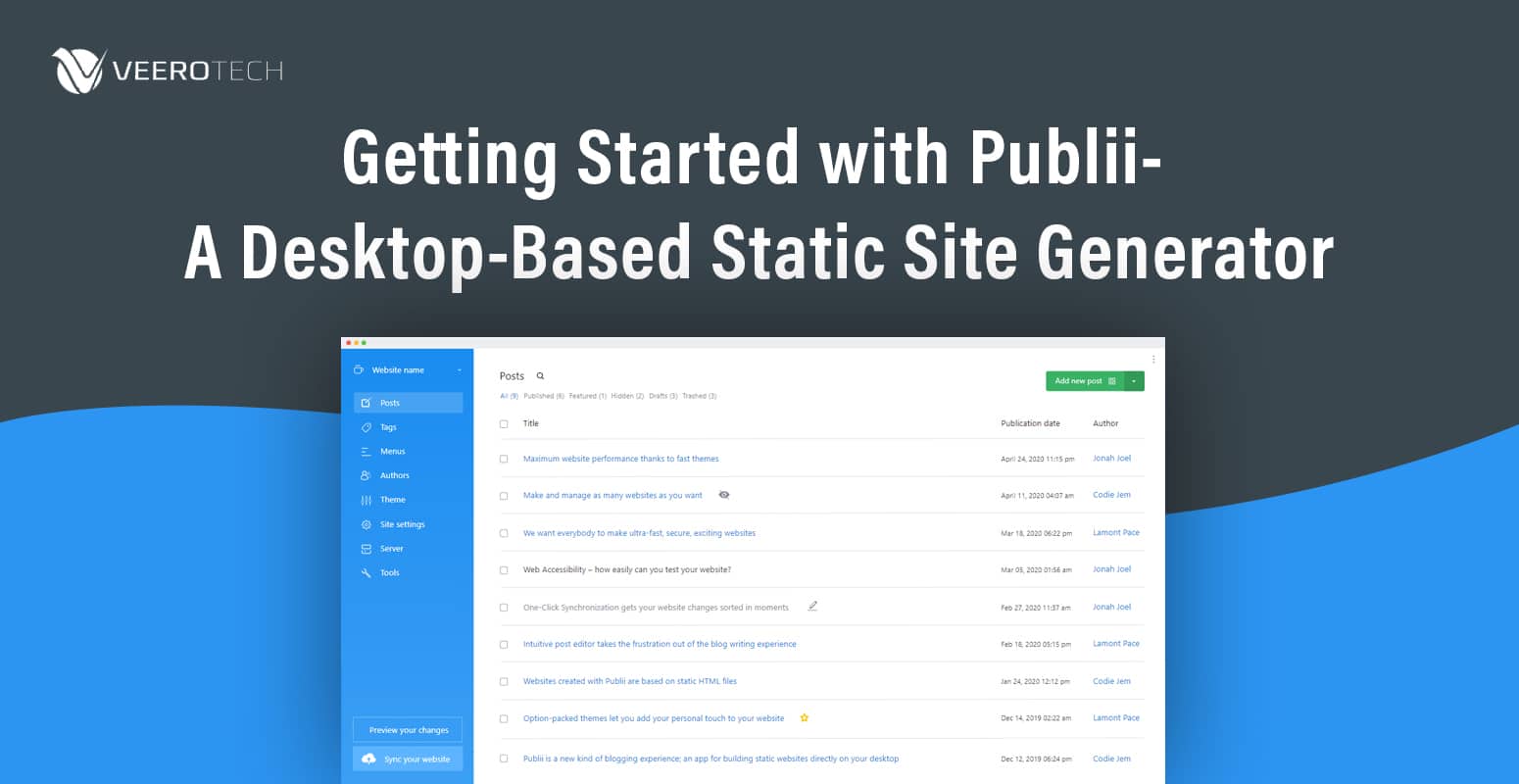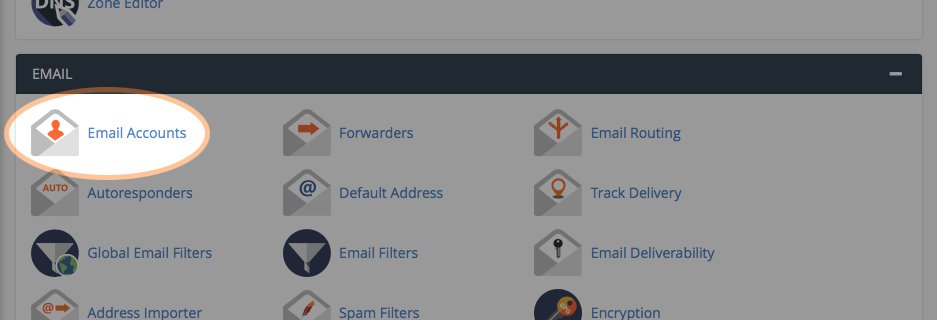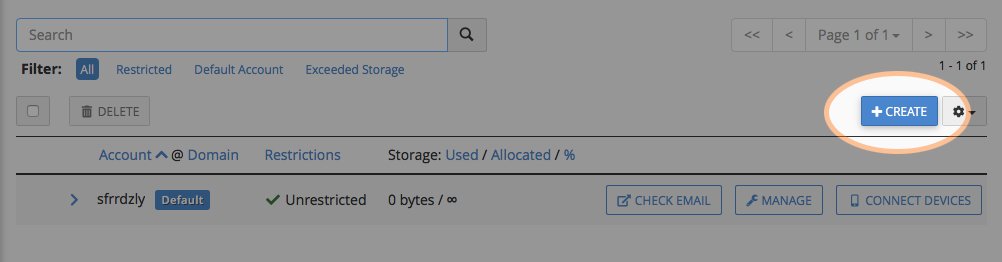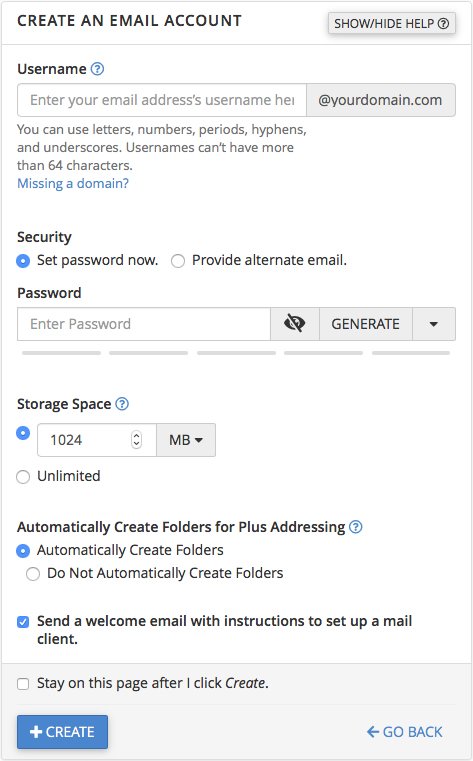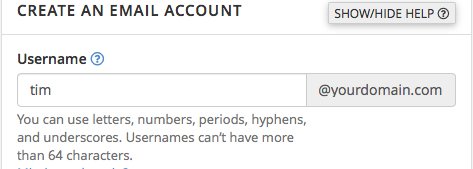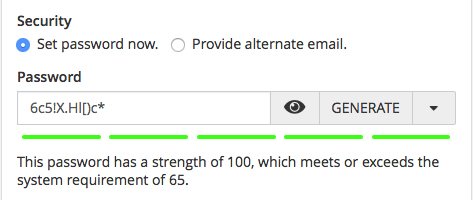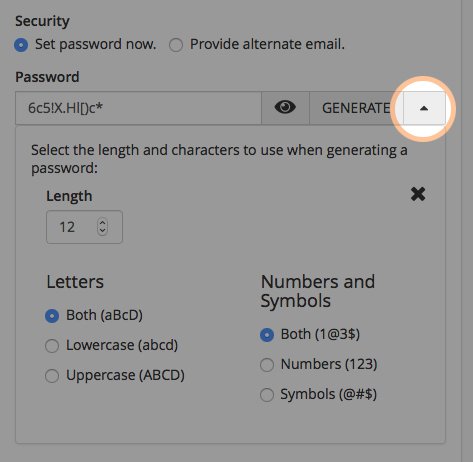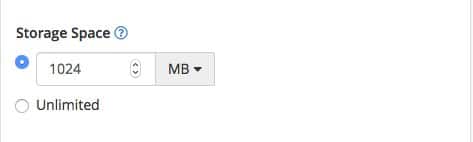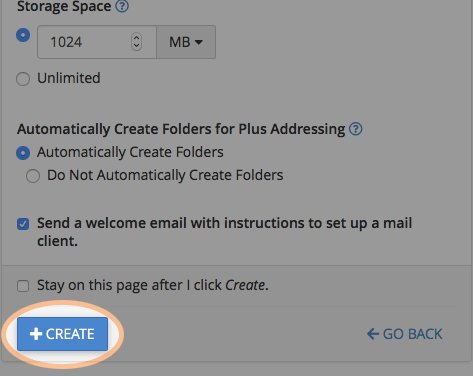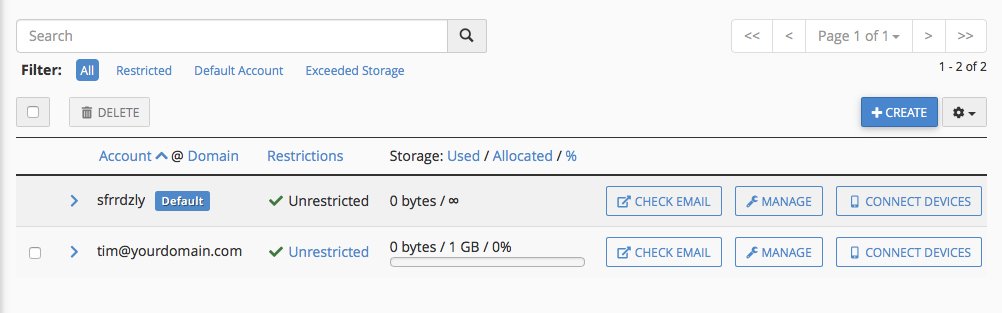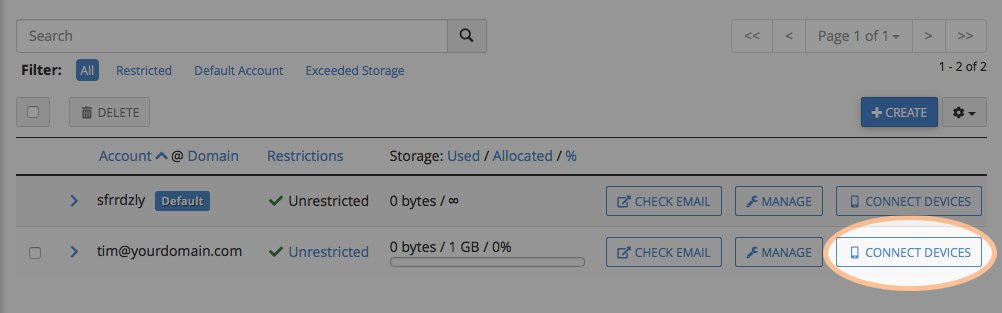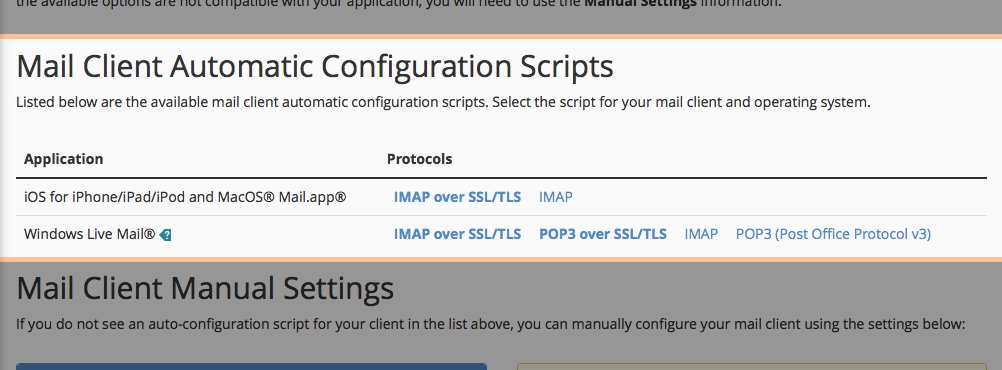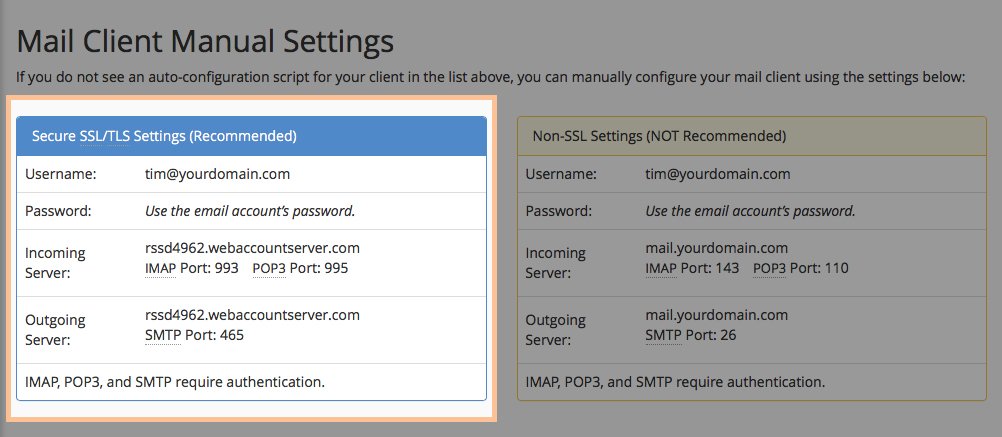Looking for a reliable web hosting provider? Here are 10 essential things to check before choosing one to ensure performance, security, and value for your website.
Introduction
Choosing the right hosting provider is one of the most critical decisions when setting up a website. Your hosting provider determines how fast, secure, and reliable your site is, directly impacting user experience and SEO rankings. With so many options available, it’s essential to evaluate key factors before deciding.
This guide’ll walk you through the top 10 crucial things to check before selecting a web hosting provider. Whether you’re launching a blog, an eCommerce store, or a business website, these factors will help you make an informed choice.
1. Uptime Guarantee
Uptime refers to the amount of time your website is accessible to visitors. If your website experiences frequent downtime, you risk losing potential customers and harming your search engine rankings. A reliable hosting provider should offer at least a 99.9% uptime guarantee, meaning that your website will only experience a few minutes of downtime per month.
Why It’s Important:
- Websites that go offline often appear unprofessional and unreliable.
- Downtime leads to lost traffic and revenue, especially for eCommerce sites.
- Google penalizes sites with frequent downtime, affecting SEO rankings.
How to Check:
- Look for an uptime guarantee on the hosting provider’s website.
- Read genuine customer reviews on platforms like Trustpilot, G2, or ShopperApproved.
- Use uptime monitoring tools like UptimeRobot to track a hosting provider’s performance.
A good hosting provider will have backup servers in place to prevent downtime and keep your website accessible at all times.
2. Website Speed and Performance
Website speed is crucial for user experience and search engine optimization (SEO). If your site takes more than 3 seconds to load, visitors may leave before it even fully appears. A slow website can frustrate users, lower your rankings on Google, and reduce sales.
What Affects Website Speed?
- Server response time – A good hosting provider should have high-performance servers.
- SSD storage – SSDs (Solid-State Drives) load data faster than traditional HDDs.
- Content Delivery Network (CDN) – A CDN distributes your site’s content across global data centers, speeding up load times.
- Server locations – Hosting providers with servers close to your target audience provide faster access.
How to Test Speed:
- Use tools like Google PageSpeed Insights, GTmetrix, or Pingdom to analyze page speed.
- Choose a provider with LiteSpeed or NGINX servers for better performance.
3. Customer Support Quality
Even if you’re tech-savvy, you’ll need support at some point—whether for technical issues, billing questions, or website troubleshooting. Good customer support can save you time, money, and stress.
What to Look For:
- 24/7 support through live chat, phone, and email.
- Fast response times – You shouldn’t have to wait hours for help.
- Knowledgeable support team – The support staff should be experienced and capable of solving technical issues.
How to Test Customer Support:
- Before purchasing a hosting plan, contact their support team with a few questions and see how quickly they respond.
- Check customer reviews to see if users complain about poor support experiences.
A hosting provider with fast and friendly support ensures that any problems you face will be resolved quickly.
4. Security Features
Cyberattacks are becoming more common, and websites are a frequent target. A good hosting provider should prioritize security to protect your site and user data.
Essential Security Features:
- Free SSL Certificate – Encrypts data and secures user information.
- DDoS Protection – Prevents cyberattacks that can take down your website.
- Firewall and Malware Scanning – Blocks harmful threats before they reach your site.
- Regular Software Updates – Keeps your website safe from vulnerabilities.
How to Check:
- See if the hosting provider offers security monitoring and automatic backups.
- Ask about firewall protection and malware scanning.
A secure hosting provider prevents hackers, viruses, and data loss, ensuring your website stays safe.
5. Pricing and Value for Money
Web hosting prices vary, and it’s easy to be tempted by cheap plans that seem too good to be true. However, some hosting companies advertise low prices only to charge high renewal rates or hidden fees later.
What to Watch For:
- Introductory vs. Renewal Prices – Check how much you’ll pay after the first term.
- Hidden Fees – Some hosts charge extra for backups, security, or email services.
- Refund Policy – Look for a money-back guarantee in case you’re unsatisfied.
How to Choose a Good Plan:
- Compare different hosting plans and consider long-term costs.
- Look for providers offering transparent pricing with no hidden costs.
6. Scalability and Upgrade Options
If your website grows and attracts more visitors, you may need more powerful hosting. A scalable hosting provider allows you to upgrade your plan easily without downtime.
What Scalability Means:
- Easy upgrades from shared hosting to VPS or dedicated hosting.
- Cloud hosting options that automatically adjust to traffic spikes.
- Support for multiple websites if you plan to expand your online presence.
How to Check:
- Ask if upgrading to a higher plan is quick and seamless.
- See if the provider offers cloud hosting for automatic scalability.
7. Backup and Data Recovery
Your website’s data is valuable; accidental deletion or hacking can wipe it out. A good hosting provider should offer automatic backups.
What to Look For:
- Daily or weekly automatic backups.
- One-click restore options for quick data recovery.
- Offsite backups for extra security.
How to Check:
- See if backups are included in your plan or require an extra fee.
- Ask if they offer easy restore options in case of emergencies.
8. Ease of Use and Control Panel
Not everyone is a tech expert, so a user-friendly control panel is important.
What to Look For:
- cPanel or Plesk for easy management.
- One-click installers for WordPress and other CMS platforms.
- A clean interface for managing emails, domains, and databases.
How to Check:
- Look for a demo version of the control panel before signing up.
9. Technology and Server Infrastructure
A good hosting provider should use the latest technology to keep your site fast, secure, and stable.
What to Look For:
- Latest PHP and MySQL versions.
- LiteSpeed or NGINX servers (faster than Apache).
- Cloud-based hosting options.
Why It Matters:
- Outdated technology slows down your website and creates security risks.
10. Customer Reviews and Reputation
Real customer feedback can give you a clear picture of a hosting provider’s reliability.
Where to Find Reviews:
– G2, Trustpilot, and ShopperApproved for unbiased customer experiences.
– Web hosting forums where users discuss their experiences.
Pro Tip: Look for consistent complaints about downtime, support, or security issues.
How to Choose the Best Hosting Provider
Now that you know what to look for, here are some actionable steps to make the best choice:
Define your needs – Do you need shared hosting, VPS, or dedicated hosting?
Compare multiple providers – Make a list of 3-5 top contenders.
Check trial periods or refund policies – Many hosts offer money-back guarantees.
Test customer support – Ask pre-sales questions to assess responsiveness.
Read the fine print – Look for hidden fees or contract lock-ins.
By following these steps, you can confidently choose a hosting provider that suits your needs.
Why VeeroTech Web Hosting is a Great Choice
Choosing a web hosting provider isn’t just about finding the cheapest plan or the flashiest features—it’s about reliability, transparency, and long-term value. VeeroTech Web Hosting isn’t just another hosting provider; they’ve built their business around a simple yet powerful principle: Treat customers the way you’d want to be treated.
Many hosting companies lure customers with low introductory prices, only to drastically increase renewal rates, hide essential features behind paywalls, and bombard users with upsells. VeeroTech Web Hosting takes a different approach: no hidden fees, no pricing tricks, and no last-minute surprises at renewal. From the moment you sign up, you get a clear, upfront understanding of what you’re paying for—and that price remains the same year after year.
If you’re looking for a reliable, secure, and high-performance hosting provider, VeeroTech Web Hosting is an excellent choice.
99.9% Uptime Guarantee – Ensuring your website is always online.
Fast Loading Speeds – NVMe storage, LiteSpeed servers, and a global CDN.
24/7 Expert Support – Friendly and knowledgeable team available anytime.
Robust Security Features – Free SSL, malware protection, and DDoS defense.
Affordable Pricing – Transparent plans with no hidden costs.
Easy Scalability – Upgrade as your business grows with one click.
With VeeroTech Web Hosting, you get the best combination of speed, security, and support at an affordable price.
Choosing the right hosting provider is crucial for your website’s success. By evaluating factors like uptime, speed, security, pricing, and support, you can avoid common pitfalls and select a hosting solution that meets your needs.