Introduction
A “429 Too Many Requests” error can stop your website in its tracks, displaying a message that confuses users and disrupts your online presence. This error occurs when your server restricts the number of requests from a client (e.g., a browser, bot, or API) to prevent overload, a common issue across shared, VPS, or reseller hosting. From hosting limits to unoptimized scripts, multiple factors can trigger this error, but it’s fixable with the right approach.
Our detailed guide provides both beginner-friendly steps and advanced methods using your control panel, browser tools, and third-party services to help you solve this error. Let’s dive in!
What Causes a 429 Too Many Requests Error?
This error indicates a client has exceeded the server’s request limit within a timeframe. Common causes include:
- Rate Limits: Hosting providers usually impose caps (e.g., 1,000 requests/hour) on servers to manage server load.
- Traffic Spikes: Sudden surges from legitimate users (e.g., a viral social media post) or bots (e.g., web scrapers).
- Unoptimized Scripts: CMS plugins or scripts making excessive server calls (e.g., a WordPress plugin’s AJAX loop hitting `admin-ajax.php` repeatedly).
- DDoS Attacks: Malicious traffic floods your site with requests to overwhelm the server.
- API Overuse: Third-party APIs (e.g., Google Maps, Twitter) hitting rate limits due to frequent calls from your site.
- Misconfigured CDN: Content Delivery Networks (e.g., Cloudflare) misrouting requests or lacking proper rate-limiting settings.
- Browser Issues: Cached scripts or browser extensions sending repeated requests (e.g., auto-refresh extensions).
- Server Misconfiguration: Incorrect rate-limiting rules in server software (e.g., Nginx’s `limit_req`, Apache’s `mod_ratelimit`).
Step-by-Step Fix
Follow these steps to resolve the 429 error, addressing each potential cause systematically:
Check Your Hosting Plan’s Request Limits
- Log into your hosting control panel (e.g., cPanel, DirectAdmin) and navigate to Metrics > Resource Usage.
- Review your plan’s request limits (e.g., “Max 1,000 requests/hour”) or bandwidth restrictions.
- Check error logs for messages like “Rate limit exceeded for IP 192.168.1.1.”
- Contact your hosting provider to confirm if you’ve hit a limit and discuss temporary or permanent adjustments.
- What’s Next? If you’re within limits, the issue may be traffic, scripts, or server settings.
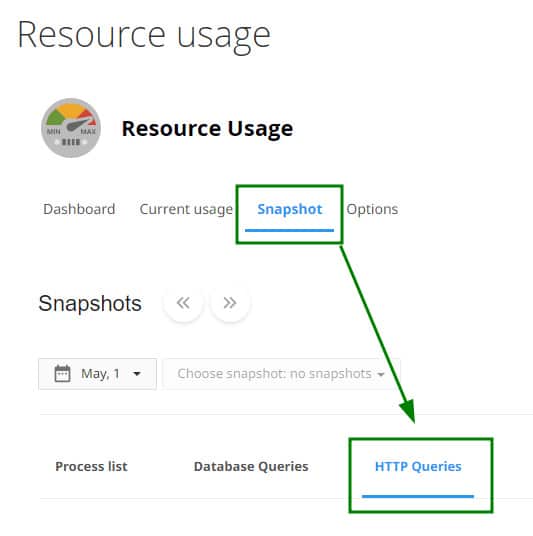
What’s Next?
If you’ve exceeded limits, proceed to offloading traffic with a CDN.
Add a CDN to offload Traffic
- Sign up for a CDN like Cloudflare (free plan available) and add your site by updating nameservers at your domain registrar.
- In Cloudflare’s DNS settings, enable proxying (orange cloud icon) for your domain to route traffic through Cloudflare, reducing server load.
- Configure rate-limiting: Go to Firewall > Rate Limiting and set rules (e.g., “Block IPs exceeding 100 requests/minute”).
- Clear your browser cache (Ctrl+Shift+Delete) and test your site.
- Alternatively, use other CDNs like StackPath or enable caching plugins (e.g., WP Rocket) to reduce requests.
- A CDN should alleviate server load. If the error persists, What’s Next? Try optimizing your site’s scripts to reduce request frequency.
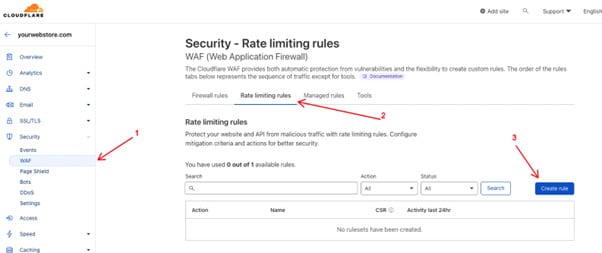
Optimize Scripts to Reduce Server Requests
- For WordPress: Log into wp-admin (if accessible) and navigate to Plugins.
- Deactivate resource-heavy plugins (e.g., sliders, real-time analytics) or those known for high requests (e.g., Jetpack’s stats module).
- Alternatively, in File Manager, go to `wp-content/plugins` and rename suspected plugin folders (e.g., “jetpack_old”) to disable them.
- Check `wp-content/debug.log` for excessive AJAX calls (e.g., “POST /wp-admin/admin-ajax.php every 2 seconds”).
- Install Query Monitor to identify high-request scripts or database queries.
- Alternatively, via WP-CLI: Run `wp plugin list` and `wp plugin deactivate
` to disable plugins. - For non-CMS sites, check server logs for scripts (e.g., `/scripts/analytics.js`) and optimize or remove them.
- What’s Next? Optimized scripts should lower requests. If the error continues, investigate browser or server issues.
Address Browser and Server Issues
- Clear your browser cache and disable extensions (e.g., auto-refresh tools) to rule out client-side issues.
- Check server logs for DDoS patterns (e.g., repeated requests from one IP).
- Contact your hosting provider to:
- Confirm server rate-limiting rules (e.g., Nginx’s `limit_req_zone`).
- Enable DDoS protection or block offending IPs.
- Adjust API limits if third-party services (e.g., Google Maps) are involved.
- Alternatively, via SSH: Edit server config (e.g., `/etc/nginx/nginx.conf`) to adjust `limit_req` settings and reload Nginx (`nginx -s reload`).
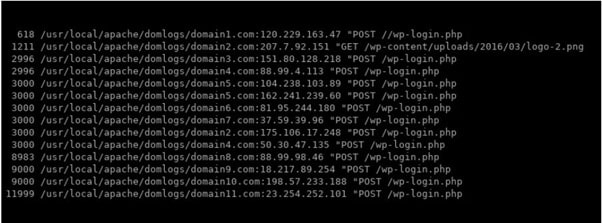
Verify and Finalize
- Reload your site to confirm the error is resolved.
- Monitor traffic with Google Analytics or Cloudflare’s dashboard to detect spikes or bot activity.
- If the error persists, contact your hosting provider for advanced server-side troubleshooting.
Preventing Future 429 Errors
- Monitor Traffic: Use Google Analytics or Cloudflare to track request patterns and detect anomalies.
- Optimize Code: Minimize AJAX calls and use lightweight plugins or scripts.
- Enable Rate Limiting: Configure CDNs or server rules to block excessive requests.
- Run Your WordPress Site Carefree with VeeroTech: VeeroTech’s managed hosting includes proactive monitoring and 24/7/365 human support to prevent any errors and help you sort them promptly. Start today or migrate for a FREE WordPress Performance Evaluation and FREE Migration Service!
Conclusion
Fixing a 429 Too Many Requests error is achievable with this handy guide. By addressing hosting limits, traffic, scripts, and server settings, your site will handle requests smoothly.
Choose a reliable web hosting that offers human support, proactive monitoring, and higher resources. Host with us for a blazing fast web hosting experience that prioritizes performance, customer support, and satisfaction.
Ready to run your site on autopilot? Migrate to VeeroTech today!
FAQs
It occurs when a client exceeds the server’s request limit, choking it down and blocking access.
Yes, scrapers or malicious bots can trigger rate limits with excessive requests to your website.
CDNs like Cloudflare offload traffic, reducing direct server requests, and some offer bot traffic and DDoS protection.
Yes, by optimizing scripts or using a CDN, and by changing your server’s request limits (if permitted by your host).
Frequent API calls (e.g., Google Maps) can overwhelm your server by hitting third-party rate limits.
If you have any web hosting questions please feel free to reach out to us. We're happy to help.
Our Guiding Principles
