Introduction
A “Connection Timed Out” error prevents access to your website, displaying messages like “ERR_CONNECTION_TIMED_OUT” in browsers. This server-side issue, common across shared or VPS hosting, indicates the server isn’t responding within the expected time. Whether you’re a beginner with a WordPress site or an intermediate user managing multiple domains, this error is fixable. Our detailed guide offers step-by-step solutions using your hosting control panel, SSH, or network tools. With VeeroTech’s managed hosting, 24/7/365 human support, and proactive monitoring, your site stays online. Let’s fix that timeout error now!
What Causes a ‘Connection Timed Out’ Error?
This error occurs when a client (e.g., a browser) can’t establish a connection to the server within a timeout period. Common causes include:
- Server Overload: High CPU/memory usage from traffic or scripts.
- Firewall Blocks: Server or network firewalls blocking client IPs or ports (e.g., port 80).
- Slow Scripts: PHP or database queries taking too long (e.g., unoptimized wp_options queries).
- Network Issues: ISP or routing problems between the client and the server.
- Server Down: The hosting server is offline due to crashes or maintenance.
- Resource Limits: Shared hosting limits on processes or connections.
- DDoS Attacks: Malicious traffic overwhelming the server.
- Misconfigured Timeout Settings: Low timeout values in Apache/Nginx or PHP.
Step-by-Step Fix
Follow these steps to resolve the timeout error:
Check Server Status
- In your control panel, go to **Service Status** to verify if the server is online.
- Contact your hosting provider to confirm any outages or DDoS attacks.
- Test your site from another network (e.g., mobile data) to rule out client-side issues.
Monitor Resource Usage
- Go to **Metrics > Resource Usage** in your control panel to check CPU, memory, or processes.
- Look for limits (e.g., “Entry Processes: 20/20”).
- Check error logs for resource errors (e.g., “PHP timeout”).
- Contact your provider to increase limits if they are exceeded.
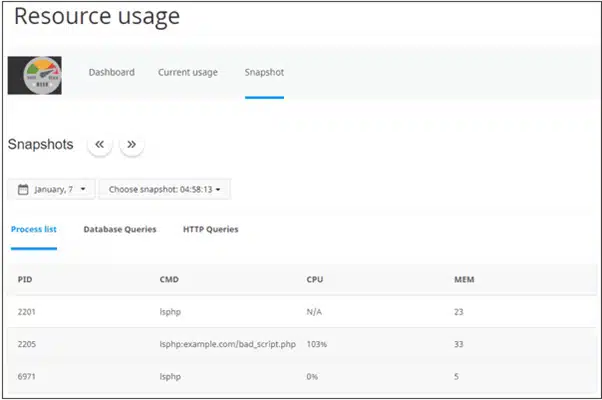
Optimize Scripts and Database
- For WordPress: Install Query Monitor to identify slow queries or plugins.
- In File Manager, rename **wp-content/plugins** to “plugins_old” to disable all plugins and test.
- In phpMyAdmin, optimize database tables (select “Optimize table”).
- Alternatively, via WP-CLI: Run `wp db optimize`.
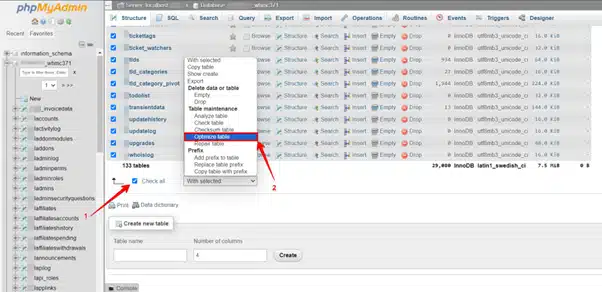
Adjust Timeout Settings
- In the control panel > **MultiPHP INI Editor**, set:
- `max_execution_time` to 60 seconds.
- `max_input_time` to 60 seconds.
- Via SSH: Edit `php.ini` (`nano /usr/local/lib/php.ini`) and restart Apache.
- Contact your provider to increase Apache/Nginx timeout values (e.g., `KeepAliveTimeout`).
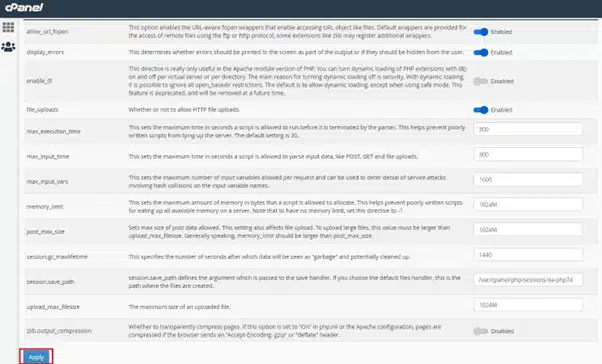
Check Firewalls and Network
- In your control panel, go to **Security > Firewall** to check for blocked IPs.
- Contact your provider to whitelist your IP or open ports (e.g., 80, 443).
- Test connectivity: Run `ping yourdomain.com` or `traceroute yourdomain.com` in Command Prompt/Terminal.
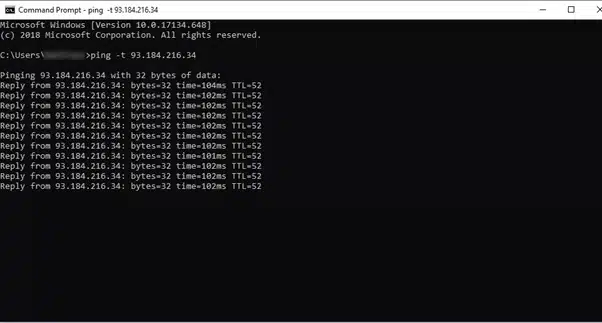
Mitigate DDoS Attacks
- Log into your CDN (e.g., Cloudflare) and enable **”Under Attack Mode.”**
- Check error logs for suspicious traffic (e.g., repeated IPs).
- Contact your provider for DDoS protection.
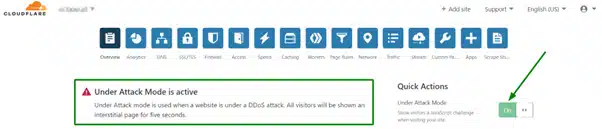
Verify and Finalize
- Reload your site to confirm the issue is resolved.
- If the problem persists, contact your hosting provider for server-specific issues.
Preventing Future Timeout Errors
- Optimize Code: Minimize slow queries and use lightweight plugins.
- Enable Protection: Use CDNs or hosting firewalls for DDoS mitigation.
- Monitor Resources: Check metrics regularly in your control panel.
- Run on Autopilot: VeeroTech’s managed hosting includes proactive monitoring and 24/7/365 support. Start today for a Free WordPress Performance Evaluation and Free Migration Service!
Conclusion
Fixing a ‘Connection Timed Out’ error is achievable with this guide. By optimizing resources, adjusting settings, and mitigating attacks, your site will be accessible. VeeroTech’s managed hosting, with 24/7/365 support, proactive monitoring, and free migration services, ensures reliability. Ready to run your site on autopilot? Migrate to VeeroTech today for a Free WordPress Performance Evaluation and Free Migration Service!
FAQs
The server doesn’t respond within the client’s timeout period.
Yes, blocked IPs or ports can prevent connections.
Use tools like Query Monitor to identify and fix slow queries.
Contact your provider to restore service.
Yes, they overwhelm the server, causing delays.
If you have any web hosting questions please feel free to reach out to us. We're happy to help.
Our Guiding Principles
