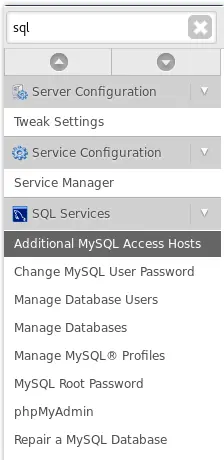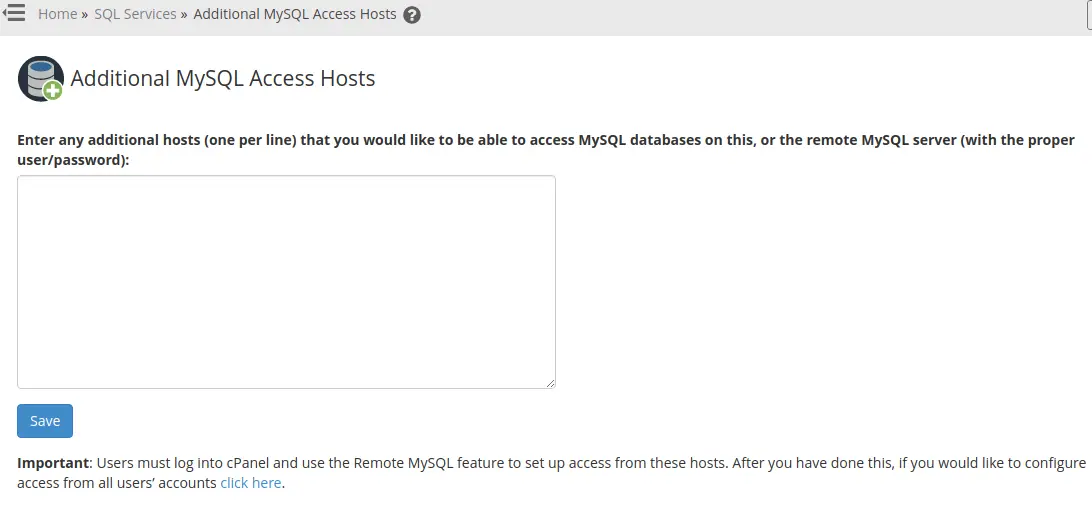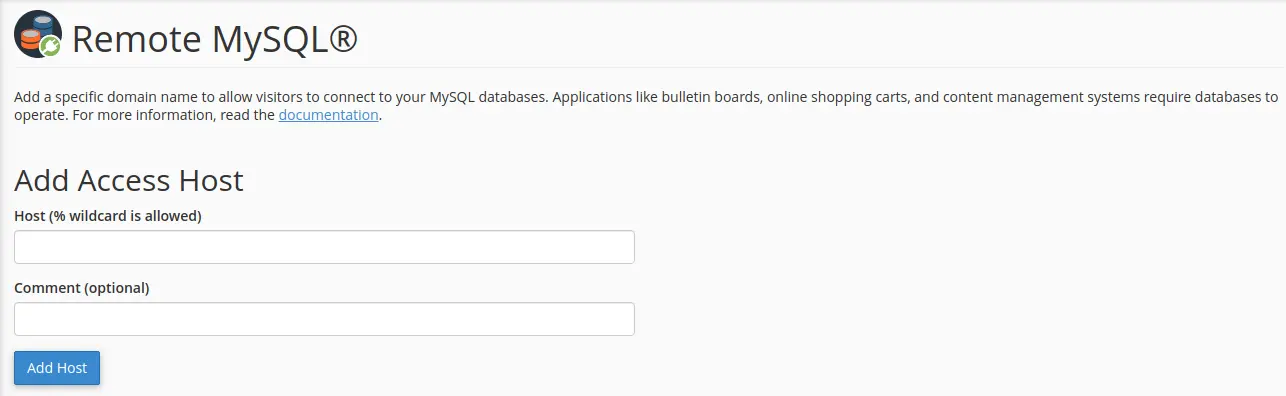In this guide, we will walk you through the steps to enable/add remote MySQL connections on a cPanel server.
Note: This guide is only applicable for VPS servers. Shared/Semi-dedicated/Reseller clients might need to contact support to enable this feature.
Perhaps you are wondering why you need to enable this feature as remote MySQL connections are now widely used. Enabling remote MySQL connections will allow you to directly connect to MySQL on your server from a different application or a MySQL client which is running on a remote system. However, it is disabled by default on cPanel servers as it is a high security risk. You can follow the steps mentioned below to enable this feature on your server.
Quick steps:
Enabling Remote MySQL in the WHM Interface
- Login to Web Host Manager (WHM)
- Go to the section SQL Services and click on Additional MySQL Access Hosts
- On the next option, you can enter the IP address or host to which you wish to grant remote MySQL access
- Click on the Save button.
- Click on the Click Here link at the bottom if you want to activate these settings for all cPanel accounts.
Enabling Remote MySQL in the Domain cPanel Interface
Each account that wants to use the remote connection will need to activate it in their own cPanel interface.
- Log in to the cPanel interface.
- Go to the section Databases and click on Remote MySQL
- Under the Add Access Host section, add a hostname or IP address that you want to grant remote MySQL access
- Click the Save button
Enabling Remote MySQL in the WHM Interface
Login to the Web Host Manager (WHM) interface of your server and look for the section SQL Services on the left navigation menu and click on it. From there navigate to Additional MySQL Access Hosts.
On the next screen, you will have an option to enter the IP address or host to which you wish to grant remote MySQL access.
Once you are done, click on the Save button. Also, if you want to activate these settings for all cPanel accounts, click on the Click Here link at the bottom of the page.
Now you have successfully enabled MySQL remote connection in WHM. However, each account that wants to use the remote connection will need to activate it in their own cPanel interface. To do this login to the required cPanel account. From the section Databases, click on Remote MySQL. On the next screen, under the Add Access Host section, add a hostname or IP address that you want to grant remote MySQL access and click on Add Host.
Conclusion:
Congratulations! You have now learned how to enable/add remote MySQL connections on a cPanel server.
If you have any web hosting questions please feel free to reach out to us. We're happy to help.