Introduction
A “500 Internal Server Error” is a website owner’s worst nightmare, rendering your site inaccessible and driving visitors away. This server-side issue, common across hosting providers, often stems from a misconfigured .htaccess file but can also be triggered by plugins, server limitations, or missing modules. Whether you’re running a WordPress blog, a Joomla site, or managing a reseller account, this error can strike unexpectedly. Our comprehensive guide provides beginner-friendly steps to address all causes using your control panel (e.g., cPanel) and also provides advanced troubleshooting methods for an appropriate fix. Let’s dive in and fix that 500 error!
What Causes a 500 Internal Server Error?
A 500 error occurs when the server fails to process a request due to configuration or resource issues. Common causes include:
- Syntax Errors: Invalid formatting in .htaccess, such as missing spaces or incorrect directives (e.g., RewriteRule ^old$ new instead of RewriteRule ^old$ /new [R=301,L]).
- Incompatible Rules: .htaccess rules conflicting with server software (e.g., Apache, LiteSpeed) or CMS plugins (e.g., WordPress caching plugins).
- Permission Issues: Incorrect file permissions (e.g., 666 instead of 644 for .htaccess or 777 for directories), preventing server access.
- Module Conflicts: Disabled Apache modules (e.g., mod_rewrite) causing rules to fail, logged as “mod_rewrite not enabled.”
- Corrupted .htaccess File: Manual edits, plugin overwrites, or malware adding invalid lines (e.g., stray <?php code).
- Unsupported Directives: .htaccess rules not supported by the server’s configuration (e.g., mod_security blocking custom directives).
- Resource Limits: Memory or CPU exhaustion on shared hosting, often from high traffic or unoptimized scripts.
- Plugin Conflicts: CMS plugins (e.g., Yoast SEO, W3 Total Cache) adding faulty .htaccess rules or triggering PHP errors outside .htaccess.
Step-by-Step Fix
Follow these detailed steps to resolve all causes of the 500 error, starting with .htaccess and systematically addressing other factors:
- Enable Error Logging for Diagnosis
- Log into your hosting control panel (e.g., cPanel, DirectAdmin) and open File Manager.
- Navigate to your site’s root directory, typically public_html for primary domains or a subdirectory for add-ons.
- Edit the .htaccess file in public_html and add:
php_flag display_errors On
php_value error_reporting E_ALL- Access control panel > Error Logs or check public_html/error_log for messages like “Syntax error in .htaccess: line 10,” “PHP Fatal error in plugin.php,” or “mod_rewrite not enabled.”
Error logs reveal the error’s source, such as .htaccess syntax or a plugin issue.
What’s Next?
Begin with .htaccess troubleshooting, as it’s the most common cause.
- Fix .htaccess Syntax and Corruption
- In File Manager, locate the .htaccess file in public_html, right-click, and rename it to “.htaccess_old.”
- Refresh your website in a browser—if it loads, the .htaccess file was the issue.
- Download .htaccess_old and open it in a text editor (e.g., Notepad++).
- Check for:
- Syntax errors (e.g., fix RewriteRule ^old$ new to RewriteRule ^old-page$ /new-page [R=301,L]).
- Corrupted lines (e.g., remove stray <?php or malware-injected code).
- Paste the file into a Generative AI tool like Grok, ChatGPT, etc. to identify errors (e.g., “Missing [L] flag in RewriteRule”).
- Save the corrected file as .htaccess and reupload to public_html.
- Alternatively, via FTP: Use FileZilla to connect, rename .htaccess, and edit locally.
What’s Next? If renaming .htaccess didn’t resolve the error, or it persists after fixes, check permissions or explore other causes like plugins.
- Correct .htaccess Permissions and Incompatible Rules
- In File Manager, right-click the .htaccess file and select Change Permissions.
- Set the .htaccess file permissions to 644 (read/write for owner, read for others).
- Check for incompatible rules (e.g., WordPress rules clashing with Joomla). Replace with default CMS rules if needed:
- For WordPress:
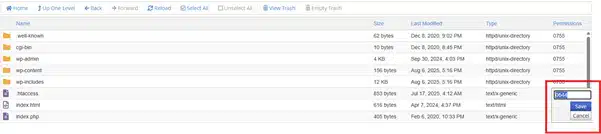
# BEGIN WordPress
RewriteEngine On
RewriteRule .* - [E=HTTP_AUTHORIZATION:%{HTTP:Authorization}]
RewriteBase /
RewriteRule ^index\.php$ - [L]
RewriteCond %{REQUEST_FILENAME} !-f
RewriteCond %{REQUEST_FILENAME} !-d
RewriteRule . /index.php [L]
# END WordPress- Remove unsupported directives (e.g., mod_security rules like SecRuleEngine On) after consulting your hosting provider.
What’s Next? If permissions and rules are correct but the error remains, investigate plugins, server modules, or resource limits.
- Resolve Plugin Conflicts
- For WordPress or Joomla: In File Manager, navigate to the plugins directory (e.g., wp-content/plugins for WordPress).
- Rename the plugins folder to “plugins_old” to deactivate all plugins.
- Refresh your site—if it loads, a plugin was the culprit.
- Reactivate plugins one by one (rename each plugin folder back) to identify the faulty plugin.
- Check error logs for plugin-specific errors (e.g., “PHP Fatal error: Call to undefined function in wp-content/plugins/yoast-seo/plugin.php:45”).
- Alternatively, via WP-CLI: Run wp plugin deactivate all and wp plugin activate <plugin-name> to test plugins.
- For non-.htaccess plugin issues (e.g., PHP errors), update or remove the plugin via wp-admin or File Manager.
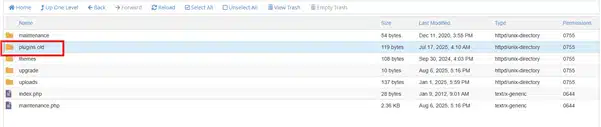
What’s Next? If plugins aren’t the issue, check for missing server modules or resource constraints.
- Fix Module Conflicts
- Review error logs for module-related errors (e.g., “mod_rewrite not enabled” or “mod_security triggered”).
- Contact your hosting provider to enable missing modules (e.g., mod_rewrite, mod_headers).
- Alternatively, via SSH (if available): Check module status with apachectl -M and enable with a2enmod rewrite, then restart Apache (service httpd restart).
- If mod_security is blocking directives, ask your provider to whitelist specific rules or disable conflicting settings.
What’s Next? If modules are enabled but the error persists, address resource limits or server configuration.
- Address Resource Limits
- In control panel > MultiPHP INI Editor, increase PHP settings:
- Set memory_limit to 256M.
- Set max_execution_time to 60 seconds.

- Check error logs for resource-related errors (e.g., “Allowed memory size exhausted”).
- Contact your hosting provider to verify CPU/memory allocations, especially on shared hosting.
- Alternatively, via SSH: Edit php.ini with nano /usr/local/lib/php.ini, update memory_limit = 256M, and restart Apache.
- In control panel > MultiPHP INI Editor, increase PHP settings:
- Verify and Finalize
- Reload your website to confirm the error is resolved.
- If the error persists, recheck error logs for new clues or scan for malware using a security plugin (e.g., Sucuri).
- Contact your hosting provider’s support team for server-side issues (e.g., unsupported directives, persistent resource limits).
Preventing Future 500 Errors
- Validate .htaccess: Test rules with htaccesscheck.com or a Generative AI tool like Grok or ChatGPT to catch errors early.
- Backup Files: Regularly save .htaccess and plugin backups via your control panel.
- Update Plugins: Ensure CMS plugins are compatible with your server configuration.
- Run WordPress on Autopilot: VeeroTech’s managed hosting includes proactive monitoring and 24/7/365 human support to ensure you are not alone and such errors don’t take your website down. Start today or migrate for a Free WordPress Performance Evaluation and Free Migration Service!
Conclusion
By addressing .htaccess issues, plugins, modules, and server limits, you’ll recover your website quickly from a 500 Internal Server error.
It is recommended to use managed hosting like VeeroTech, where the server is managed and optimized by a professional team so that you can run your website hassle-free.
Migrate today and get Free WordPress Performance Evaluation and Free Migration Service!
FAQs
A 500 Internal Server Error is a server-side issue, often caused by misconfigurations in the .htaccess file or conflicts with plugins, that prevents your website from being accessible to visitors.
Plugins can cause 500 errors by adding faulty rules to the .htaccess file, triggering PHP errors during updates, or by having code that conflicts with other plugins or the server environment.
Yes, you can fix a 500 error without a control panel by using an FTP client like FileZilla or by connecting via SSH to access and edit your website’s files. However, a control panel simplifies the process, especially for beginners.
If resource limits like memory or CPU persist after you’ve made adjustments, you should contact your hosting provider’s support team. They can help you review and increase your allocated resources, which is a common solution for websites on shared hosting.
You can determine if mod_security is causing the error by checking your server’s error logs. The logs may contain specific messages such as ‘mod_security triggered.’ If this is the case, you will need to contact your hosting provider to either whitelist the conflicting rules or disable the setting.
If you have any web hosting questions please feel free to reach out to us. We're happy to help.
Our Guiding Principles
