Introduction
The WordPress White Screen of Death (WSOD) is a daunting error that leaves your website or admin dashboard completely blank, halting access to your content. This issue can strike both the front-end (public site) and back-end (wp-admin), frustrating visitors and site owners alike. Caused by plugin conflicts, theme errors, code issues, or server limitations, the WSOD is common across hosting providers but entirely fixable. Whether you’re a beginner or an advanced user, this in-depth guide provides step-by-step solutions using your hosting control panel, terminal, or database tools.
Let’s restore your site now!
What Causes the White Screen of Death in WordPress?
The WSOD occurs when WordPress fails to render a page, resulting in a blank screen on your site’s front-end, wp-admin, or both. Common causes include:
- Plugin Conflicts: Incompatible plugins (e.g., an SEO plugin clashing with a caching plugin) or faulty updates (e.g., a plugin failing mid-update).
- Theme Errors: Corrupted theme files (e.g., a broken functions.php) or failed theme updates introducing errors.
- PHP Memory Limits: Insufficient memory allocated to PHP, common on shared hosting during traffic spikes or heavy plugin use.
- PHP Code Issues: Errors in custom code, such as:
- Syntax errors (e.g., missing semicolon: echo $var instead of echo $var;).
- Undefined variables/functions (e.g., calling my_function() before defining it).
- Conflicting declarations (e.g., redefining custom_function() in a plugin).
- Incorrect call order or arguments (e.g., passing invalid parameters to a function).
- Corrupted Files: Core files damaged by failed updates, malware (e.g., injected code in wp-includes), or misconfigurations (e.g., improper file edits or overwrites during plugin operations).
- Resource Overuse: High CPU/memory usage from unoptimized plugins or traffic surges, affecting most hosting environments.
- Database Issues: Corrupted tables (e.g., wp_posts), incorrect table prefixes post-migration, or failed database connections.
Step-by-Step Fix
Follow these comprehensive steps to diagnose and fix the White Screen of Death (WSOD), starting with basic troubleshooting and progressing to advanced solutions:
Enable Debug Mode to Identify Errors
- Log into your hosting control panel (e.g., cPanel, DirectAdmin) and open File Manager.
- Navigate to your WordPress installation directory, typically public_html for primary domains or a subdirectory for add-ons (e.g., /home/user/subdomain).
- Edit the wp-config.php file and add or modify:
php
define(‘WP_DEBUG’, true);
define(‘WP_DEBUG_LOG’, true);
define(‘WP_DEBUG_DISPLAY’, false);
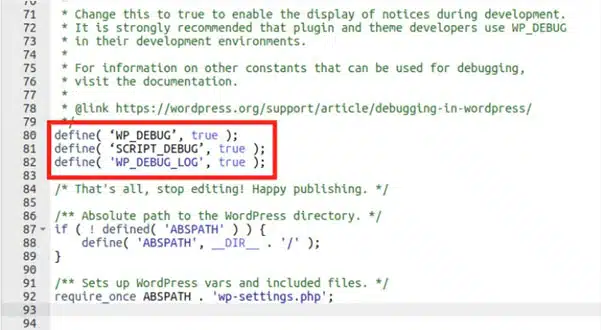
- Save and refresh your site. You may see errors like “PHP Fatal error: Call to undefined function my_plugin_function() in /plugins/example.php:123” or “Allowed memory size exhausted.”
- Check wp-content/debug.log for detailed logs to identify the source (e.g., a specific plugin or theme file).
Debugging reveals specific errors, guiding your next steps. For example, a “Fatal error in example.php” points to a plugin, while “memory exhausted” suggests server limits.
What’s Next? Proceed based on the log’s clues.
Disable All Plugins
- In File Manager, navigate to wp-content/plugins in your WordPress directory.
- Right-click the plugins folder and rename it to “plugins_old” to deactivate all plugins.
- Refresh your site—if it loads, a plugin conflict is likely.
- Alternatively, with SSH access, run: wp plugin deactivate all via WP-CLI from your WordPress directory.
What’s Next?
If disabling plugins restores your site, reactivate them one by one to find the culprit.
If the white screen persists, a theme issue may be the cause—confirm this with a theme switch.
Switch to a Default Theme
- In File Manager, go to wp-content/themes and right-click your active theme folder (e.g., “twentytwenty”) to rename it (e.g., “twentytwenty_old”).
- WordPress will revert to a default theme (e.g., Twenty Twenty-Five).
- Alternatively:
- Via phpMyAdmin: Access your WordPress database, locate wp_options, and update the template and stylesheet to “twentytwentyfive.”
- Via WP-CLI: Run wp theme activate twentytwentyfive.
- Test your site—if it loads, the theme was faulty.
Troubleshoot Advanced Issues
If plugins and themes aren’t the issue, address other causes:
- Memory Limits: In control panel > MultiPHP INI Editor, set memory_limit to 256M. Contact your hosting provider to verify or adjust limits.
- Database Issues: In phpMyAdmin, select your WordPress database and click “Repair Table” for all tables. Check for incorrect prefixes (e.g., wp_ vs. custom_).
- Corrupted Files: Download a fresh WordPress copy from wordpress.org and unzip, then reupload core files (excluding wp-content and wp-config.php).
- Code Errors: Use debug.log to locate errors (e.g., undefined function in functions.php) and fix or remove faulty code.
If unresolved, contact your hosting provider’s support team for assistance.
Preventing Future White Screen Errors
- Update Safely: Test WordPress, plugins, and themes on a staging site before applying updates.
- Monitor Code: Paste custom code into a generative AI tool like ChatGPT, Grok, etc. to detect errors before deployment.
- Optimize Plugins: Limit active plugins and verify compatibility via plugin documentation.
- Run WordPress on Managed Hosting: VeeroTech’s managed WordPress hosting includes server optimization for WordPress functioning and performance and comes with proactive monitoring and 24/7/365 human support to prevent errors. Start today or migrate for a Free WordPress Performance Evaluation and Free Migration Service!
Conclusion
By following this detailed guide to debug, disable plugins, switch themes, and address server issues, you can smoothly fix the WordPress White Screen of Death issue and get your site back and running online quickly.
Being well equipped with the right information and resources is the key here. Hope this guide smoothens your WordPress journey.
Check out our hosting options, including managed WordPress hosting, and experience the difference with our 24/7/365 human support, proactive monitoring, and free migration services.
FAQs
The WordPress White Screen of Death (WSOD) is a critical error where your website or WordPress admin dashboard (wp-admin) displays a completely blank, white screen. It occurs when a severe PHP error, conflict, or server issue prevents WordPress from executing code properly and rendering any page content, including error messages.
Yes, absolutely. The WSOD can manifest in three ways: Front-end only: Your public website is blank, but you can still access yoursite.com/wp-admin. Back-end (wp-admin) only: Your public site looks fine, but you cannot log into your WordPress dashboard. Both front-end and back-end: The most severe case, where both your public site and admin area are inaccessible.
Updates can introduce code that is incompatible with your current version of WordPress, PHP, or another plugin. A failed update can also corrupt core files. Furthermore, new features in an update might consume more server resources (PHP memory), pushing your site over its allocated limit and triggering the WSOD.
You have several powerful options without needing the admin dashboard: File Manager: Use the File Manager in your hosting control panel (e.g., cPanel) to rename plugin/theme folders or enable debug mode. FTP/SFTP Client: Connect via FTP (e.g., FileZilla) to access your site’s files directly and perform the same actions. WP-CLI: If your host supports it, use command-line commands to deactivate plugins or switch themes. phpMyAdmin: Access your database through your control panel to manually switch themes or check for issues.
After deactivating all plugins by renaming the wp-content/plugins folder to plugins_old, follow this process: Rename the folder back to plugins. Via FTP or File Manager, create a new folder inside plugins named inactive. Move plugins into the inactive folder one by one, checking your site after each move. When your site returns, the last plugin you moved was the culprit.
If the issue persists after these steps, the cause is likely more advanced. Common next culprits include: Exhausted PHP Memory Limit: Your server needs a higher memory_limit set in the php.ini file. Corrupted WordPress Core Files: Core files in wp-includes or wp-admin may be damaged. Fatal PHP Error: A severe error in a must-use plugin (mu-plugins directory) or a custom wp-config.php modification. Database Corruption: A corrupted table in your WordPress database.
Proactive maintenance is key: Use a Staging Site: Always test WordPress core, theme, and plugin updates on a staging copy of your site before applying them to the live site. Maintain Compatibility: Ensure your plugins and theme are compatible with your current version of PHP and WordPress. Code Carefully: Validate any custom code (e.g., in your theme’s functions.php file) using online checkers or IDE tools before uploading. Choose Quality Hosting: Use a managed WordPress host (like VeeroTech) that offers optimized server configurations, proactive monitoring, and expert support to prevent and quickly resolve such issues.
An empty debug.log typically points to an error that occurs before WordPress even loads. This is often a “fatal” error at the server level, such as: A severely misconfigured wp-config.php file (e.g., incorrect database credentials). A server-level PHP crash or a syntax error in an auto_prepend_file. Your web server (Apache/Nginx) encountering a critical issue. Checking your server’s error logs (accessible via your hosting control panel) is the next crucial step.
It can be. Malware and malicious code injections can corrupt core files or introduce fatal errors that cause a WSOD. If you suspect a hack, immediately: Scan your site with a security plugin (once you regain access). Compare your core files against a fresh WordPress download. Check for unfamiliar files or code, especially in wp-includes and wp-content. Consider engaging a professional security service or your hosting provider’s support team.
Yes, a PHP Fatal Error is one of the most common causes of the White Screen of Death. By enabling WP_DEBUG as outlined in the guide, you transform the blank white screen into a visible error message, which is the first step toward diagnosing and fixing the specific fatal error.
If you have any web hosting questions please feel free to reach out to us. We're happy to help.
Our Guiding Principles
