WordPress comes with a built-in feature that allows you to undo changes and go back to a previous version and this feature is called Post Revisions or simply Revisions. Most of us make mistakes when writing. Sometimes you might wish that you hadn’t deleted what you wrote earlier. Revisions allow you to fix that by going back in time and undoing the changes.
All post revisions are stored in your WordPress database. Due to this, many users worry that too many revisions can slow down their websites. You can still control and limit post revisions in WordPress. We’ll show you three different methods to do that you can choose one that best suits you.
Quick steps:
Limit post revisions in WordPress using plugin
- The first thing you need to do is install and activate the WP Revisions Control plugin.
- Then you need to visit the Settings » Writing page and scroll down to the WP Revisions Control section.
- Enter the number of revisions you want to store for each post type.
- Click on the ‘Save Changes’ button
Limit WordPress post revisions manually
- Login to your cPanel
- Access the cPanel File Manager Code Editor and navigate to your wp-config.php file
- Enter the following code towards the top of the wp-config.php file:
define(‘WP_POST_REVISIONS’, 3);
- After that click on Save Changes at the top-right.
Completely Disable WordPress Post Revisions.
- Login to your cPanel
- Access the cPanel File Manager Code Editor and navigate to your wp-config.php file
- Enter the following code towards the top of the wp-config.php file:
define(‘WP_POST_REVISIONS’, false ); - After that click on Save Changes at the top-right.
Method 1: Limit post revisions in WordPress using a plugin
The first thing you need to do is install and activate the WP Revisions Control plugin. 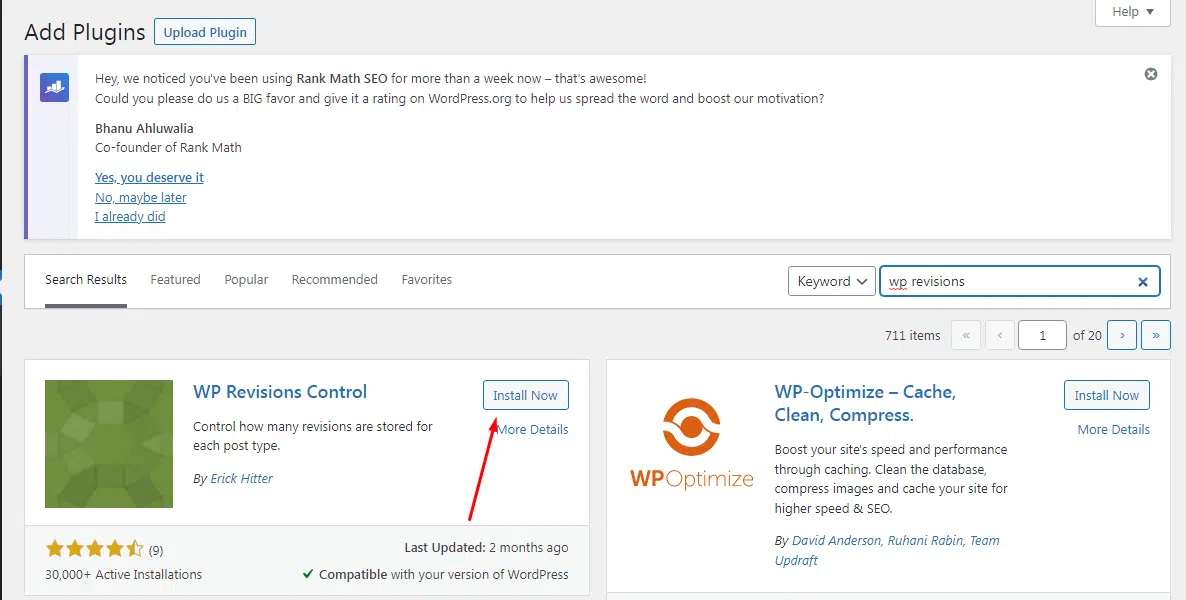
Upon activation, you need to visit the Settings » Writing page and scroll down to the WP Revisions Control section.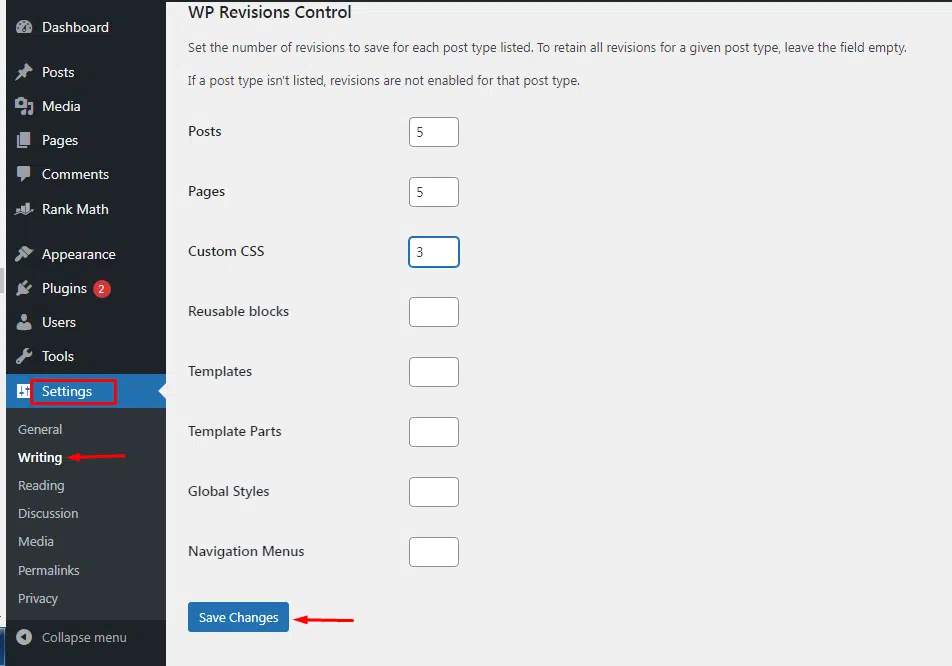
From here you need to enter the number of revisions you want to store for each post type and then click on the ‘Save Changes’ button to store your settings. WP Revisions Control will now limit the post revisions stored in your WordPress database.
The plugin also allows you to delete revisions for an individual post. Simply edit the post where you want to delete revisions and scroll down below the editor.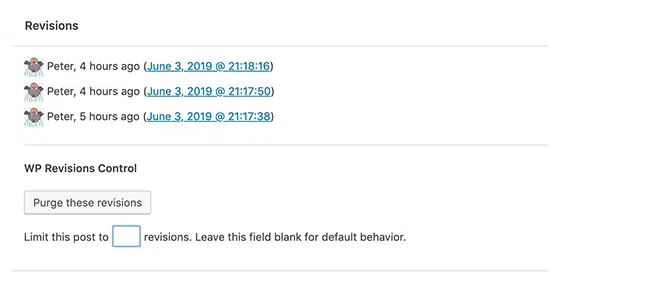
You can limit the revisions for this post only or delete them by clicking on the ‘Purge these revisions’ button.
Method 2: Limit WordPress post revisions manually.
Access the cPanel File Manager Code Editor and navigate to your wp-config.php file.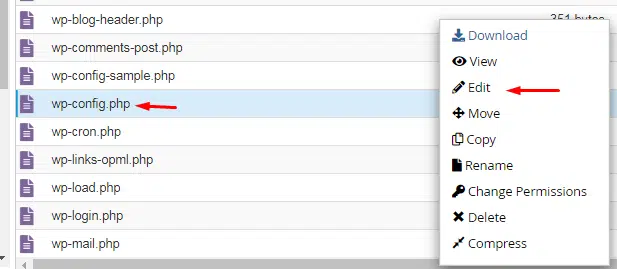
To limit post revisions, simply add this code to your WordPress site’s wp-config.php file.![]()
Method3: Completely Disable WordPress Post Revisions.
We don’t recommend completely disabling WordPress post revisions. However, some users may want to disable revisions to reduce their WordPress database size.
The easiest way to do this is by installing Disable Post Revision plugin. 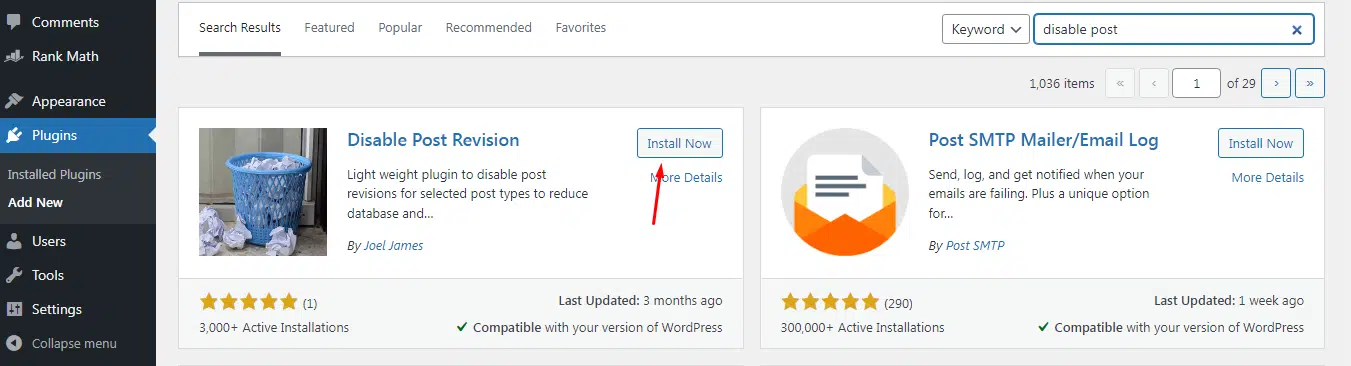
Upon activation, go to the Settings » Writing page and select the post types where you want to disable the revisions feature.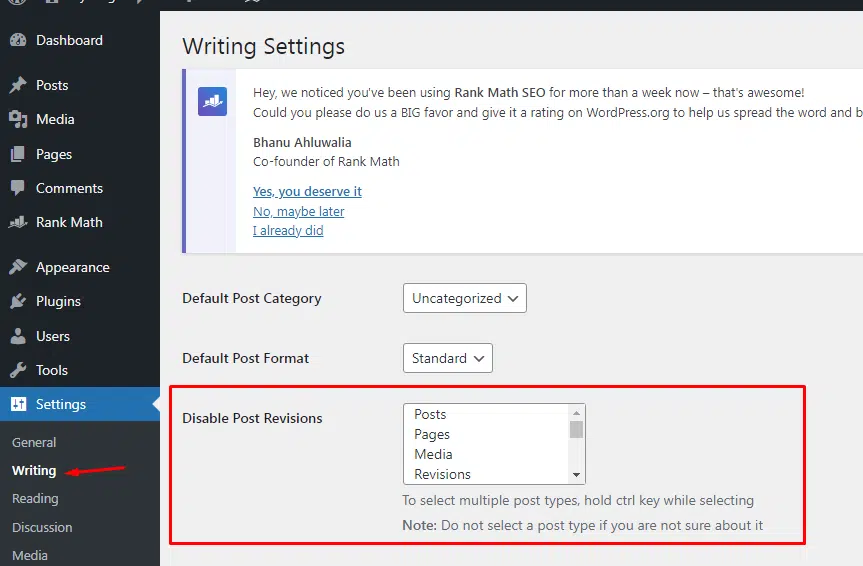
Don’t forget to click on the save changes button to store your settings.
Conclusion:
We hope this article helped you learn how to use WordPress post revisions to undo changes and how to manage post revisions for larger sites.
If you have any web hosting questions please feel free to reach out to us. We're happy to help.
