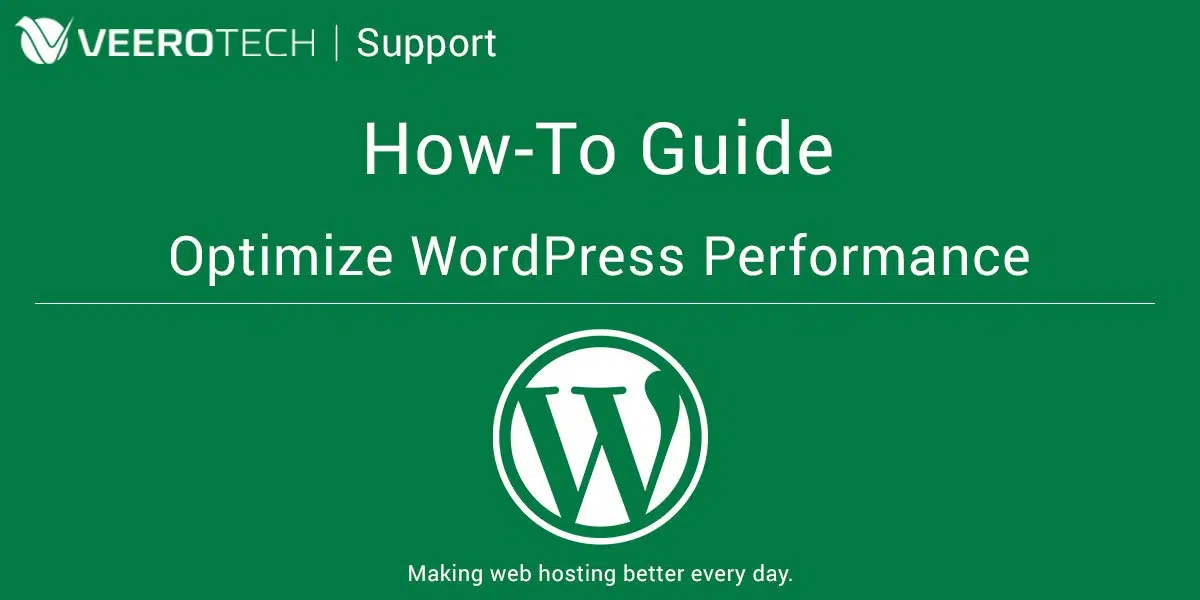
How to Optimize WordPress Performance
This guide will explain how to optimize the performance of a WordPress website. Quick Steps: Step 1. Limit the number of plugins being used Step 2. Avoid bloated themes and plugins Step 3. Enable gZIP compression and browser caching Step 4. Optimize images Step 5. Install WordPress caching plugins Step 6. Database and Other Optimization
