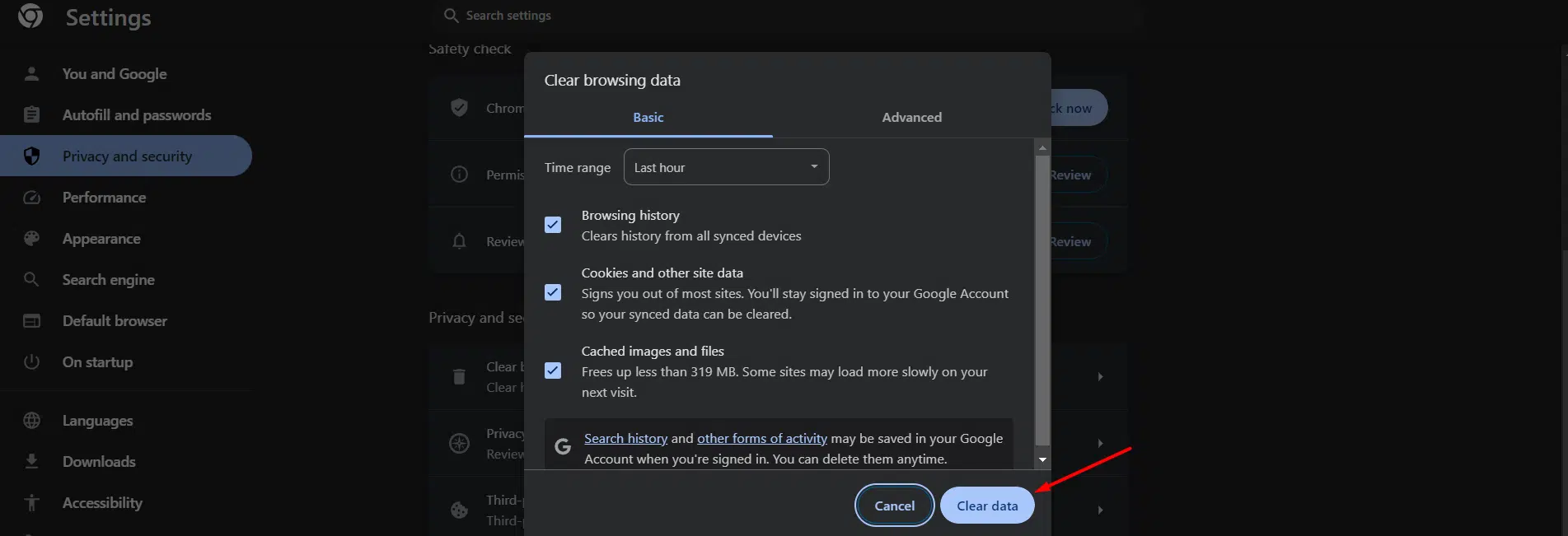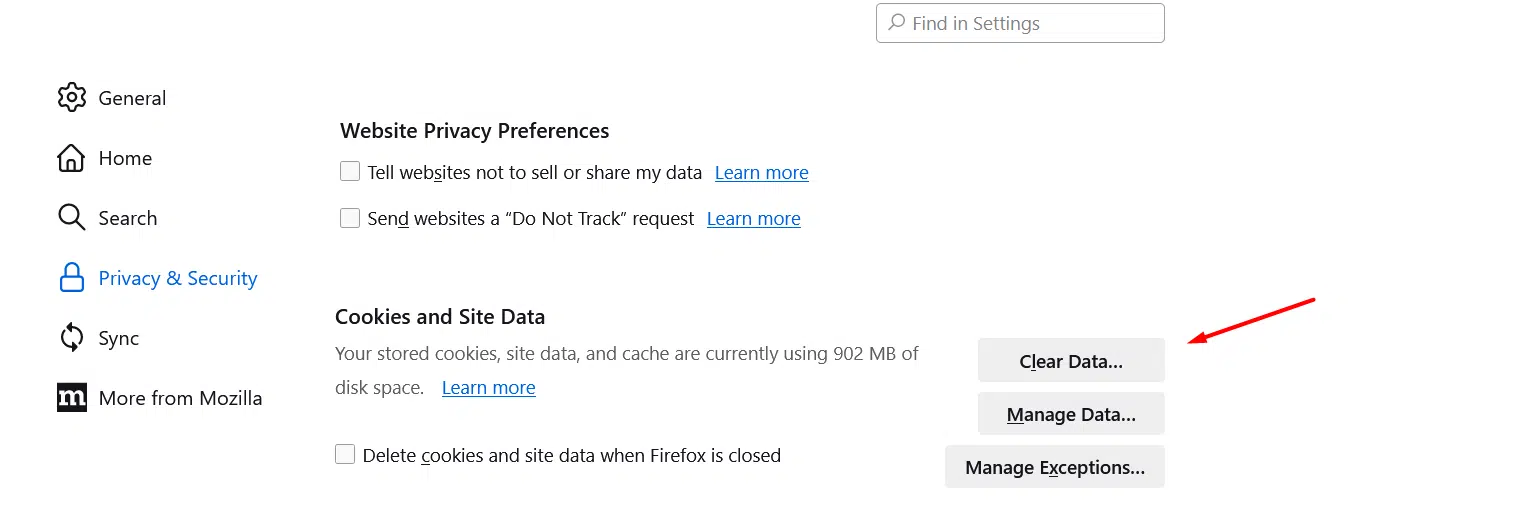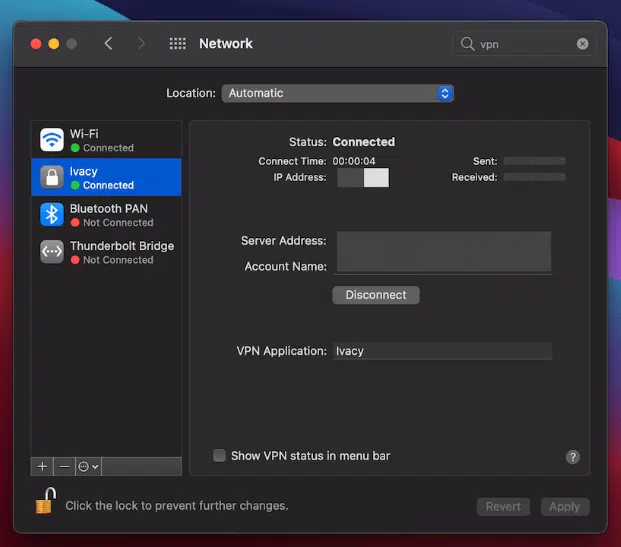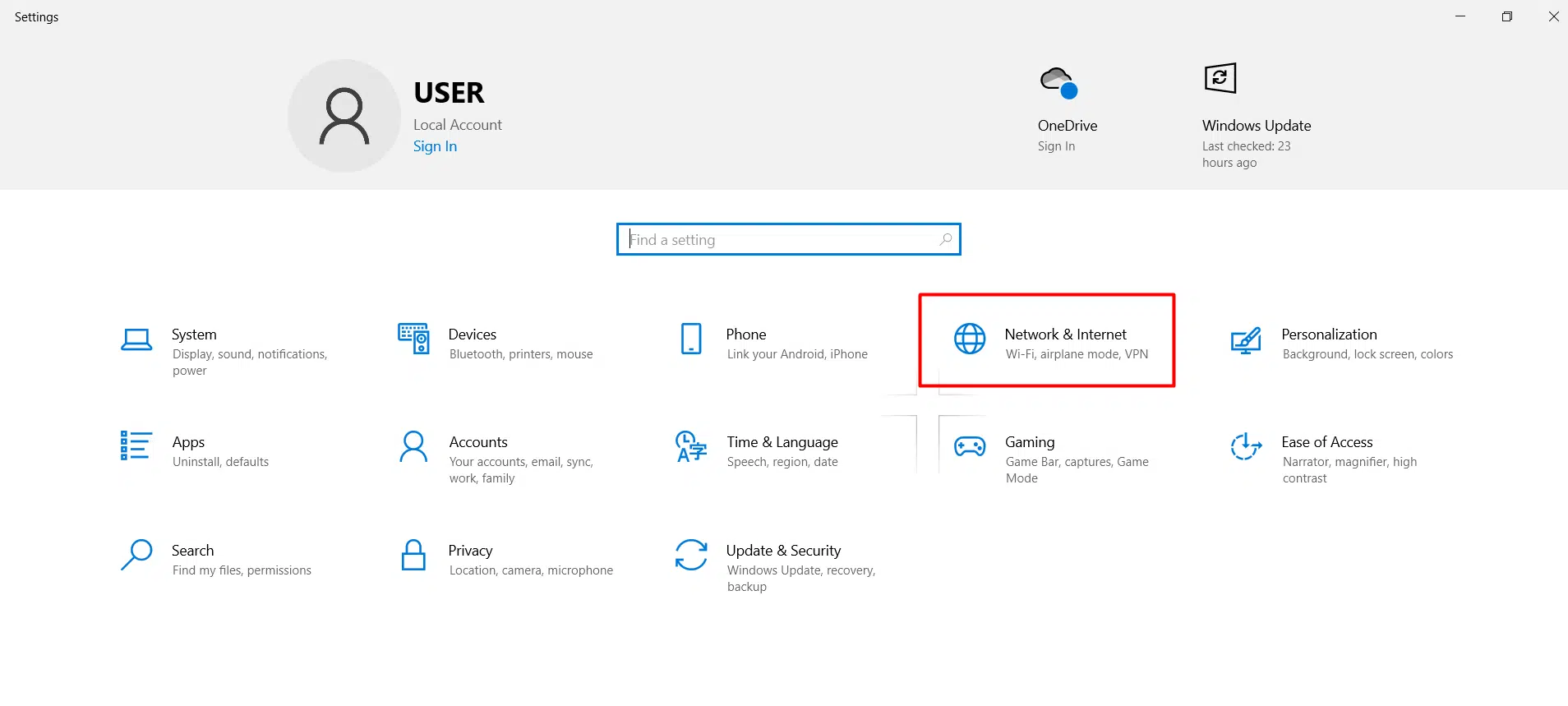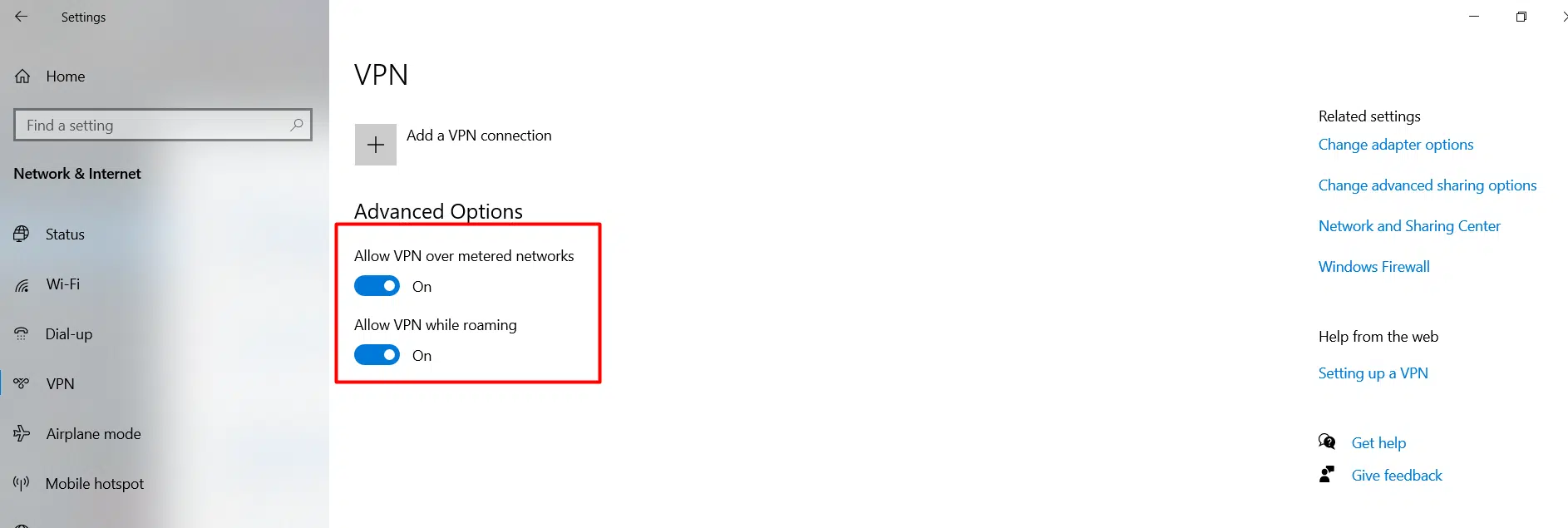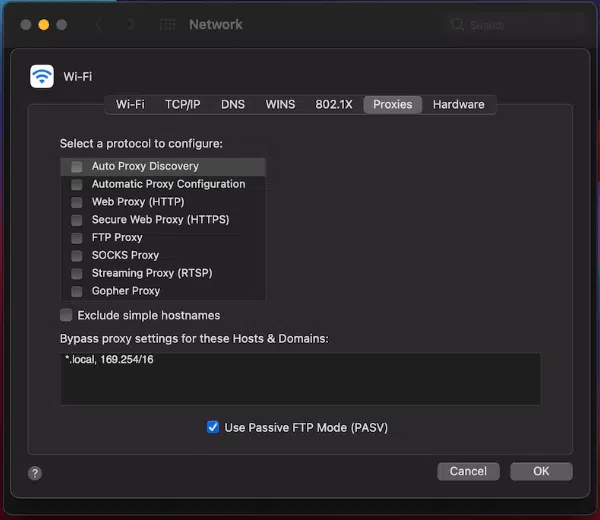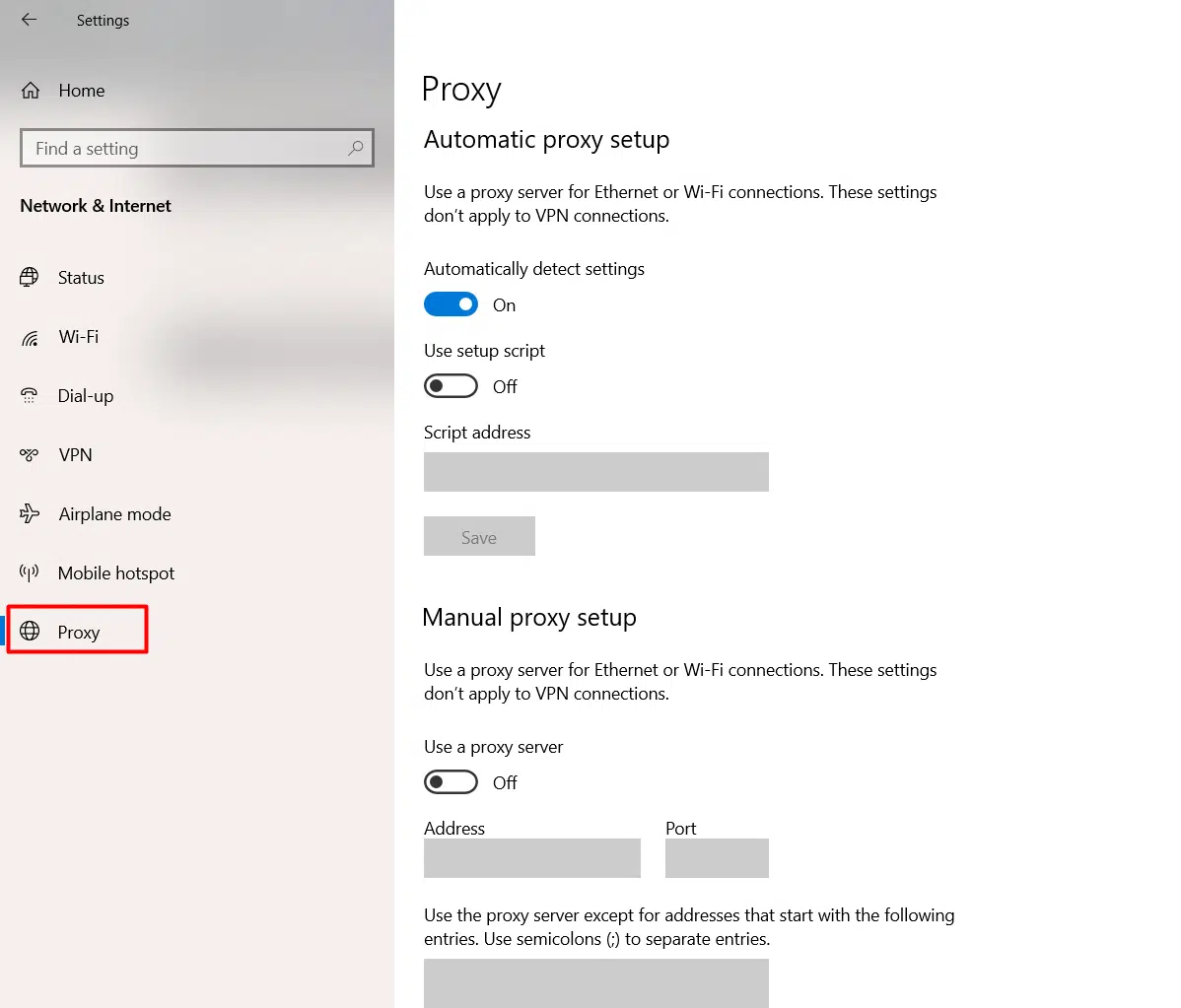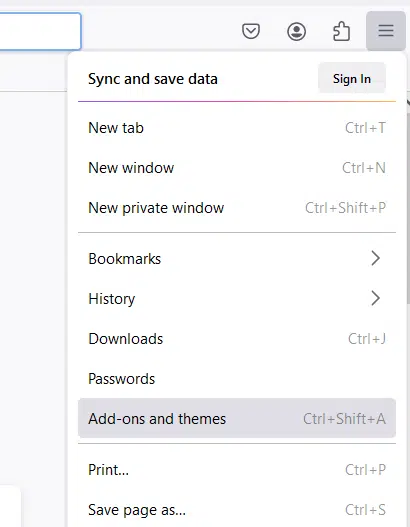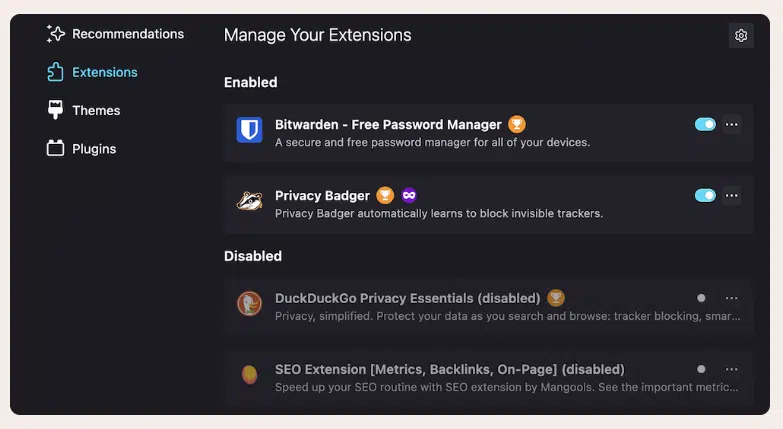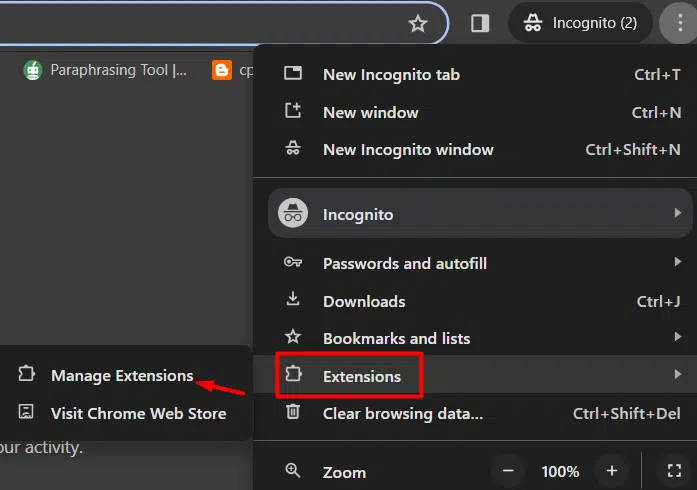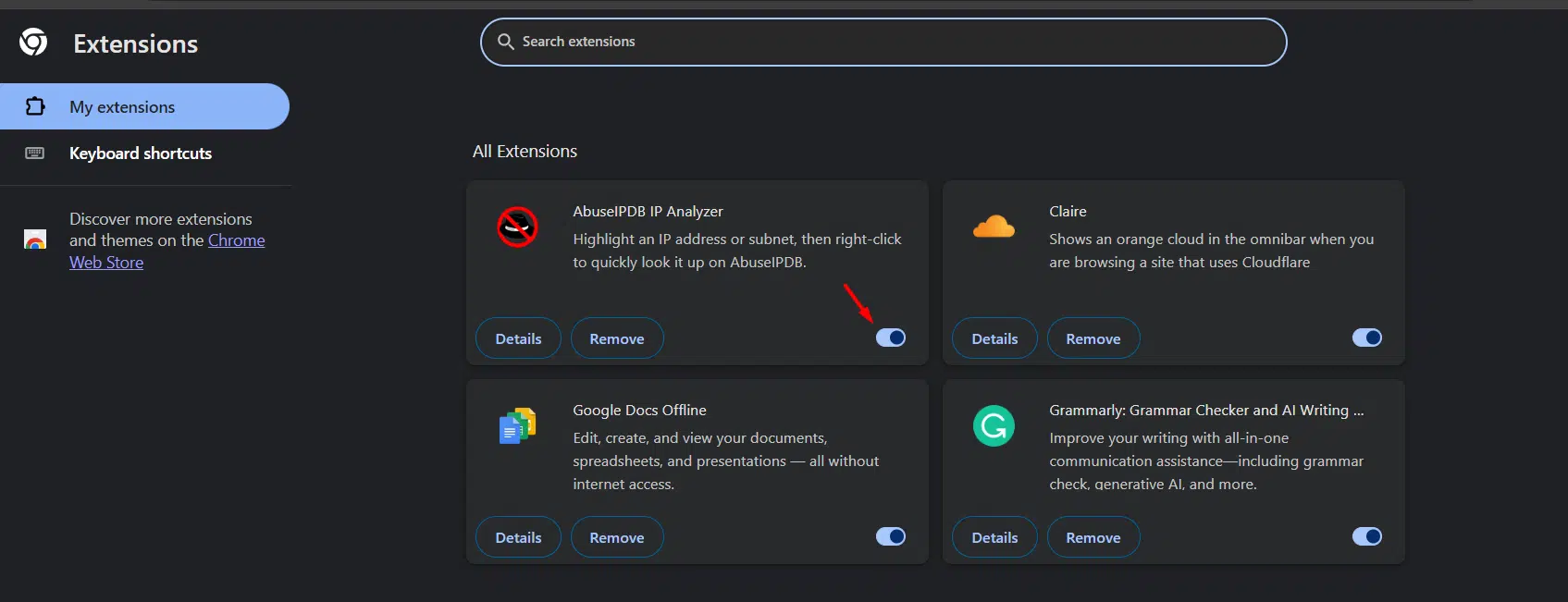In most instances, this error typically indicates an issue with your internet connection. Possible causes include:
- Problems with your Virtual Private Network (VPN).
- Your firewall or antivirus software blocks the connection to the remote server.
- Issues with your proxy settings.
- Problems related to your browser cache.
How To Fix the PR_CONNECT_RESET_ERROR?
Clear Your Browser Cache
If you are using Firefox, you can go to Settings > Privacy and Security > Cookies and Site Data, and then click on “Clear Data” to clear your browser’s cache
Use a Different Network
At times, intricate issues have remarkably simple solutions. You might stumble upon the “PR_CONNECT_RESET_ERROR” because your network is mysteriously obstructing access to the website you’re trying to reach. To verify this, try accessing the same website using your mobile data on your phone. If it loads successfully, it hints at a network-related issue. It’s a good idea to reach out to your Internet Service Provider (ISP) in such instances to delve into and resolve the underlying problem.
Disable Any Firewalls or Security Software
Antivirus programs and firewalls, while providing robust online security, might occasionally block downloads, hinder website access, or reset connections, leading to “ERR_CONNECTION_RESET” or “PR_CONNECT_RESET_ERROR.” To check if they’re the culprits, try temporarily disabling them. The steps for this can vary by software, so consulting their documentation is wise. While rare, if you’ve tried other fixes and the issue remains, disabling these programs temporarily can help eliminate them as causes
Disable Your VPN or Proxy
Not all users will have a VPN or proxy server enabled. However, if you happen to have them active, it’s advisable to disable them temporarily to check if they might be the cause of the PR_CONNECT_RESET_ERROR. On a Mac, you can manage your VPN by accessing the System Preferences > Network screen.
Here, you can simply click the “Disconnect” button to deactivate the VPN. It’s important to note that you might not necessarily need to uninstall the VPN, but it’s a good option to have in case it becomes necessary.
For Windows, you can find the VPN settings on the Settings > Network & Internet screen.
Here, locate the VPN option on the left-hand side.
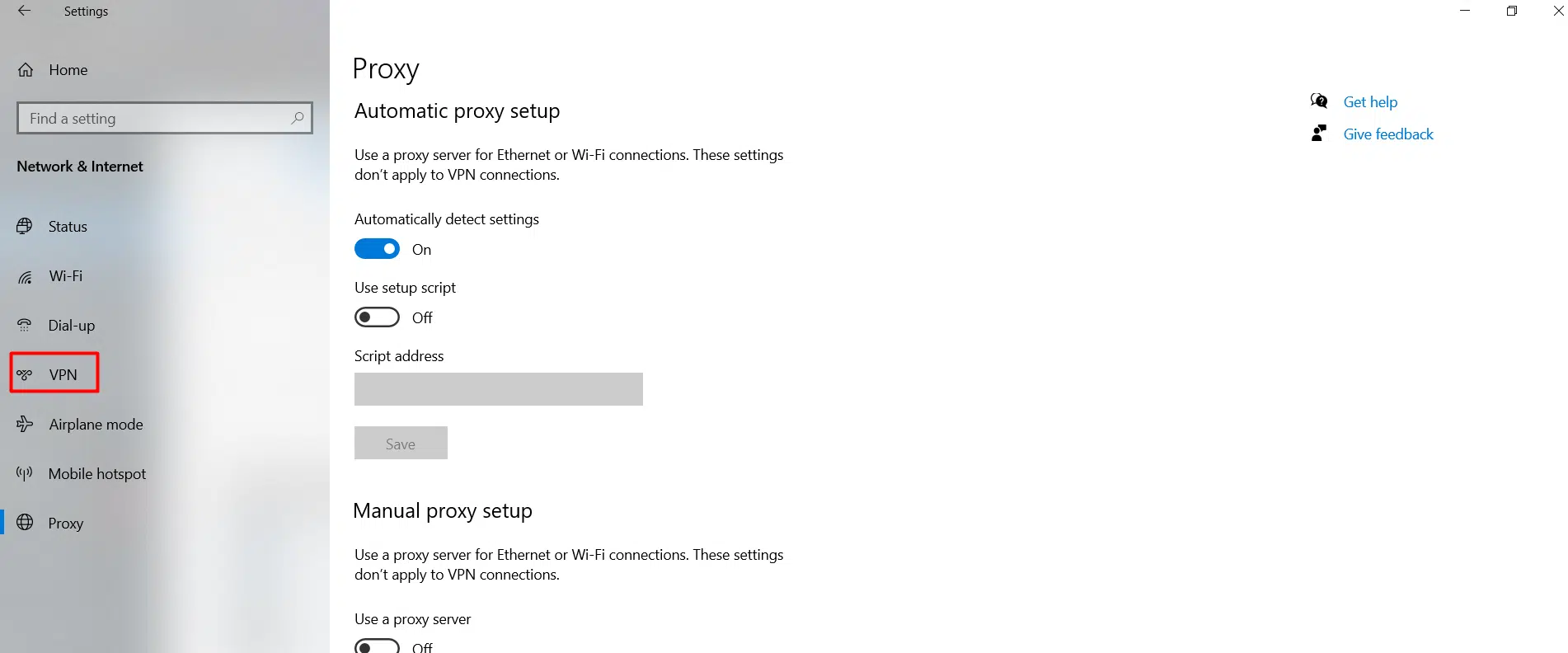
On this screen, you can toggle off all of the relevant “on” switches.
For proxy settings, you will need to navigate to the System Preferences > Network screen on macOS. Then, click on the Advanced button.
Here, go to the Proxies tab, and uncheck every protocol on the list that’s active.
On Windows, once again, go to the Network & Internet settings, specifically the Proxy section located on the left-hand side. Then, scroll down to the Manual proxy setup section and switch off the “Use a proxy server” option.
Disable Browser Extensions and Add-Ons
Consider disabling add-ons or themes you’ve installed. This step serves similar purposes to uninstalling your firewall. It ensures your browser isn’t causing the error due to additional tools or customizations.
To perform this on Firefox, click on the hamburger icon and then select “Add-ons and Themes.
Instead of uninstalling your extensions, you can easily disable them by using the toggle switches.
To perform this on Chrome, click on the three dots icon and then select “Extensions“
Similar to Firefox, you can simply disable them using the toggle switches.
After performing these steps, please recheck for the PR_CONNECT_RESET_ERROR. Hopefully, it will no longer appear.
Conclusion: You have successfully learned how To Fix The “pr_connect_reset_error” Error.
If you have any web hosting questions please feel free to reach out to us. We're happy to help.