Email delivery problems can disrupt website notifications, contact forms, and business communication. At VeeroTech, we know how critical reliable email is to your website. Here’s a step-by-step guide to solve the most common issues with emails not sending from your website on cPanel hosting.
This guide covers the top causes of outgoing email issues and offers a quick-to-follow troubleshooting checklist to help you resolve problems fast.
Quick Troubleshooting Checklist
Use these steps for a rapid diagnosis of your email delivery problem:
- Check your domain’s DNS and MX records.
- Test email sending via cPanel webmail.
- Review and correct your SMTP settings.
- Ensure mailbox storage quotas are not exceeded.
- Check your SPF, DKIM, and DMARC records.
- Verify your IP is not blacklisted and firewalls aren’t blocking emails.
- Update your scripts or contact forms to use authenticated SMTP.
Detailed Steps for Configuration & Testing
1. Check Your DNS and MX Records
Incorrect MX records or DNS settings prevent the server from handling your emails. In your cPanel account:
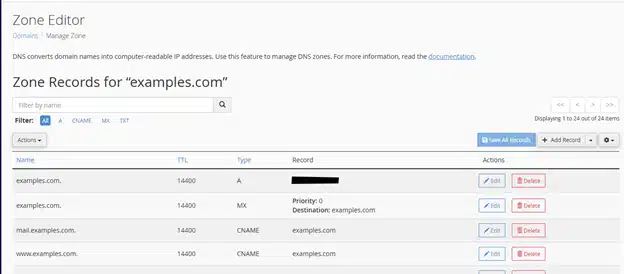
- Go to Zone Editor and confirm that the MX records point to your hosting server (usually something like
mail.yourdomain.com). - Make sure other DNS entries, like SPF and DKIM, are also present and valid.
2. Test Email Sending via cPanel Webmail
Testing through the server directly isolates the issue between the server configuration and your website’s scripts.
- Log into Webmail from cPanel.
- Try sending an email to an external address.
- If webmail can send, but your website or scripts cannot, the issue is in your website’s configuration or script.
- If webmail cannot send, the issue is server- or DNS-related.
3. Review and Correct SMTP Settings
Ensure your website, client, or form is using the correct connection details for secure sending.
- Double-check SMTP server address, ports (recommended: 465 for SSL or 587 for TLS), and authentication details.
- If you use an email client or website contact form, ensure the settings match what’s in Email Accounts > Connect Devices in cPanel.
- Always use authenticated SMTP—not the insecure PHP
mail()function.
Advanced Checks: Storage and Authentication
4. Check Email Account Storage Quotas
A full mailbox can prevent both incoming and outgoing mail from being processed.
- In cPanel, go to Email Accounts and check mailbox usage.
- Clear out old emails or increase quotas if any mailboxes are full, as this can prevent outgoing mail.
5. Verify SPF, DKIM, and DMARC Records

These authentication records are critical for proving your email’s legitimacy and avoiding spam folders.
- Open Email Deliverability in cPanel. Make sure SPF and DKIM records are correct and not showing errors, and DMARC is set for added protection.
- Mismatched or missing records may cause emails to be rejected or sent to spam.
6. Inspect IP Blacklists and Firewalls
If your server’s IP has been flagged for abuse, most external mail servers will reject your emails.
- Use online tools like MXToolbox to check if your sending IP or domain is blacklisted.
- Confirm that server firewalls and security plugins are not blocking outbound ports (465, 587).
- If blacklisted or blocked, follow the removal/whitelisting procedures as necessary.
7. Update Scripts and Contact Forms
Many modern security practices require authenticated sending directly from your website scripts.
- Ensure all scripts, plugins, or CMS contact forms on your website use authenticated SMTP to send emails.
- Plugins like WP Mail SMTP for WordPress can help configure and troubleshoot email sending reliably.
Conclusion
Resolving email not sending issues on a cPanel web hosting environment requires methodical troubleshooting—from DNS and MX record checks to reviewing SMTP settings, quotas, and email authentication records. By following this guide, most common problems can be quickly identified and fixed, ensuring reliable communication from your website.
If issues persist after these steps, contact your web hosting provider’s support for advanced diagnostics and assistance.
If you have any web hosting questions please feel free to reach out to us. We're happy to help.
Our Guiding Principles
