Introduction
The “ERR_SSL_PROTOCOL_ERROR” in Chrome indicates a failure to establish a secure SSL/TLS connection to a website, preventing access. This error, which appears in the Google Chrome browser, can stem from client-side browser settings or server-side SSL/TLS misconfigurations. This detailed guide provides step-by-step solutions using browser tools, hosting control panels, or server settings to fix this error.
Let’s fix that SSL error now!
What Causes ERR_SSL_PROTOCOL_ERROR in Chrome?
This error occurs when Chrome can’t negotiate a secure connection due to SSL/TLS issues. Common causes include:
- Misconfigured SSL Certificate: Expired, incomplete, or mismatched SSL certificate (e.g., wrong domain or missing intermediate certificates) on the server.
- Unsupported SSL Protocols: Server using outdated protocols (e.g., SSLv3, TLS 1.0, or TLS 1.1) not supported by modern Chrome versions.
- Cipher Suite Mismatch: Server and browser failing to agree on encryption methods due to outdated or insecure cipher suites (e.g., RC4, MD5).
- Browser Settings: Incorrect system date/time or browser extensions interfering with SSL/TLS connections.
- Firewall/Antivirus: Software (e.g., antivirus or firewall) performing SSL inspection or filtering that disrupts connections.
- Server Misconfiguration: Incorrect SSL settings in Apache/Nginx (e.g., wrong SSLCipherSuite, invalid certificate paths, or missing chain certificates).
- CDN Issues: Content Delivery Networks (e.g., Cloudflare) with misconfigured SSL.
- Network Issues: ISP or proxy interfering with SSL handshakes.
Step-by-Step Fix
Follow these steps to resolve the “ERR_SSL_PROTOCOL_ERROR”:
-
Check Date and Time Settings
- On your device, ensure the date, time, and time zone are correct.
- Windows: Right-click the clock > Adjust date/time > Sync now.
- Mac: System Preferences > Date & Time > Set automatically.
- Reload the site in Chrome.
-
Clear Browser Data
- In Chrome, press Ctrl+Shift+Delete, select “Cookies and other site data” and “Cached images and files,” and clear for “All time.”
- Restart Chrome and test the site.
-
Disable Antivirus/Firewall Temporarily
- Open your antivirus (e.g., Norton) or Windows Defender Firewall and disable SSL scanning or web protection.
- Test the site. If resolved, whitelist the domain in your software.
-
Check SSL Certificate (Site Owners)
- Log into your hosting control panel > SSL/TLS Manager.
- Verify your SSL certificate is active and not expired.
- If using Let’s Encrypt, renew via AutoSSL.
- In Cloudflare, ensure SSL/TLS is set to “Full (strict).”
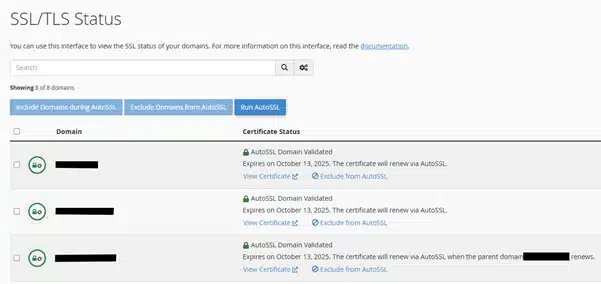
-
Update Server SSL Settings
- Via SSH: Edit Apache/Nginx configuration (e.g., /etc/nginx/nginx.conf).
- Ensure modern protocols and ciphers:
ssl_protocols TLSv1.2 TLSv1.3;ssl_ciphers HIGH:!aNULL:!MD5;-
Restart Server and Contact Host
- Restart the server: “sudo systemctl restart nginx” or “sudo service httpd restart”.
- Contact your host if you lack SSH access.
-
Test Network and Verify
- Try accessing the site from another network (e.g., mobile data).
- If resolved, contact your ISP about SSL interference.
Preventing Future SSL Errors
- Renew Certificates: Use AutoSSL for automatic renewals.
- Update Protocols: Ensure servers use TLSv1.2 or higher.
- Monitor SSL: Check SSL status in your control panel.
- Run your site on Managed Hosting: VeeroTech’s managed hosting includes fully managed hosting service with proactive monitoring and 24/7/365 support. This allows you to focus on your business rather than worrying about server management.
Conclusion
By addressing browser, SSL, and server issues, you can resolve the “ERR_SSL_PROTOCOL_ERROR” and make your site secure and accessible again.
It is recommended to use a managed hosting service since all server-side configurations and management are handled by the host. Try VeeroTech’s managed shared hosting, WordPress hosting, or VPS hosting, which comes with 24/7/365 support, proactive monitoring, and free migration services to ensure reliability.
Related Post:
How to Fix Mixed Content Errors in Chrome on Your Website
How to Pick the Perfect Web Hosting Plan for Your Needs in 2025
FAQs
The ERR_SSL_PROTOCOL_ERROR is a security message from Google Chrome. It indicates the browser failed to establish a secure, encrypted connection (using SSL/TLS protocols) with a website. This failure during the “SSL handshake” prevents Chrome from loading the page to protect your data.
The ERR_SSL_PROTOCOL_ERROR can be caused by issues on either side. It’s often due to the website’s server (e.g., an expired SSL certificate). However, it can also be triggered by local issues like incorrect system date/time, antivirus software, outdated browser cache, or network interference from your ISP.
If basic browser troubleshooting doesn’t resolve the SSL protocol error, the issue is likely on the website’s server. As a visitor, try a different network or browser. As the site owner, your next steps involve checking your SSL certificate’s validity in your hosting control panel or verifying your server’s SSL/TLS settings.
You have several options:
Hosting Control Panel: Most hosts (like cPanel, Plesk) have an SSL/TLS Manager to view and validate certificates.
Online SSL Checkers: Use free tools like SSL Labs’ SSL Test. Enter your URL for a detailed report on certificate validity and configuration—key factors in fixing the ERR_SSL_PROTOCOL_ERROR.
CDN Dashboard: If you use Cloudflare, ensure your SSL/TLS setting is “Full (strict).”
A valid certificate is only one part of the puzzle. The ERR_SSL_PROTOCOL_ERROR could persist due to:
Missing Intermediate Certificate: The chain of trust is broken.
Outdated Protocols: Your server might use old protocols (SSLv3, TLS 1.0) deprecated by modern browsers.
Incompatible Cipher Suites: Your server’s encryption methods may not match any secure ciphers Chrome accepts.
Absolutely. The ease of managing and fixing the ERR_SSL_PROTOCOL_ERROR is heavily dependent on your host. Managed hosting providers handle server-level configurations, including SSL protocol updates and certificate renewals, which are crucial for preventing this error. For users in specific regions, choosing a host with local data centers (e.g., VeeroTech in North America) can also improve performance and reduce network-related SSL issues.
Chrome has phased out support for older, vulnerable protocols like SSLv3 and TLS 1.0/1.1. If your server only supports these, the handshake fails, triggering the ERR_SSL_PROTOCOL_ERROR. To fix this, update your web server configuration to prioritize TLS 1.2 and TLS 1.3. This often requires server access (SSH) or a supportive hosting provider.
Yes. A common cause for the ERR_SSL_PROTOCOL_ERROR with Cloudflare is the SSL/TLS encryption mode being set to “Flexible.” If your origin server has an invalid certificate, this setting causes an error. Set it to “Full” or “Full (strict)” to resolve the ERR_SSL_PROTOCOL_ERROR, ensuring Cloudflare connects to your server with a valid certificate.
Contact your host if You are unsure how to check or renew your SSL certificate. You lack server access (SSH) to update protocols and ciphers. The ERR_SSL_PROTOCOL_ERROR appears across multiple devices, confirming it’s a server-side issue. You are on a managed hosting plan, as resolving server-level issues is part of their service.
Proactive maintenance is key:
1. Use AutoSSL: Choose a host that offers free, automatically renewing SSL certificates (e.g., Let’s Encrypt via AutoSSL).
2. Opt for Managed Hosting: A managed host handles server security and protocol updates, preventing many SSL protocol errors before they affect your site.
3. Regular Audits: Periodically use tools like SSL Labs to audit your site’s SSL health.
4. Keep Software Updated: Ensure your server’s OS and web server software are up-to-date to support modern security standards.
If you have any web hosting questions please feel free to reach out to us. We're happy to help.
Our Guiding Principles
