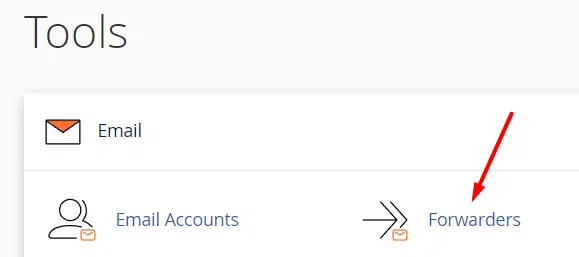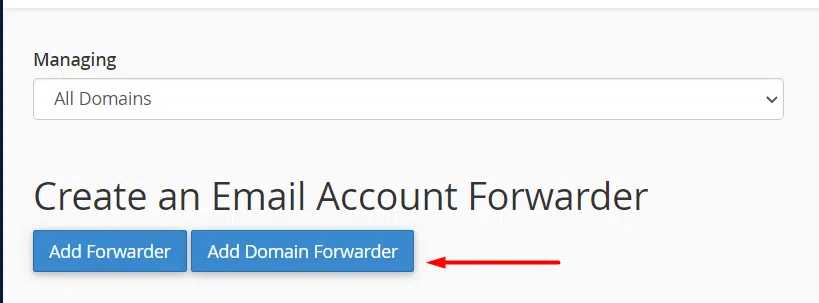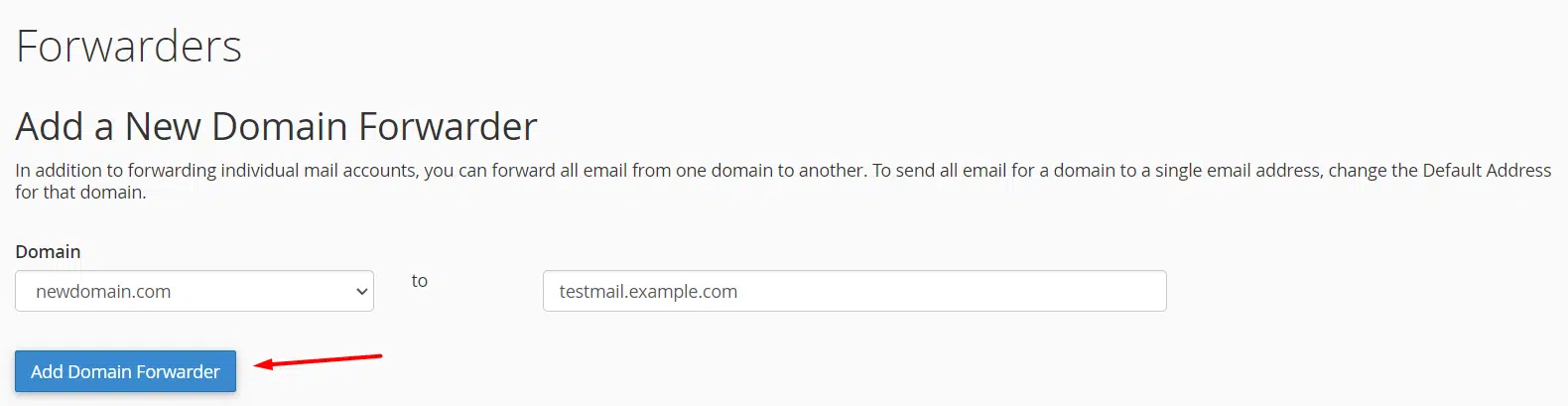In cPanel, a domain forwarder is a setting that allows you to redirect all incoming email messages for a particular domain to a different email address. This is useful if you have multiple email addresses but you want to receive all your emails in a single inbox, or if you want to create an email address that is easy to remember but you don’t want to check regularly.
Domain forwarding automatically redirects visitors to alternative registered domains such as test newdomain.com or test newdomain.org. When the system is unable to deliver an email, domain forwarders redirect it to an address or an autoresponder configured in cPanel. You can easily add and remove domain forwarders from cPanel.
Quick Steps
- Log in to your cPanel account.
- Navigate to the “Email” section and select the “Forwarders” icon.
- Click on the “Add Domain Forwarder” button.
- Select the domain name from the drop-down menu where you want to forward the email.
- In the “Blank” field, enter the email address to which you want to forward the emails.
- Click on the “Add Domain Forwarder” button to save the forwarder.
Adding a domain forwarder
Log in to cPanel and click on the “Forwarders” icon, which is located under the “Email” section.
If you are using the Jupiter theme, on the Tools page, in the Email section and click Forwarders
If you are using the Paper Lantern theme, in the EMAIL section of the cPanel home page, click Forwarders
Under Create an Email Account Forwarder, click .
Select the domain for which you want to forward e-mail messages in the Domain list box under Add a New Domain Forwarder.
In the text box, select the destination domain for the forwarded messages.
Click on the “Add Domain Forwarder” button to save the forwarder.
Conclusion
Congratulations! You have learned how to set up domain forwarders with cPanel.
If you have any web hosting questions please feel free to reach out to us. We're happy to help.