If you have purchased a SpamExperts email SPAM filtering account through VeeroTech Systems, you can follow the general use guide below on how to access your dashboard & navigate the SpamPanel.
There are 2 steps to follow for this guide, both of which are important steps to ensure that mail will flow properly.
1. Setting the correct MX records as shown below.
2. Ensure that the Email Routing is set to “Local”.
MX Records: In order have your incoming mail routed through SpamExperts, you will need to change the MX records for the domain you are to have filtered. you can do this by navigating to the Domains tab and then clicking Zone Editor.
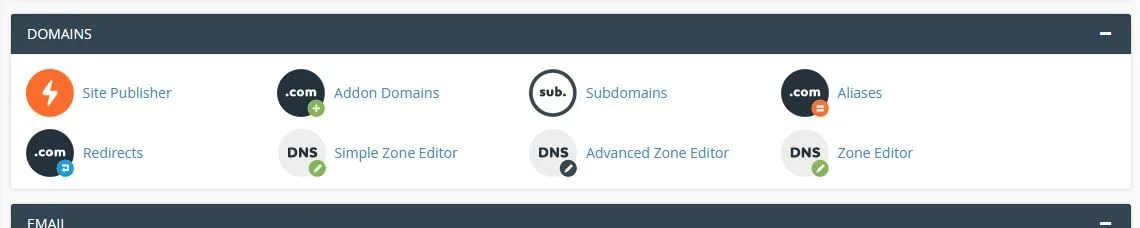
When first opening the DNS Zone Editor in cPanel, you will need to click “manage” for the domain you’re editing. Now that you’re in the zone editor, you can filter the records by type, as shown below. We have filtered ours below by the type MX.

NOTE: You will see a default record that is similar to “yourdomain.com” as the destination & a priority of “0”. You will need to delete this record. Then, you will create 3 new records, using the entries below:
Record 1: mx.spamexperts.com (priority 10)
Record 2: fallbackmx.spamexperts.eu (priority 20)
Record 3: lastmx.spamexperts.net (priority 30)
To create the 3 new records, you can click the “+ Add Record” button and enter in the MX records listed above in the same way as shown below.

You would need to complete this step for all 3 records. Once complete, your MX records listed should look like this the ones listed in the image below.
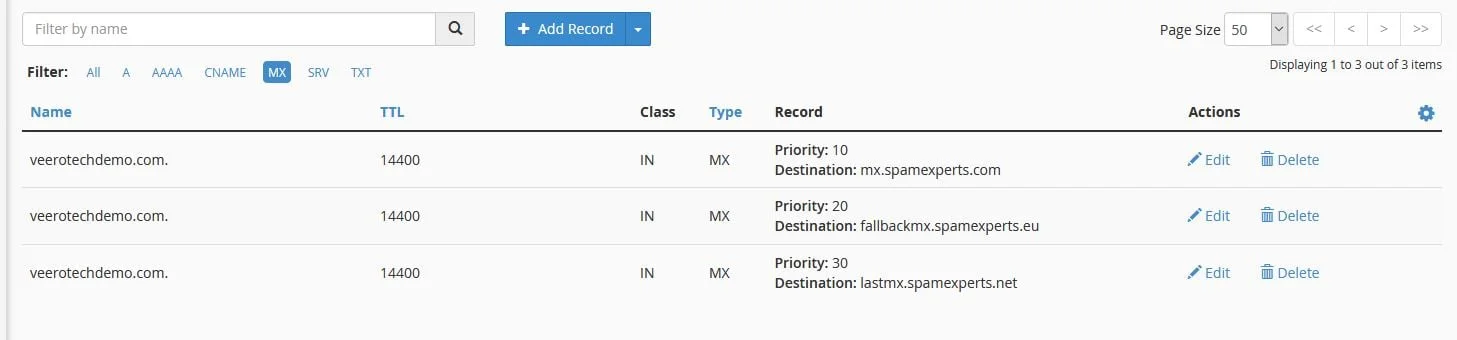
The next step is to change the routing exchanger to Local. You can do this by navigating to Email and then to Email Routing in cPanel as shown below.
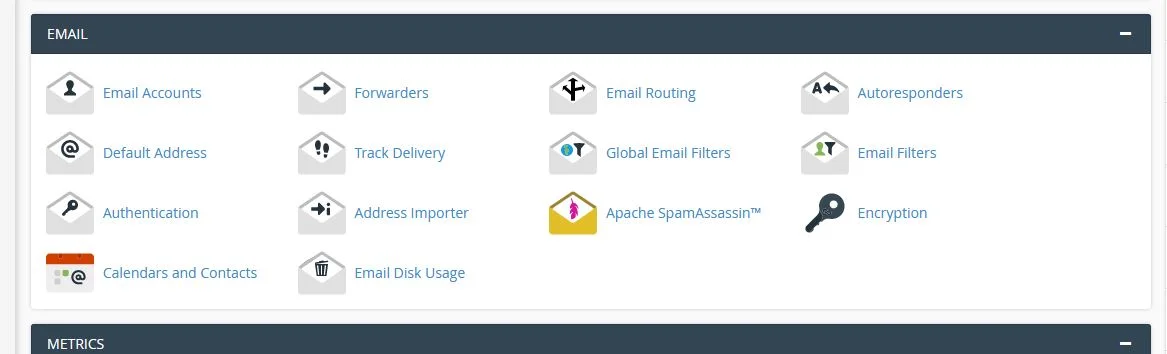
Once in the Email Routing options, you will need to select the radio button for Local Mail Exchanger and click the blue Change button.
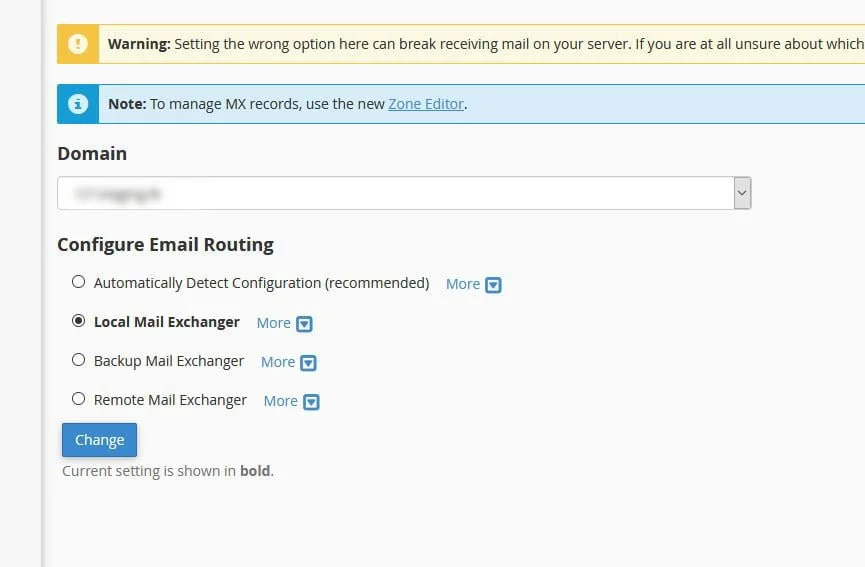
After these steps have been completed, your SpamExperts incoming SPAM filtering should be set up. If you have any problems or get any errors, please feel free to let our support staff know.
Accessing The Management Panel:
From our account management portal, you’ll want to go to My Services > View Details (blue button) for your “SpamExperts Inbound Email Filtering account” service.
From there, you can click the “Spam Panel Login” button. You’ll be taken to a login page as shown below:
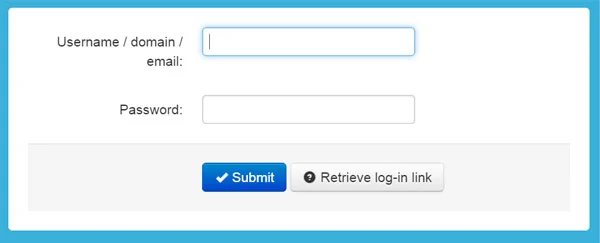
You will need to enter the supplied login information in order to log in. This will be the domain your SpamExperts account was provisioned for as well as the supplied password. This information would have been emailed to you upon having the service provisioned.
After logging in you will be taken to the dashboard:
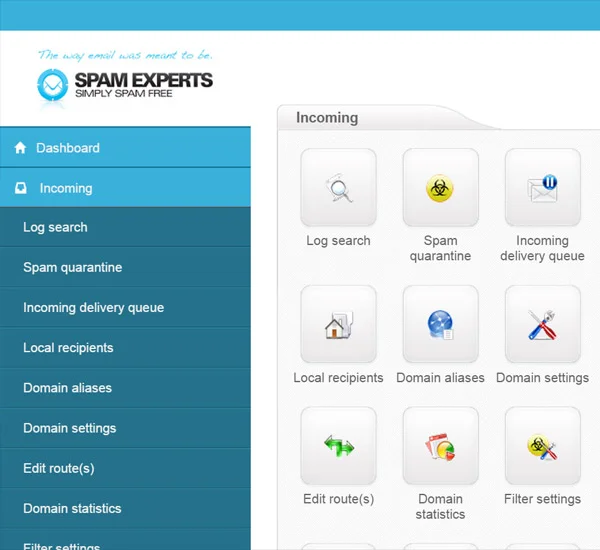
There are a number of features & functions in the SpamPanel, many of which we do not recommend changing as it could affect the delivery of your emails. We find that once enabling the service, many customers do not need to adjust any settings.
SPAM Quarantine:
This is where any SPAM messages will be held for quarantine for you to review. In the event a legitimate email was accidentally flagged for SPAM, you’ll be able to release it & retrain the filters.
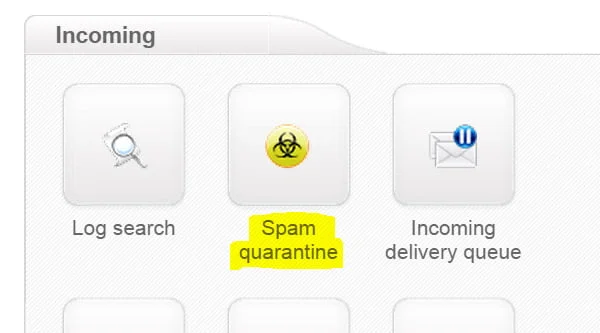
Whitelist & Blacklist Options:
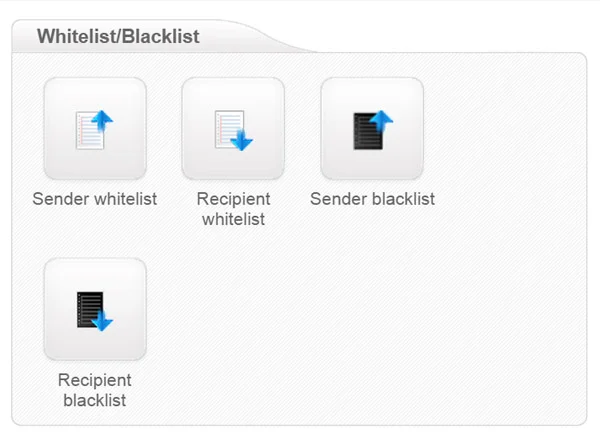
Most options in your SpamExperts panel should not have to be adjusted. If you are having issues with sending/receiving mail after enabled the service, please get in touch with our support department.
**Please note: If you are using SpamExperts to filter SPAM on your domain, we do not recommend using SpamAssassin in addition as SpamAssassin may end up filtering emails. Please ensure SpamAssassin is disabled when using SpamExperts incoming email filtering.

If you have any web hosting questions please feel free to reach out to us. We're happy to help.
Shared Hosting | Reseller Hosting | Managed WordPress Hosting | Fully Managed VPS Hosting
Our Guiding Principles
- Provide consistent, stable, and reliable web hosting services.
- Ensure rapid ticket response and quick resolutions to issues.
- Never saturate or over-provision servers to ensure stability and speed for our customers.
- Use only high-quality enterprise-class hardware to ensure minimal downtime from hardware failures.
- Provide clear pricing with no hidden fees or gotchas.
