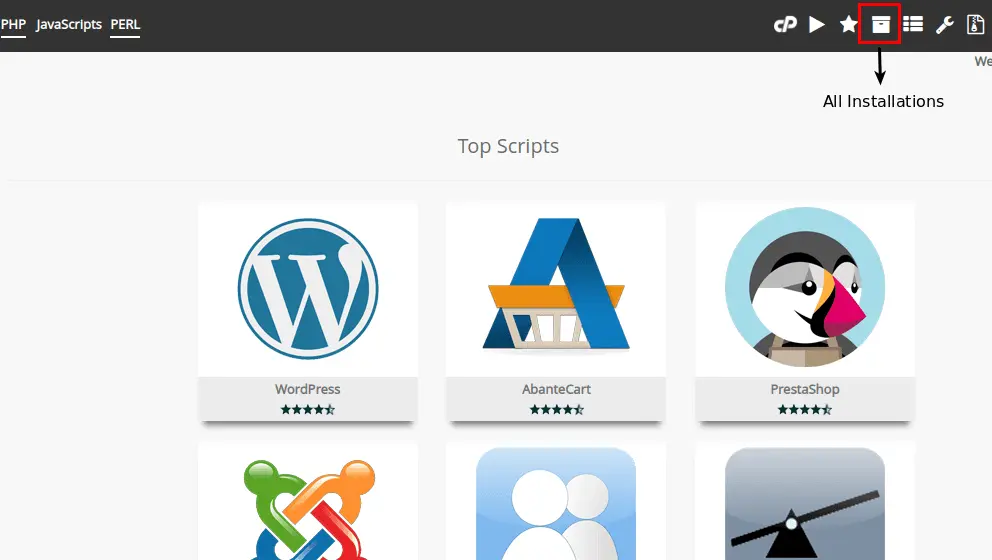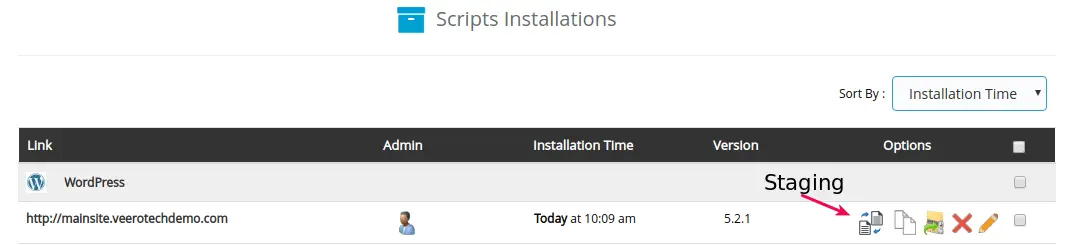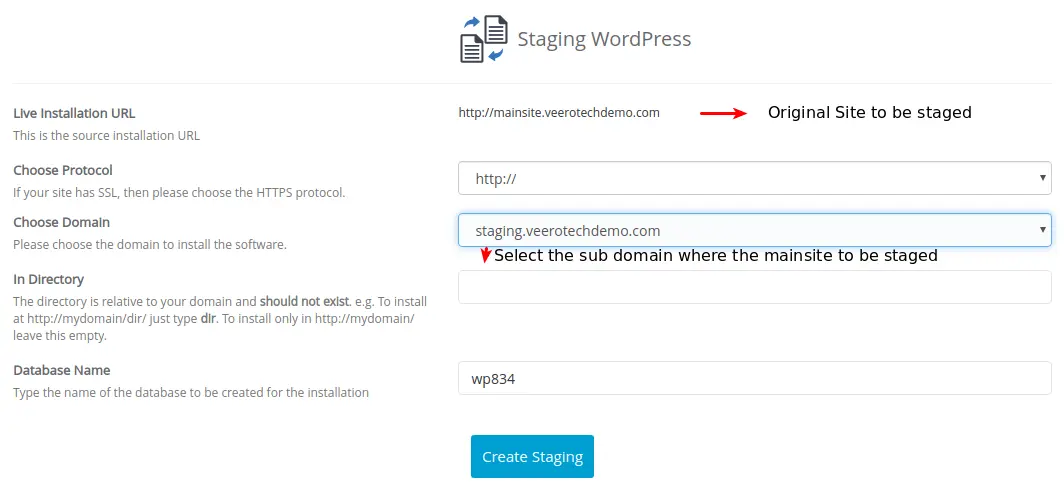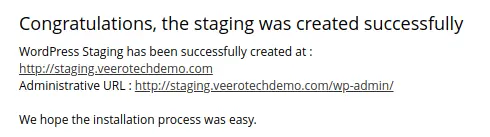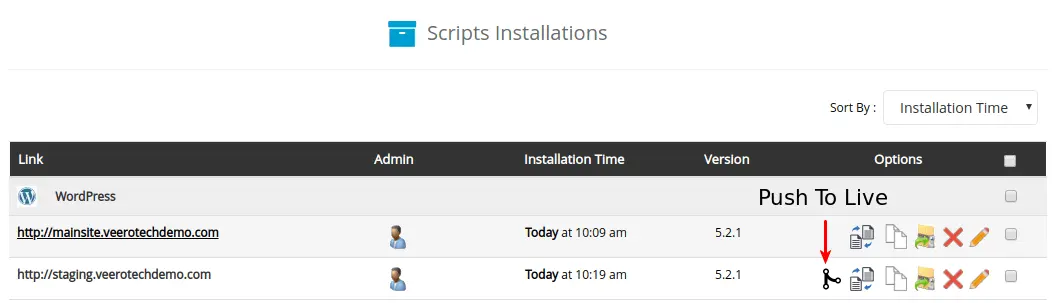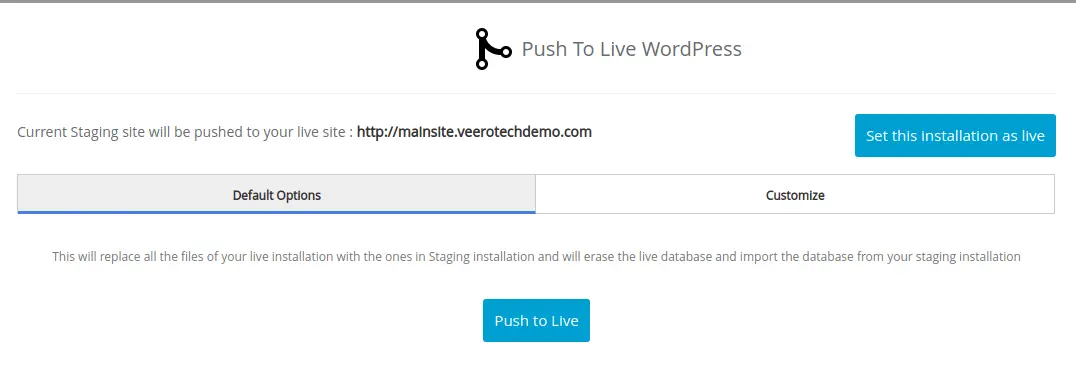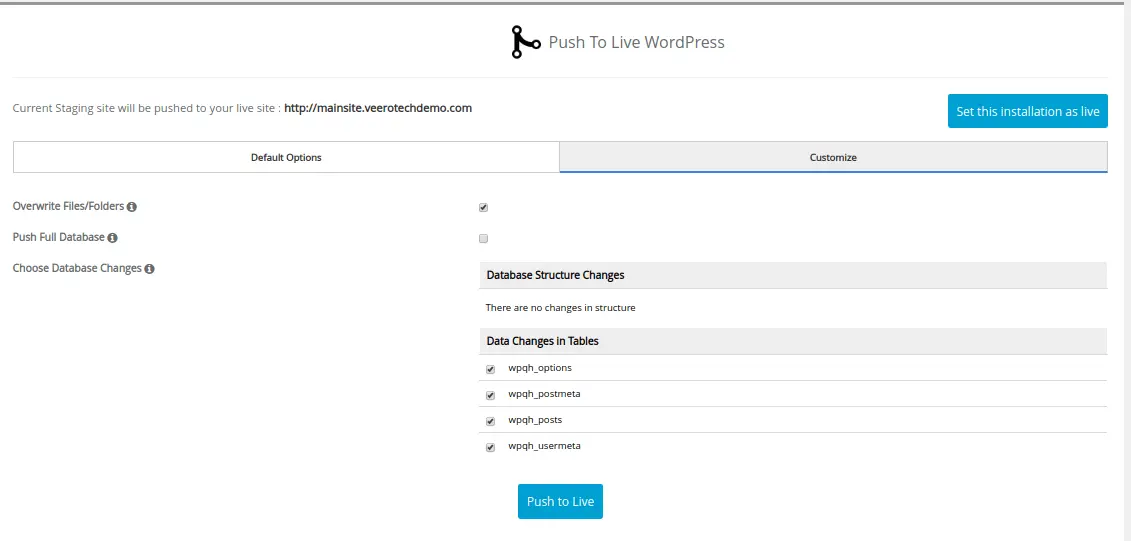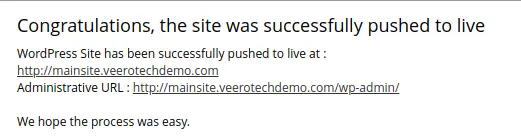Why you need a WordPress staging site
WordPress core, themes, and plugins used releases new updates frequently. Updating them on a busy production website may be disastrous if there are some incompatibilities among them. So it’s important to test them before you publish and make it public. With Softaculous installer in cPanel, it has become easy to create a staging website of your live WordPress website with a few steps.
Prerequisites for staging a website
It is important to understand that not all themes and plugins (licensed for one site or registered to a domain name) will be compatible with creating a staging (duplicate) site.
First of all, we need to create a subdomain prior to creating a staging website using Softaculous. For example, if your primary domain is webdemo.com, you could create a staging.webdemo.com subdomain to use as the testing environment. We have an excellent video on How to create a subdomain in the cPanel if you want to refer.
We recommend taking a backup of the live website before creating a staging website. You can either manually backup the WordPress installation or can use the cPanel backup wizard to take the full account backup.
Staging the website
Let’s see how to create a WordPress staging website. In this article, we are using mainsite.veerotechdemo.com as our live domain and staging.veerotechdemo.com as the copy of the live domain or the staging website.
To do this, follow the steps below.
- Check if the subdomain is created. If not, create one.
- Login to the cPanel and click “Softaculous App Installer” under Software/Services.
- Click “All Installations” Icon on the top menu to see all scripts installed through Softaculous.
- Choose the WordPress installation from the list that needs a staging site and click “Create Staging” icon for the selected installation.
- The “Create Staging” appears with the live installation details and a form to enter the staging domain data such as Choose Protocol, Choose Domain (This should be the subdomain you have created earlier), In Directory (Keep it blank if you don’t want to install it in a subdirectory) and the Database Name.
- Click “Create Staging”. It may take a few minutes depending on the size of the live website. Once you ready, you will see a message like in the image below. You can use the same credentials of the live website on the staging website also.
If you browse to the staging URL, you will see a website same as the live website. You can use the staging website to test updates, develop a newer version or make any other changes.
Pushing the staged website to live
Below are the steps to push the staged website to the live website domain.
- Login to the cPanel and click “Softaculous App Installer” under Software/Services section
- Click “All Installations” Icon on the top menu to see all scripts installed through Softaculous.
- Click on the “Push to Live” Icon near the staging website you have worked on and looking to make it live.
- On “Push to Live” page, you will be presented with two options, Default Options and Customize.
- Default Push: Selected by default. This option replaces all the files of your live installation with the files from the staging installation. Additionally, the database used by the live database will be erased and the database from your staging installation is imported to it. If you are okay with it, just click “Push to Live” button at the bottom.
- Custom Push: Click the Customize tab. On the Customize tab, you can select different options to Push the Files, push Full Database changes (which includes structure changes as well as rows in the tables,) only push some of the Database Structure Changes, or push only Data Changes in Tables. This option is useful when you are working with a sample database, or if portions of the live site have been also been updated at the same time as the staging site. The custom push should be handled with the utmost care as it can break the live website if anything goes wrong. Click “Push to Live” button at the end when ready.
- The time taken to push varies depending on the size of the installation of data. Once the changes have been successfully pushed to the live site, a Success” message will appear like the one below.
- Verify your live domain that all the changes have been pushed from the staging site.
The staging site will not get deleted unless you remove it from Softaculous manually. If you want to test it further or make any changes, you can work on it and repeat the steps to “Push to live” when done.
Having issues?
If you come across any issues or have any questions about staging with Softaculous, contact our customer support without any hesitation. Our support representatives are always available to lend you a hand.
If you have any web hosting questions please feel free to reach out to us. We're happy to help.