Please note: in the event you have a reseller web hosting account, you must be logged in as the cPanel user you’re trying to access R1Soft from. You cannot access R1Soft while logged in as your reseller parent account.
To restore a backup using the cPanel R1Soft Restore Backups icon found in cPanel under the “Files” section. Below is the icon located in the x3 cPanel theme & right after is the Paper Lantern cPanel theme.
![]()
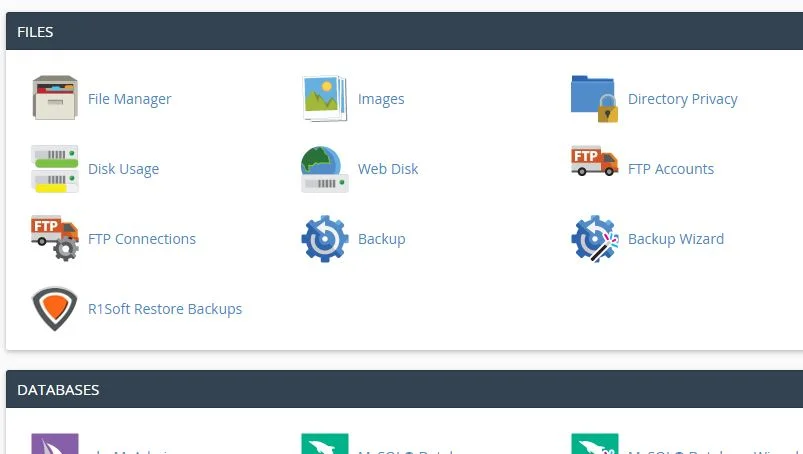
Once you’ve located & clicked this icon, you’ll be taken to the R1Soft Backup Manager dashboard as shown below.
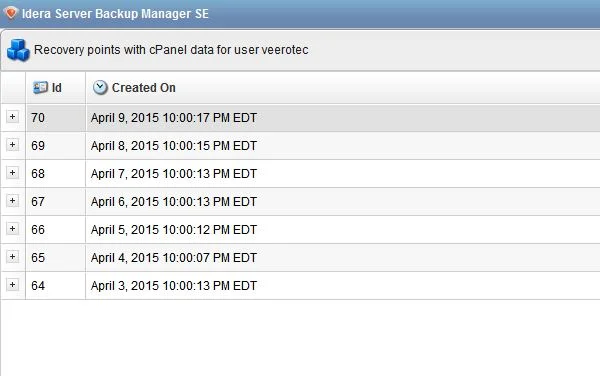
Once you’ve decided which date backup you want to restore from, simply click the folder icon on the far right as shown below.
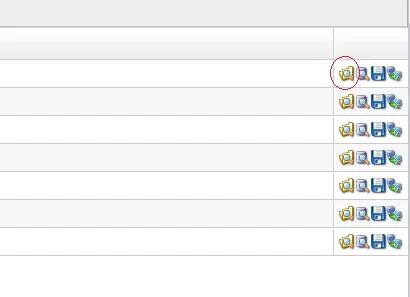
Then, you’ll be taken to the root or “home” directory level of the account you want to restore. Depending on where the file(s) are you’re trying to restore, you will need to double click on the “home” folder icon.
Once you’ve navigated to the file/directory you want to restore, tick the check box on the left, and click “Restore Selected” from the top menu.
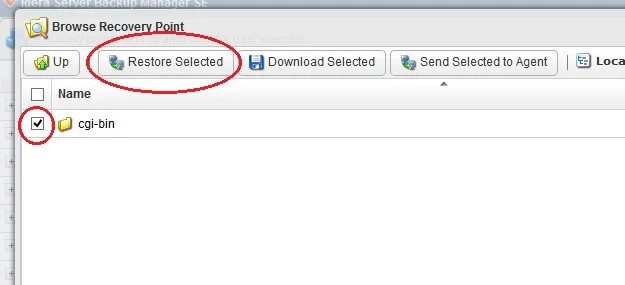
You’ll then be prompted that the restore will overwrite the files if the exist already. Proceed to click restore if you are OK with this step.
Your selected files should now be restored. If there’s any problems with the restored files, please feel free to open a ticket with the support department.
Restoring A Database using R1Soft
In some cases, you may need to restore a database using the R1Soft option in cPanel. This is especially true when dealing with database driven websites. The steps to do so are similar to restoring files as shown in the previous steps. You will choose the “database” option icon as shown below.
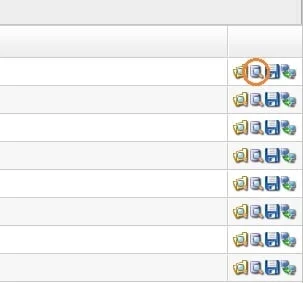
You’ll then be taken to the database selection page, where you can drill down to specific databases & also individual tables.
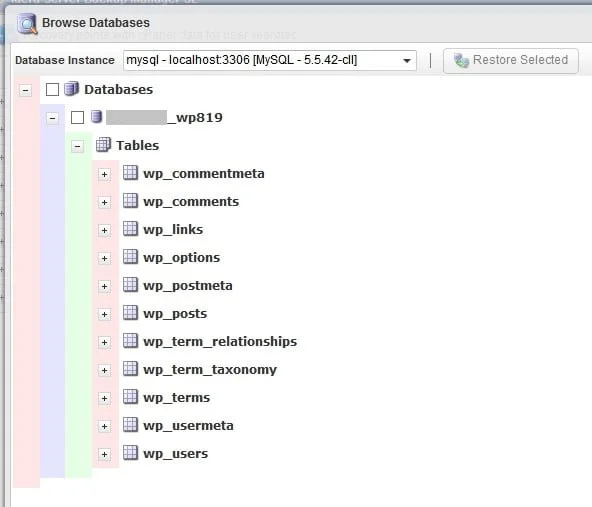
Once you’ve selected what items to restore by placing a “check” in the box, click “Restore Selected” at the top. You will then be shown the progress of the restore.
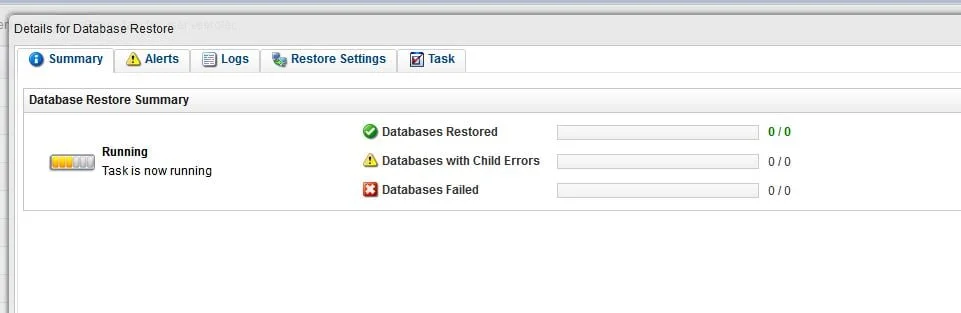
After the restore is complete, verify your web application is now showing the restored database. In the event you have any problems, please feel free to contact our support department.
If you have any web hosting questions please feel free to reach out to us. We're happy to help.
