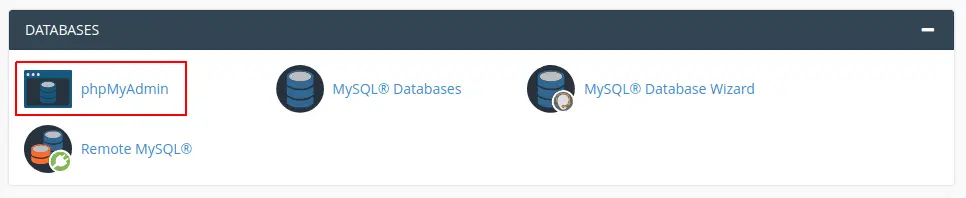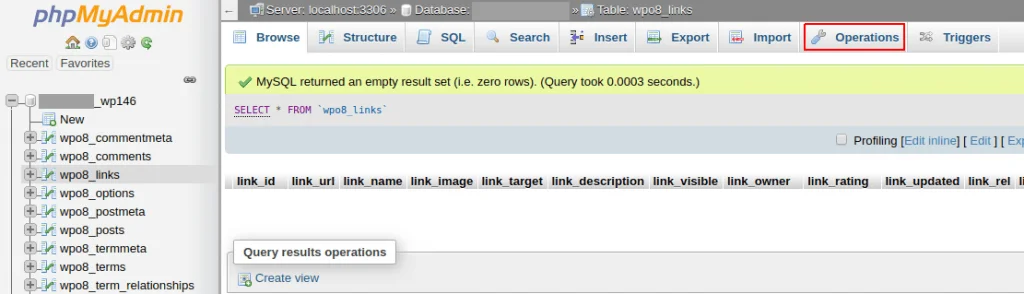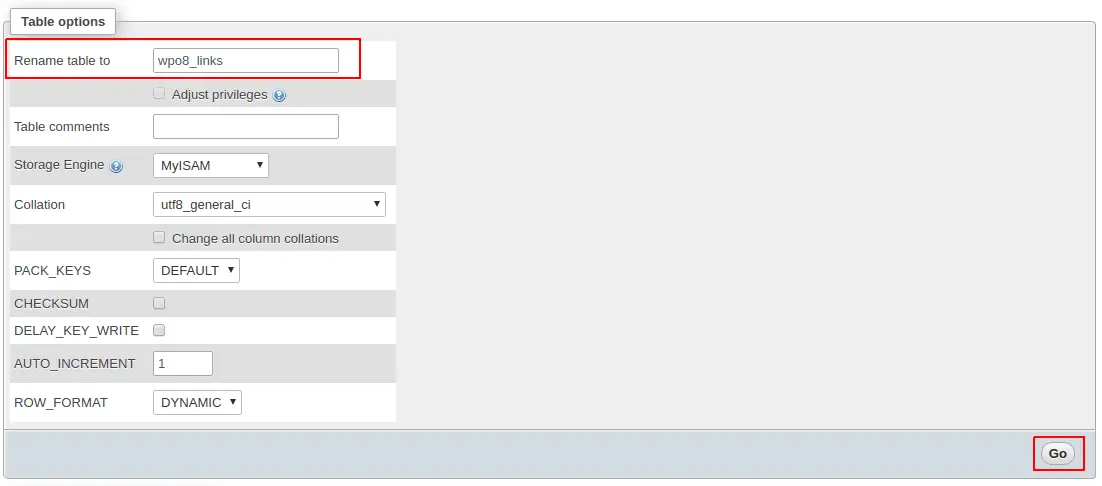In this article, we’ll show you how to rename database tables using phpMyAdmin.
phpMyAdmin is a free and opensource application for MySQL database management. It is one of the most popular web-based MySQL management tools for web hosting services. Written in PHP, phpMyAdmin gives users the ability to interact with their MySQL databases.
Quick Steps
- Login to cPanel and open up phpMyAdmin.
- Select the database table you wish to rename from the list shown in the left hand column.
- Select the table and click on the Operations tab.
- Scroll down to the box titled Table Options.
- Enter the new name for the table on where it says Rename table to.
- When you are done, click on Go.
Renaming Database Tables
Go to cPanel > Databases and open phpMyAdmin.
Once inside, select the database table you wish to rename from the left hand column and then click on Operations.
Scroll down to Table options, enter the new name for your table in the box titled Rename table to and when you’re ready click Go.
Done! You’ve successfully renamed the database table using phpMyAdmin.
If you have any web hosting questions please feel free to reach out to us. We're happy to help.