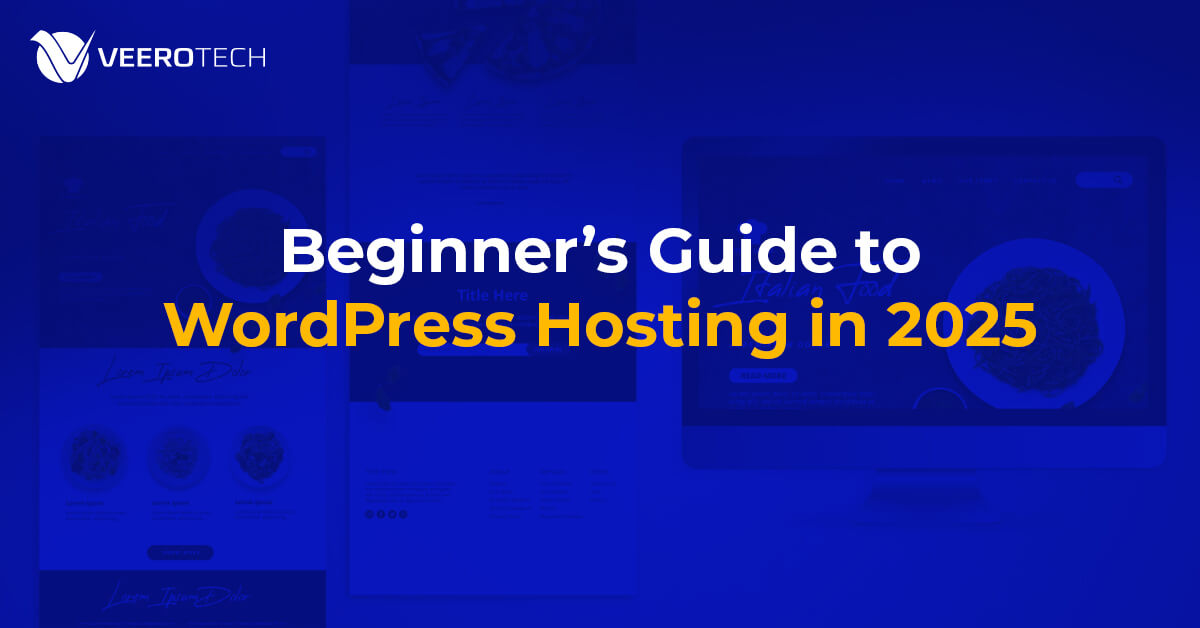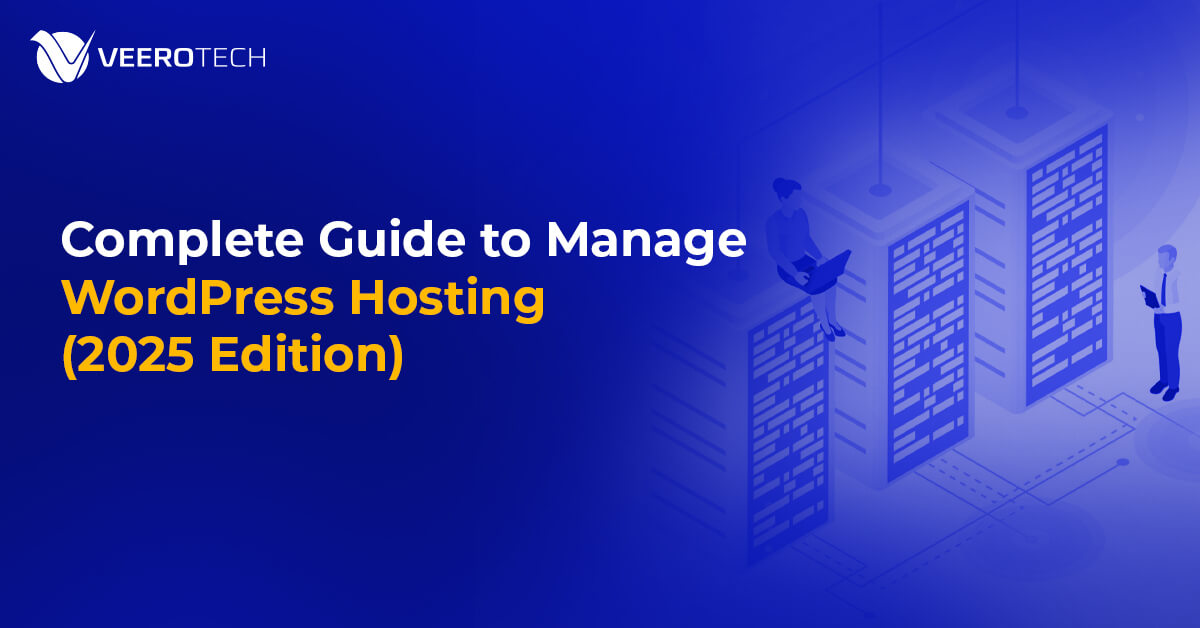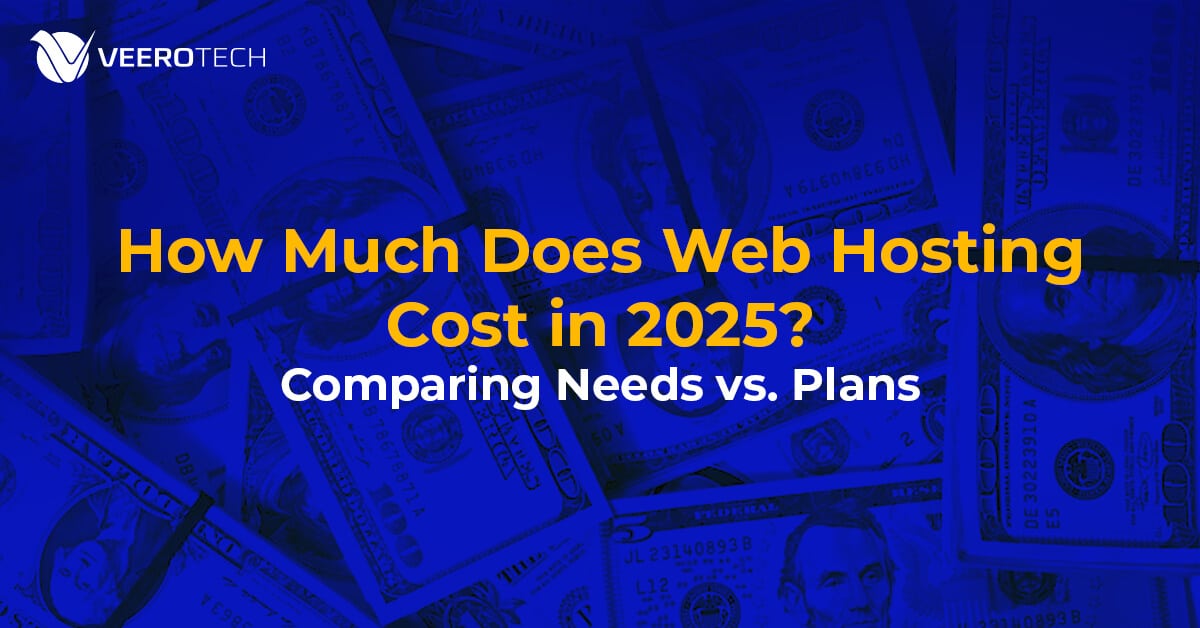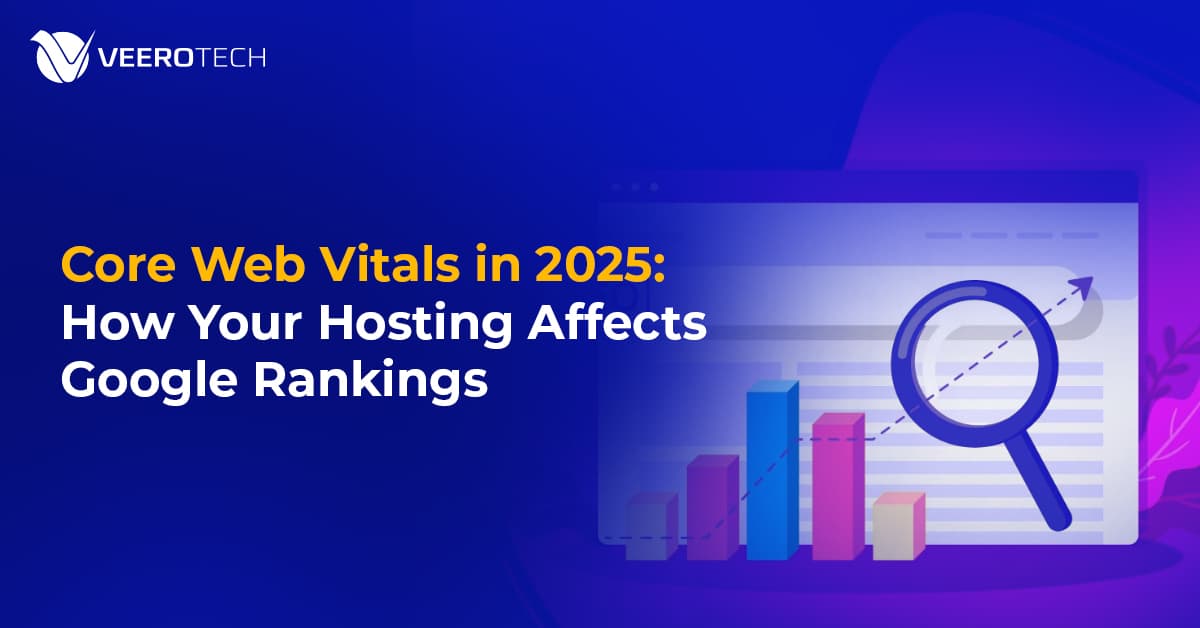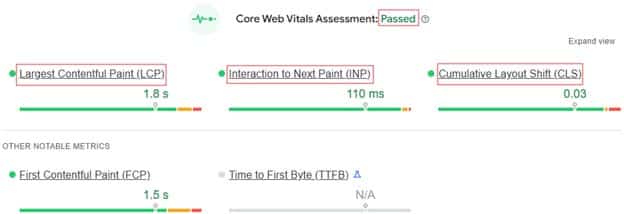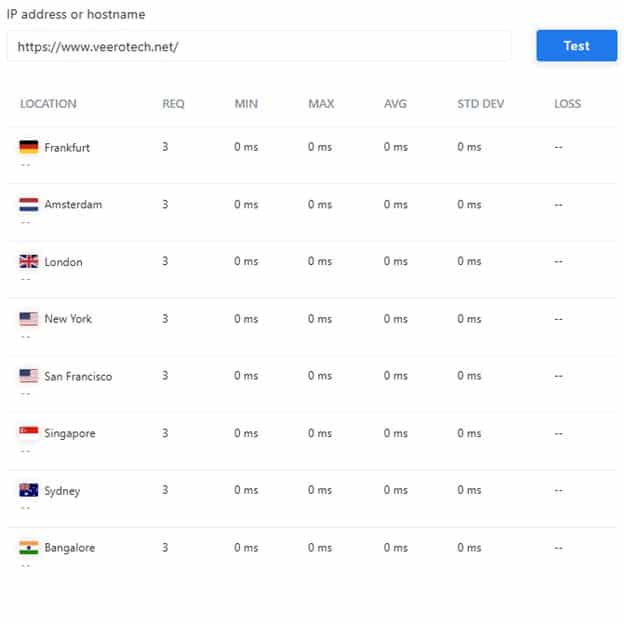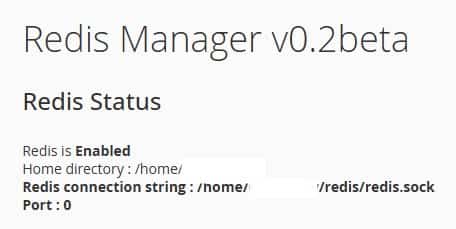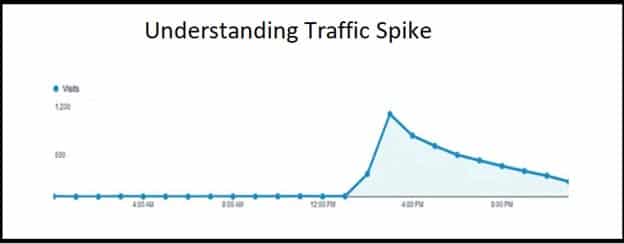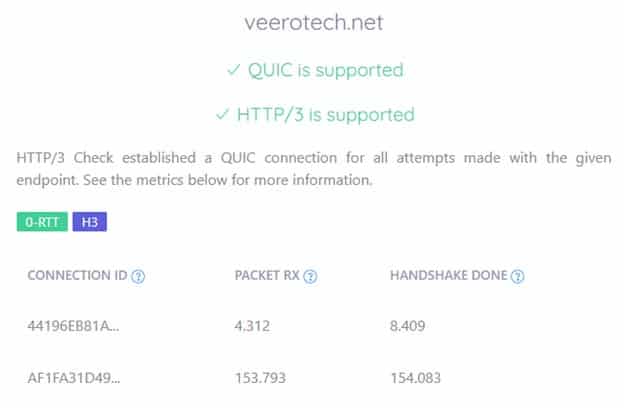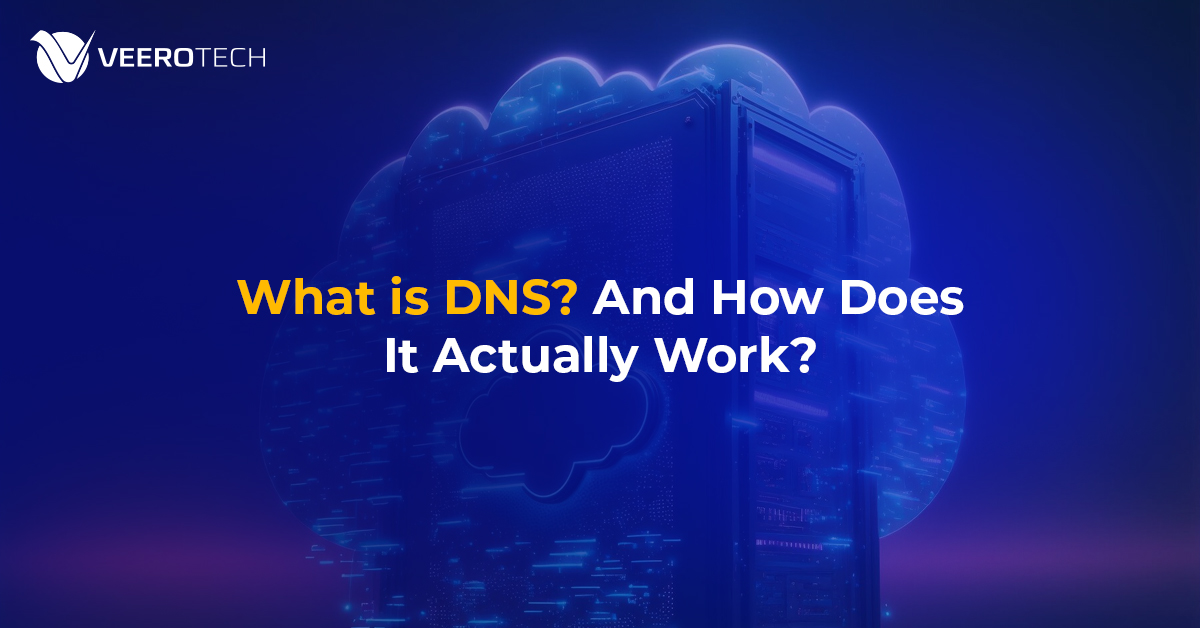Introduction
Launching a WordPress site is like starting a new chapter — exciting, but it can feel overwhelming if you’re not tech-savvy. Perhaps you’re a blogger concerned about setting up correctly or a small business owner wondering how to manage traffic surges and keep your site secure. You’re not alone, and with WordPress powering 43% of the web in 2025, it’s never been easier to jump in. This guide is your friendly companion, offering detailed steps to tackle everyday beginner struggles and set up your WordPress site with confidence. From choosing the right host to managing your domain, we’ve got you covered with practical advice that feels like a chat with a friend.
How to Set Up a WordPress Site the Easy Way
Choose a Reliable Hosting Provider
Before selecting a plan, start by choosing a hosting provider that meets your needs. A good host offers strong performance, reliable support, and compliance with data privacy laws (like GDPR for EU visitors or CCPA for California users). Consider server location — closer servers mean faster load times for your audience. For example, if your visitors are in the U.S., choose a host with U.S.-based data centers to minimize latency.
Look for providers with a reputation for reliability and excellent customer support, and check reviews on platforms like Trustpilot or Reddit for genuine user experiences. For WordPress users, it’s often easiest to opt for a provider offering WordPress-specific hosting plans, which are optimized for both performance and security.
Pro-Tip: Make sure to check the renewal price. Many hosting providers offer deep signup discounts but charge you as high as 5 times for renewal.
Pick the Right Hosting Plan for WordPress
Not all hosting plans are built for WordPress, and choosing the wrong one can lead to headaches. Managed WordPress hosting is ideal for beginners, offering features such as automatic core WordPress updates, plugin updates, and optimized performance. To choose the right plan, estimate your traffic needs early—a shared hosting plan often caps monthly visitors (e.g., 25,000/month), which may not support heavy ad campaigns like Google Ads, which can drive 100 users per hour (approximately 72,000 visitors per month). For higher traffic, consider more powerful plans like managed WordPress, semi-dedicated or VPS plans that scale with your growth.
Example: A lifestyle blogger underestimated the traffic from a viral post and faced slowdowns on a low-tier shared plan. However, upgrading to a higher plan restored performance within hours, saving 40–60% of potential lost visitors.
Secure a Memorable Domain
Your domain is your online identity—make it short, memorable, and relevant to your brand (e.g., “yogawithsarah.com” for a yoga instructor). Some hosts bundle free domain registration with annual plans, but if not, choose a provider that offers domain purchase and renewal without steep markups.
Look for full Name Server and DNS management for free, so you can easily point your domain to your host or set up a custom email service solution. For example, free DNS management allows you to configure subdomains (such as “shop.yourdomain.com”, “mail.yourdomain.com”) without incurring additional fees.
Install WordPress with Ease
Setting up WordPress shouldn’t feel like rocket science. Most hosts offer one-click installers through control panels like cPanel or DirectAdmin, allowing you to launch WordPress in just minutes. Check that your host supports the latest WordPress version for security and compatibility. After installation, log in to your WordPress dashboard to start customizing.
Choose a Fast, Responsive Theme
Your theme sets the look and feel of your site, but more features often means a resource-intensive theme—that is, slower speed! Avoid heavy themes packed with features you don’t need—they slow down your site. Opt for lightweight, responsive themes like Astra or GeneratePress, which load fast and look great on mobile devices.
Test your theme with tools like Google’s Mobile-Friendly Test to ensure it works for all users. For even better results, follow our Speed Optimization Guide for WordPress sites.
Add Essential Plugins Carefully
Plugins add powerful features, but too many can bloat your site or create security risks. Start with must-haves: Yoast SEO for improved search rankings, Wordfence for enhanced security, and WPForms for contact forms or booking systems.
Check your plugins weekly for outdated or unused ones and remove them to prevent vulnerabilities or slowdowns.
Example: An outdated plugin once crashed a small business site, costing 2 hours to fix—regular checks could have prevented it. Managed WordPress hosting often automates plugin updates for you.
Secure Your Site from Day One
Security isn’t an afterthought—hacks or data breaches can ruin your business. Enable SSL to encrypt data, set up daily backups to recover from mishaps, and use DDoS protection to stay safe from malicious traffic surges. Learn more in our Website Security Tips.
Monitor Performance to Keep Visitors Happy
A slow site drives users away. Use tools like Google PageSpeed Insights or Pingdom to regularly check load times. If your site lags, consider optimizing images or upgrading your hosting plan to get faster performance and handle increased traffic.
Why VeeroTech Is Perfect for Beginners
With VeeroTech, you get everything you need for a stress-free WordPress start across shared, managed WordPress, semi-dedicated, or managed VPS hosting. Our one-click installs, automatic updates, daily backups, and high-performance AMD EPYC processors with NVMe storage ensure speed and reliability.
U.S.-based data centers ensure low load times for American and Canadian audiences, while free SSL, DDoS protection, and proactive monitoring keep your site secure.
cPanel and DirectAdmin make management easy, and our 24/7 human support team is available to assist with any issues that may arise.
Additionally, transparent pricing (starting at $6.95 per month) helps you save money. Try us risk-free with our 30-day money-back guarantee.
Conclusion
Starting a WordPress site in 2025 is an exciting journey, and with these detailed steps, you’re ready to launch with confidence. Whether you’re building a blog or a business site, the right hosting makes all the difference. For tips on making your site faster, check out our Speed Optimization Guide.