Introduction
A “503 Service Unavailable” error occurs when your website’s server is temporarily unable to process requests, often due to high traffic, server overload, or maintenance. This server-side issue can affect any hosting environment—shared, VPS, or reseller—and may disrupt user access or impact SEO.
Whether your site runs on WordPress, Joomla, or a custom application, resolving a 503 error is manageable with the right steps. This guide covers practical solutions using your hosting control panel, SSH, or CMS tools.
Let’s walk through the steps to fix the 503 error and restore your site’s availability.
A 503 Service Unavailable error occurs when your web server cannot process requests, typically due to excessive demand, maintenance, or configuration issues. Common causes include:
- Server Overload: High traffic or resource-intensive scripts exhausting CPU/memory.
- Scheduled Maintenance: Hosting provider performing server updates or backups.
- Plugin/Theme Issues: CMS plugins (e.g., WP Rocket) or themes consuming excessive resources.
- DDoS Attacks: Malicious traffic flooding the server, triggering protection mechanisms like rate-limiting and eventually downtime.
- Server Misconfiguration: Incorrect PHP settings or Apache/Nginx limits (e.g., low max_connections).
- Database Overload: Slow or failing database queries (e.g., unoptimized wp_options).
- Faulty Scripts: PHP or JavaScript errors causing infinite loops or high resource usage.
- CDN Issues: Content Delivery Networks (e.g., Cloudflare) misconfigured or under attack.
Step-by-Step Fix
Follow these steps to resolve the 503 error systematically:
- Check Server Status
- Visit your hosting control panel’s Service Status page to check for maintenance or outages.
- Contact your hosting provider to confirm if the server is overloaded or under DDoS attack.
- If maintenance is scheduled, wait for completion and test your site.
What’s Next? If no maintenance, investigate resource usage.
- Monitor Resource Usage
- In your control panel, go to Metrics > Resource Usage to check CPU, memory, or entry processes.
- Look for spikes (e.g., “CPU: 100%”) indicating overload.
- Check error logs (control panel > Error Logs) for clues (e.g., “PHP Fatal error: Out of memory”).
- Contact your provider to increase limits or identify resource-heavy processes.
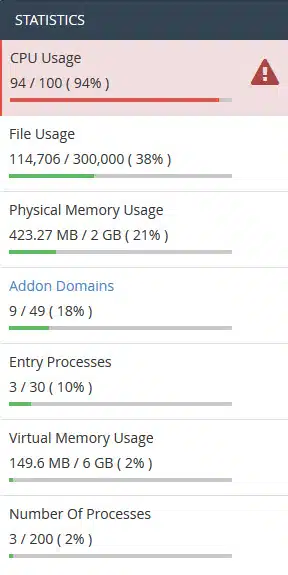
- Optimize Plugins and Themes
- For WordPress: In File Manager, navigate to wp-content/plugins and rename the plugins folder to “plugins_old.”
- Test your site—if it loads, a plugin is the issue. Reactivate plugins one by one to identify the plugin that may be causing this.
- Alternatively, via WP-CLI: Run wp plugin deactivate all and test.
- Check themes by renaming wp-content/themes/your-theme to “your-theme_old.”
- Install Query Monitor to identify resource-heavy plugins.
- Address Database Overload
- In phpMyAdmin, select your WordPress database and optimize tables (e.g., wp_options) by selecting “Optimize table.”
- Install a plugin like WP-Optimize to clean transients and orphaned data.
- Check error logs for slow queries (e.g., “SELECT * FROM wp_posts”).
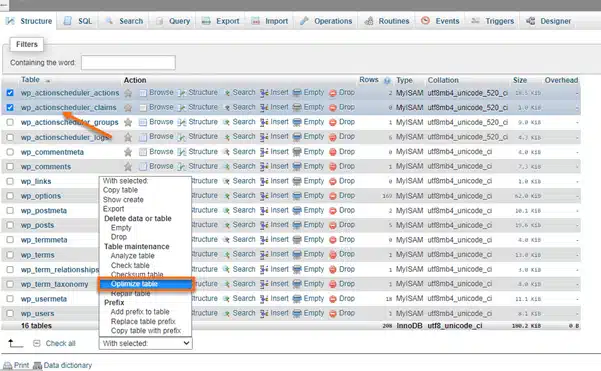
- Adjust Server Settings
- In the control panel > MultiPHP INI Editor, increase:
- memory_limit to 256M.
- max_execution_time to 60 seconds.
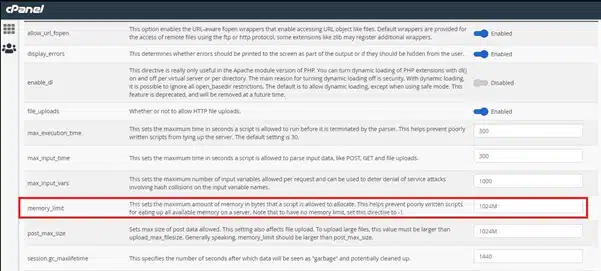
- Alternatively, via SSH: Edit php.ini (nano /usr/local/lib/php.ini) and restart Apache (service httpd restart).
- Contact your provider to adjust Apache/Nginx limits (e.g., max_connections).
- In the control panel > MultiPHP INI Editor, increase:
- Mitigate DDoS or CDN Issues
- Log into your CDN (e.g., Cloudflare) and enable “Under Attack Mode” (Security > Overview).
- Check error logs for DDoS patterns (e.g., repeated IPs).
- Contact your provider to enable DDoS protection or block offending IPs.
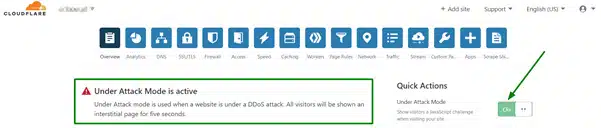
- Verify and Finalize
- Reload your site to confirm resolution.
- If persistent, contact your hosting provider for server-side issues.
Preventing Future 503 Errors
To minimize the risk of 503 errors:
- Optimize Resources: Use lightweight plugins, optimize databases, and clean unnecessary files.
- Enable DDoS Protection: Configure firewalls or use a CDN to mitigate traffic spikes.
- Monitor Server Health: Track CPU, memory, and bandwidth usage via your hosting dashboard.
- Choose Reliable Hosting: Managed hosting with proactive monitoring prevents downtime before it happens.
Conclusion
A 503 error is usually temporary but can harm user experience and SEO. By checking server load, plugins, and configurations, most issues can be resolved quickly.
For long-term stability, VeeroTech’s managed hosting ensures your site stays online with:
✔ 24/7 expert support – Real humans, no bots.
✔ Proactive monitoring – Preventing issues before they affect your site.
✔ Free migration & performance review – Hassle-free setup with optimized speed.
Ready for hassle-free hosting? Sign up with VeeroTech today or take advantage of our free migration service.
FAQs
The server is temporarily unable to handle requests due to overload or maintenance.
Yes, resource-heavy plugins can exhaust server resources.
Check error logs for repeated IP requests or use a CDN’s analytics.
Wait for completion or contact your provider for an ETA.
Yes, slow or failing queries can overload the server.
If you have any web hosting questions please feel free to reach out to us. We're happy to help.
Our Guiding Principles
